Enabling HTTPS
You can enable or disable Hypertext Transfer Protocol Secure (HTTPS) support in OpsCenter.
Procedure
-
Open the OpsCenter configuration file, opscenterd.conf, located in one of these
directories:
- Package installations: /etc/opscenter/opscenterd.conf
- Binary tarball installations (Linux and Mac OSX): <install_location>/conf/opscenterd.conf
- Windows installations: Program Files (x86)\DataStax Community\opscenter\conf\opscenterd.conf
-
Scroll to the
[webserver]section.This snippet from opscenterd.conf shows the [webserver] section that you change:
# opscenterd.conf [webserver] port = 8888 interface = 127.0.0.1 # The following settings can be used to enable ssl support for the opscenter # web application. Change these values to point to the ssl certificate and key # that you wish to use for your OpsCenter install, as well as the port you would like # to serve ssl traffic from. #ssl_keyfile = /var/lib/opscenter/ssl/opscenter.key #ssl_certfile = /var/lib/opscenter/ssl/opscenter.pem #ssl_port = 8443 -
Remove the comment markers (#) in front of ssl_keyfile, ssl_certfile, and
ssl_port.
You can use the default values for the ssl_keyfile and ssl_certfile or replace them with the path to your own private and public certificates.
- Save opscenterd.conf and restart OpsCenter.