Creating a cluster
To provision a cluster using OpsCenter.
When deploying to EC2, the OpsCenter daemon-to-agent communication must be open to 0.0.0.0 in the EC2 security group (that is for ports 61620 and 61621).
Procedure
-
Click Create Cluster.
The Create Cluster dialog displays.
-
(Optional) Choose whether to provision a cluster in the cloud or to a local
machine by selecting the Cloud or
Local.
 The Cloud and Local buttons only appear if OpsCenter is running in the cloud.
The Cloud and Local buttons only appear if OpsCenter is running in the cloud. -
Fill out the form as appropriate.
If you select Local the Local pane displays. The DataStax credentials are the ones which were emailed to you, when you signed up, while the node credentials are the user id on each node with sudo privileges.

If you select Cloud the Cloud pane displays. (OpsCenter currently only supports the AWS EC2 cloud.)

Fill out the form as appropriate.
- Name
- My Cluster
- Package
- The version of DSE or Cassandra to install on the nodes.
- DataStax Credentials
- <userid> and <password> that were in the email you received from DataStax when registering to download DataStax Enterprise.
- Nodes (Local only)
- A list of existing machines on which to install the cluster. (Only when provisioning locally.)
- Total Nodes (Cloud only)
- Total number of DSE or Cassandra nodes for the cluster. (Only when provisioning to the cloud.)
- # Solr Nodes
- # Hadoop Nodes
- Node Credentials (Local only)
- The <userid> and <password> of the user with sudo permission on the nodes. (Only when provisioning locally.)
- Private SSH Key (Local only)
- The private SSH key to use instead of Node Credentials. (Only when provisioning locally.)
- Amazon EC2 Credentials (Cloud only)
- The <access-jey-id> and <secret-access-key> to use to authenticate on AWS EC2.
- Availability Zone (Cloud only)
- Which availability zone to use to create the cluster. (The dropdown list is only populated after entering your EC2 credentials.)
- Size (Cloud only)
- Which size image to use.
- AMI (Cloud only)
- Which image to use.
- Use OpsCenter specific security group (Cloud only)
- Determines whether OpsCenter creates its own specific security group or allows you to select one which is available using your EC2 credentials.
- Use OpsCenter specific keypair (Cloud only)
- Determines whether OpsCenter creates its own specific keypair or allows you to select one which is available using your EC2 credentials.
-
Click Save Cluster.