Connect to DSE with client-to-node encryption in OpsCenter and the DataStax Agents
Instructions for setting up OpsCenter and the DataStax Agents for connecting to DSE when client-to-node encryption is enabled.
Note: If two-way authentication is enabled, DSE needs to verify traffic from
opscenterd and the DataStax Agents using a truststore.
Follow these instructions to configure OpsCenter and the DataStax Agents to use client-to-node encryption using one-way or two-way authentication.
cluster_name.conf
The location of the cluster_name.conf file depends on the type of installation:- Package installations: /etc/opscenter/clusters/cluster_name.conf
- Tarball installations: install_location/conf/clusters/cluster_name.conf
Prerequisites
- Client-to-node encryption must be enabled on the DSE cluster. For more information, see Configuring SSL/TLS for DSE using LCM and Configuring SSL for client-to-node connections.
- The keystores and truststores (optional) must be created for all DSE nodes. For more information, see Creating local SSL certificate and keystore files.
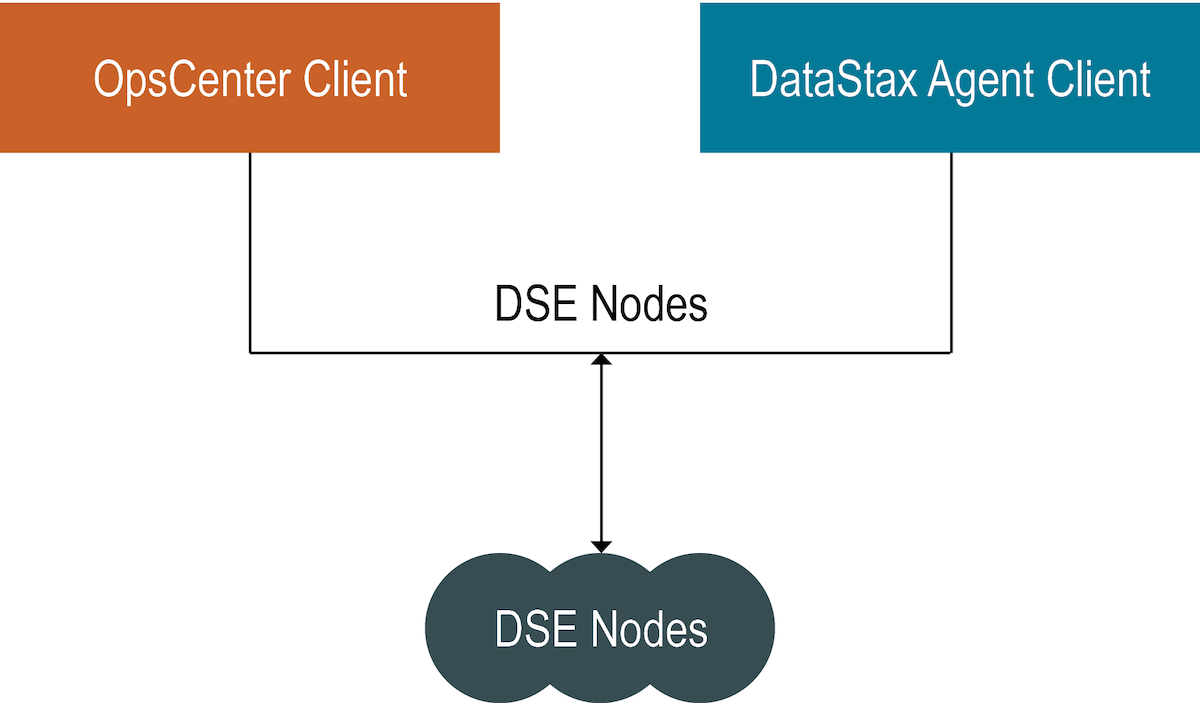
Procedure
-
Create a keystore on the opscenterd machine.
keytool -genkey -alias opscenter -keyalg RSA -keypass password -storepass password -keystore opscenter.jks
This command creates a keystore named opscenter.jks in the current directory. -
Export the opscenterd certificate.
keytool -export -alias opscenter -storepass password -file opscenter.crt -keystore opscenter.jks
This command exports the certificate named opscenter.crt that was stored in opscenter.jks in the current directory. -
Create a truststore on the opscenterd machine and import each node's public
certificate.
keytool -import -v -trustcacerts -alias node1 -file node1.crt -keystore truststore.jks -keypass password
The command creates a truststore by importingnode1's certificate. Repeat this command using the certificate from each node. - Optional:
Import the opscenterd certificate into the truststore on every DSE node.
Note: This step is optional and should be done only if two-way authentication is enabled when using DSE client-to-node encryption. If using two-way authentication, this step must be done on every node in the cluster.
keytool -import -v -trustcacerts -alias opscenter -file opscenter.crt -keystore dse_truststore.jks -keypass password
This command imports (and trusts) the opscenter.crt certificate into a truststore named dse_truststore.jks. - Optional:
Import the DSE certificate into its truststore so that the DataStax Agent can use the
combined truststore and keystore for client-to-node encryption. Repeat for each
node.
Note: The DataStax Agent uses one file as both a keystore and truststore for OpsCenter versions earlier than 6.1.1. Therefore, each agent can reuse the same truststore that was created when enabling client-to-node encryption in DSE. The only additional step is to add the certificate to the truststore for the node in which the DataStax Agent is monitoring.
keytool -import -alias node1 -file node1.crt -keystore dse_truststore.jks -storepass password
This command imports node1.crt into the truststore file dse_truststore.jks, thus making dse_truststore.jks both a truststore and keystore. Repeat this process on every DSE machine. -
Choose one of the following options to configure OpsCenter and the DataStax Agents to
use client-to-node encryption.
When client-to-node encryption is enabled for a cluster using Lifecycle Manager, the
ssl_truststoreandssl_truststore_passwordfields are automatically propagated in cluster_name.conf with the corresponding values fromssl_keystoreandssl_keystore_passwordfor both opscenterd and the DataStax Agent.LCM propagates the
ssl_keystorevalue intossl_keystoreandssl_truststore, and thessl_keystore_passwordvalue intossl_keystore_passwordandssl_truststore_password.- Configure the client-to-node settings using the Edit Cluster Connection Settings dialog in the OpsCenter Monitoring UI. Entering the values in the UI populates the corresponding configuration options in cluster_name.conf. See Editing OpsCenter cluster connections for authentication or encryption.
- Configure the options directly in the cluster configuration file
cluster_name.conf. Edit the cluster
configuration file and enter the information for the SSL keystore and SSL truststore
created in previous steps.Note: If using a separate storage cluster (recommended), one additional keystore/truststore needs to be created that holds the certificates of the nodes in the storage cluster, as well as the certificate/key for the DataStax Agent machine. The path and password to this keystore/truststore must go in the
[agents]section of the cluster configuration file.[cassandra] # Note: If the truststore and keystore are the same file, enter # the same path/password # for both the keystore and truststore ssl_keystore = /path/to/keystore/file/on/opsc/machine ssl_keystore_password = password_of_keystore ssl_truststore = /path/to/truststore/file/on/opsc/machine ssl_truststore_password = password_of_truststore [agents] # The agent has separate keystore and truststore # Applicable to OpsCenter versions 6.1.1 and later. ssl_truststore = /path/to/trusted/certs ssl_truststore_password = pw_for_agents_to_access_trusted_certs # Optional if using a separate storage cluster storage_ssl_keystore = /path/to/storage_cluster/keystore/file/on/agent/machine storage_ssl_keystore_password = password_of_keystore # Separate truststore options applicable to OpsCenter versions 6.1.1 and later storage_ssl_truststore = /path/to/trusted/certs storage_ssl_truststore_password = pw_for_agents_to_access_trusted_certs
- Restart OpsCenter.
