Adding a configuration profile
Add a configuration profile that defines the configuration for DataStax Enterprise clusters. The configuration profile informs Lifecycle Manager which supported version of DataStax Enterprise to install, configure, and manage.
Add a configuration profile that defines the configuration for DataStax Enterprise (DSE) clusters. The configuration profile informs Lifecycle Manager which supported version of DSE to install, configure, and manage.
When performing a DSE upgrade across major versions outside of Lifecycle Manager (LCM), you must add a new configuration profile that reflects the actual version of DSE installed, and then update your clusters, datacenters, and nodes to use the new profile where appropriate. To prevent any potential loss of settings between different versions, the DSE version cannot be edited after saving the configuration profile. Cloning a configuration profile allows changing the DSE version, and facilitates upgrades with notifications of any setting changes.
Automated DSE upgrades to minor versions within a release series are supported in Lifecycle Manager for versions 6.5 and later.
- Automated DSE upgrades to major versions.
- Downgrades of DSE.
Procedure
-
From the Lifecycle Manager navigation menu, click Config
Profiles > Add Config Profile.
The Config Profiles page displays.
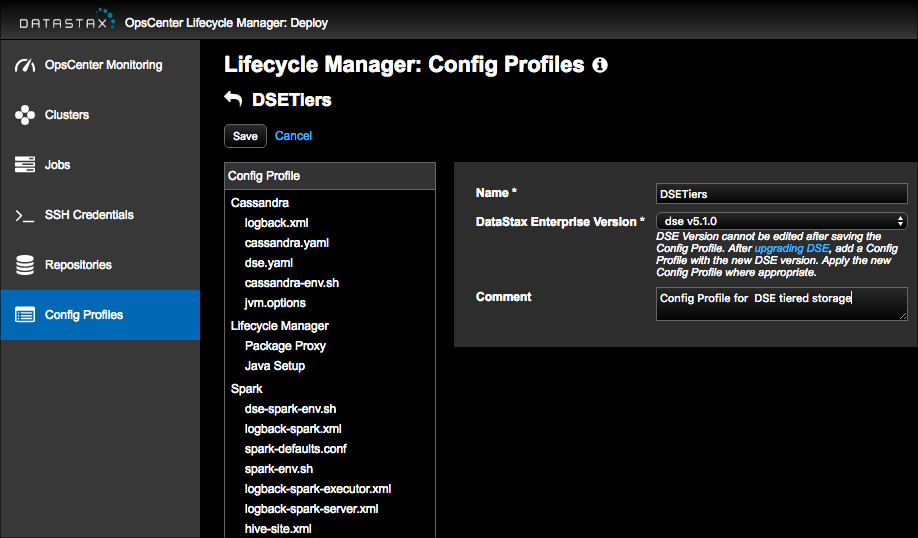
- Enter a Name for the configuration profile. The name of the configuration profile displays on the main Config Profiles page where you can edit or delete the profile, and within the Config Profile lists of the Add/Edit Cluster, Datacenter, and Node dialogs when associating the configuration profile with a cluster, datacenter, or node in the Clusters workspace.
-
Select the supported version of DSE to associate with the configuration
profile.
Note: The DSE Version cannot be edited after saving the Config Profile. If manually upgrading DSE (externally from LCM; only recommended for upgrading to a major release version), you must add a Config Profile with the new DSE version. Apply the Config Profile where appropriate to a cluster, datacenter, or node.Tip: If the OpsCenter machine does not have an internet connection, you can manually update the definitions to access the most currently supported versions of DSE.The Config Profile pane populates with the configuration files and their corresponding options for the selected DSE version.
- Optional: Enter a comment about the configuration profile. For example: DSE 6 Graph.
- Optional: Select configuration files in the Config Profile pane to modify default values. A subset of the configuration options are available for overriding defaults for each configuration file. If you click Save without overriding any defaults or customizing settings, the configuration profile is created with standard and sensible default settings. You can continue to edit the configuration profile file and run a configuration job at any time.
-
After making necessary changes, click Save.
Note: If you navigate away from the Config Profiles workspace after making changes, you are prompted to confirm leaving the page. Click OK to discard your changes and leave the Config Profiles workspace, or click Cancel to retain any changes and remain in the Config Profiles page.If there are any validation errors, error messages appear that indicate any issue with a setting.
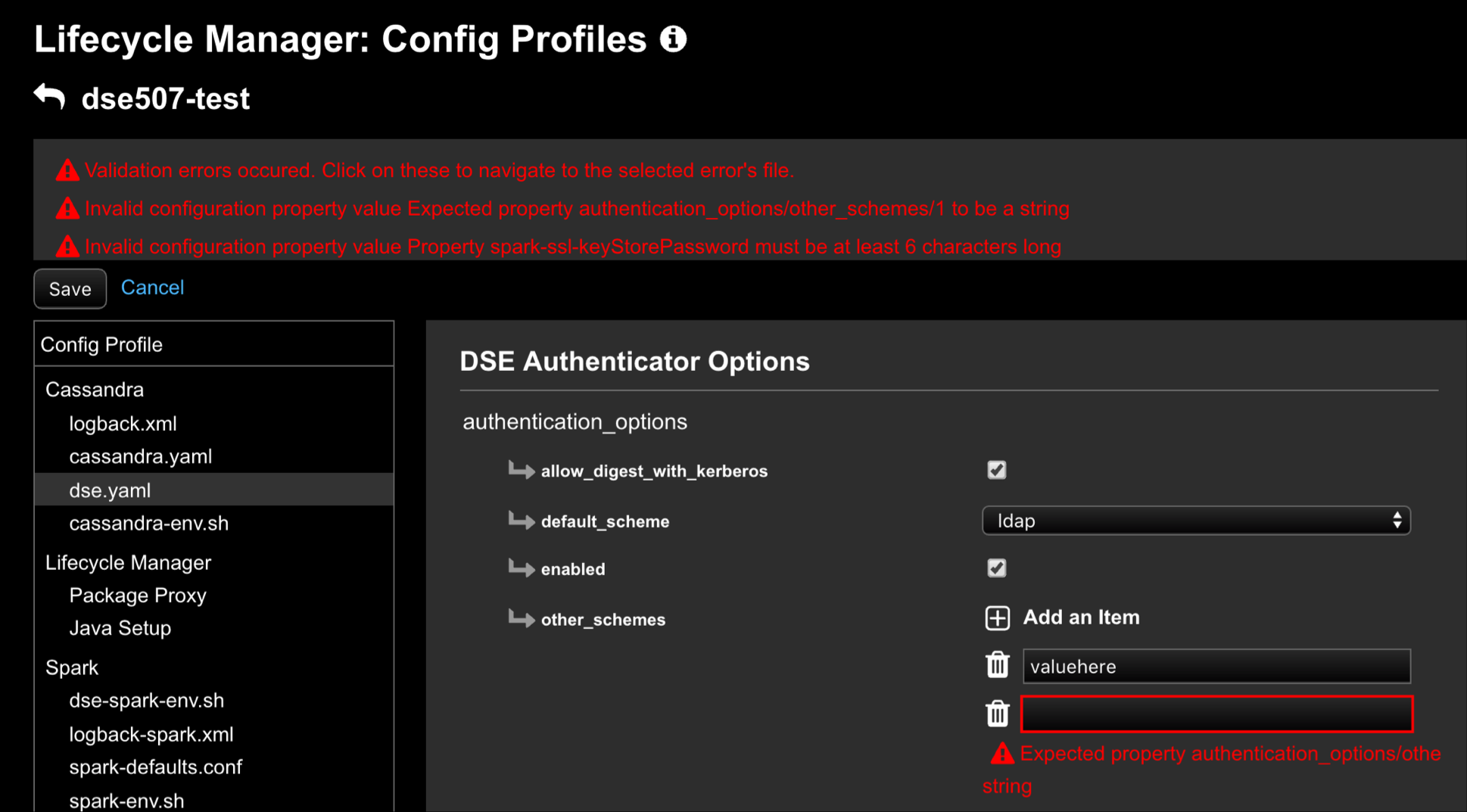
-
For each error, click the error message to highlight the issue. Correct each
error and then save the configuration profile.
The newly added configuration profile is listed on the Configuration Profiles page. An edit, clone, and delete option are available for each configuration profile.
What's next
- Continue customizing the sections of the configuration profile as appropriate for clusters, datacenters, or nodes.
- Configure Java setup for automatically installing and managing Java installs and upgrades, and for installing and managing the JCE Policy files (recommended).
- Configure a package proxy to cache and accelerate package downloads (recommended), isolate DataStax Enterprise clusters offline from the internet, or both.
- Select the newly added Config Profile and assign it to the appropriate cluster, datacenter, or node in the Clusters workspace. Edit the cluster, datacenter, or node and select the Config Profile.
- Run a configuration job to propagate the configuration profile to its targets.
