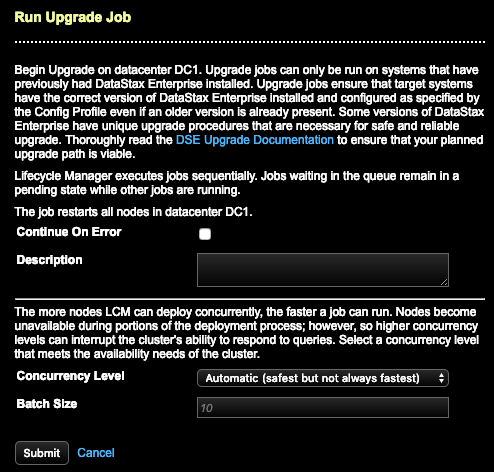Example: Upgrading DSE to a minor release using LCM
End-to-end example of upgrading DSE from version 6.7.0 to 6.7.1 using Lifecycle Manager.
The following
steps outline the upgrade process:
- Clone a DSE version 6.7.0 configuration profile to DSE version 6.7.1 from the Config Profiles page.
- Associate the newly cloned configuration profile with the datacenter in the Clusters page.
- Run an upgrade job for the datacenter from the Clusters page.
- View the status of the upgrade job in the Jobs pages.
Prerequisites
Procedure
- Click Config Profiles from the Lifecycle Manager navigation menu.
-
Click the clone icon (
 )
for the configuration profile you want to clone. This example selects an
existing configuration profile for DSE version 6.7.0.
)
for the configuration profile you want to clone. This example selects an
existing configuration profile for DSE version 6.7.0.
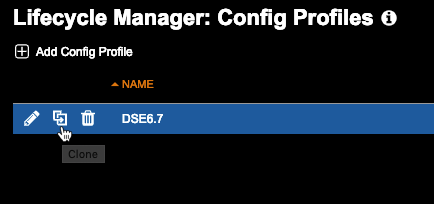 The Clone Config Profile dialog displays. A clone prefix is added to the profile name, but can be adjusted based on naming conventions, provided that the name is unique. This example uses clone-DSE6.7 as its configuration profile name.
The Clone Config Profile dialog displays. A clone prefix is added to the profile name, but can be adjusted based on naming conventions, provided that the name is unique. This example uses clone-DSE6.7 as its configuration profile name.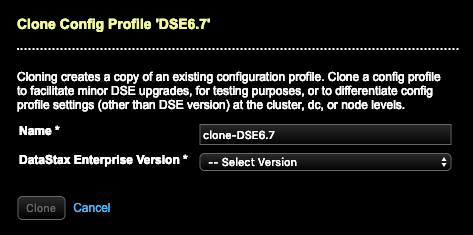
-
Select an upstream DataStax Enterprise Version to
upgrade to. This example selects dse v6.7.1.
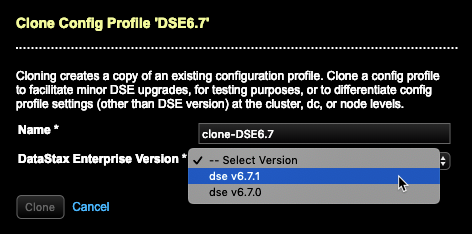
-
Click Clone.
The Config Profiles page displays notifications for settings that have changed between the DSE versions.

-
Click each profile notification to review it in context. Adjust any settings as
appropriate for your environment. This example allows inheritance of all new
default values.
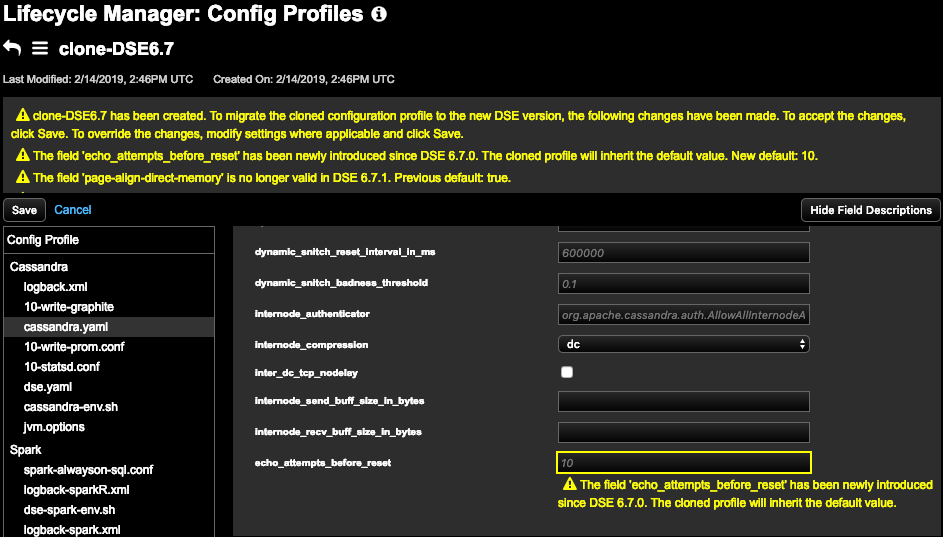
-
Click Save.
The cloned configuration profile displays in the list of configuration profiles.
- Click Clusters in the LCM navigation menu.
-
Select the datacenter to run an upgrade job on. This example selects a
datacenter that has DSE version 6.7.0 installed and configured.
- Click View Job Summary to review the status and details of the upgrade job in the Jobs page.