Draining a node
Drain a node using OpsCenter Nodes administration.
Drain a node using the Drain option in OpsCenter Nodes administration. Draining a node flushes all memtables from the node to SSTables on disk. Restarting DSE after draining a node is required for the node to start accepting writes again. Typically, a node is drained before upgrading to a new version of DSE.
For information about manually draining a node, see the corresponding nodetool drain command.
Note: Draining a node is
not necessary with either the OpsCenter UI or the drain nodetool command when upgrading a node to a minor DSE version using
LCM.
To simply flush memtables to disk, use the Flush option in OpsCenter or the corresponding nodetool flush command.
Prerequisites
Procedure
- Click .
-
In the Ring or List view, select the node.
The Node Details dialog appears.
-
From the Actions menu, click
Drain..
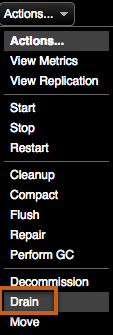 The Drain Node dialog prompts you to confirm the operation.
The Drain Node dialog prompts you to confirm the operation.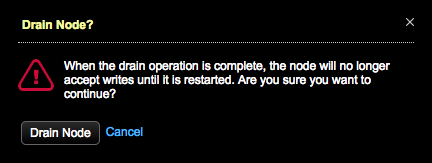
- Click Drain Node.
- When the drain operations completes, perform the operation that required draining the node, such as upgrading a node manually.
-
Click Restart from the Node
Actions menu.
Note: The node cannot accept writes until DSE is restarted.The Restart DSE dialog appears.
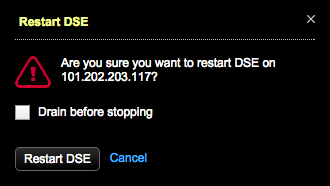
- Click Restart DSE. It is not necessary to select the Drain before stopping option again.
