Adding an Azure backup location
Add an Azure storage account for OpsCenter backups.
Add an Azure Blob storage account for DataStax Enterprise (DSE) OpsCenter backups. You can optionally specify sub folders within the storage container.
Note: DSE OpsCenter does not support backing up to a Premium Performance Storage account or an Azure File Share.
Important: The Backup Service requires control
over the data and structure of its destination locations. The backup destinations
must be dedicated for use only by OpsCenter. Any additional directories or
files in those destinations can prevent the Backup Service from properly conducting
a Backup or Restore operation.
Prerequisites
- AzCopy CLI
Important: Install AzCopy version 7.3. OpsCenter is not compatible with version 10 or later.To install AzCopy for most Linux installations:
wget -O azcopy.tar.gz https://aka.ms/downloadazcopylinux64 && tar -xf azcopy.tar.gz && sudo ./install.sh
For Red Hat Enterprise Linux (RHEL) 7 installations, install the International Components for Unicode (ICU) and libunwind dependencies:yum install -y libunwind icu.To install AzCopy for RHEL 6 installations:wget -O azcopy.tar.gz https://aka.ms/downloadazcopylinuxrhel6 && tar -xf azcopy.tar.gz && sudo ./install.sh
Note: AzCopy CLI might require Linux distribution dependencies. The required dependencies vary by Linux distribution. Install the dependencies on every node where DSE is installed. - Microsoft Azure CLI for OpsCenter
6.7.0-6.7.3.Important: Install Microsoft Azure CLI version 2.0.50. Do not install version 2.0.51 or later. These versions include a breaking change warning that causes OpsCenter backups to Microsoft Azure blob storage to fail.When running the command to install Azure CLI, add
azure-cli-2.0.50-1.el7.x86_64.rpmto the installation command. For example, run the following command to install Azure CLI version 2.0.50 from anrpmpackage usingapt:sudo apt-get install azure-cli-2.0.50-1.el7.x86_64.rpm
Alternatively, you can specify the Azure CLI version and the operating system distribution. For example, the following command installs Azure CLI version 2.0.50 for Ubuntu Trusty Tahr.sudo apt-get install azure-cli=2.0.50-1~trusty
See the installation instructions for your operating system for detailed procedures.
Additionally, ensure that the Azure Blob storage account exists prior to adding a backup location in OpsCenter.
Note: You must be the owner of the Azure storage
account that you configure as an OpsCenter backup location.
Procedure
- Access the Create (or Edit) Backup dialog:
-
In the Create or Edit Backup dialog, under
Location, click +Add
Location.
The Add Location dialog appears.
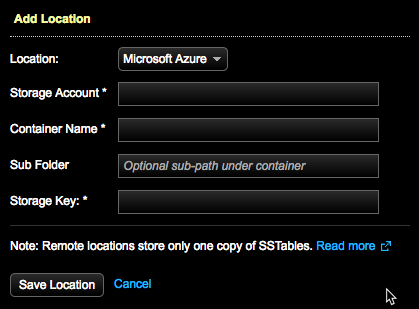
- Select Microsoft Azure as the backup Location.
- Enter the Storage Account name that OpsCenter backs up to.
- Enter the Container Name, which is the name of the Azure Blob where OpsCenter saves backup data.
- Optional: Enter a Sub Folder that exists within the Blob storage container. If not specified, OpsCenter uses the root of the Blob storage container.
- Enter a Storage Key for the storage container, which is an access key for the storage account that houses the Blob storage container.
- Click Save Location.
