Adding a local file system backup location
Add a local file system location (such as NFS mount) when creating or editing a backup job. Backup to and restore from a custom local directory. Set a retention policy for the backup location.
Add a local file system location (such as NFS mount) when creating or editing a backup job. Backup to and restore from a custom local directory.
Backups to different external locations are supported. When the snapshots are uploaded, they are further placed in subdirectories based on a unique identifier for the node. Because of this scheme, any number of clusters or nodes could refer to the same external mount point. If you want the nodes to back up to different locations, simply mount the same named directory on different nodes to different external locations.
Prerequisites
The path for the local file system should at least be mounted to a different drive. Mounting to an external drive or shared file system is preferable and recommended. Not doing so for local file system backups results in copying the tables between locations on the hard disk, which requires double the snapshot size in disk space. A best practice is to avoid backups on the same server located where the original data exists.
- On Server is essentially the same increased speed and inherent data loss risk as Local FS on the same drive.
- Local FS on a different drive but the same server is an improvement in backup safety over On Server or Local FS on the same drive.
- Local FS on a shared or distributed network drive provides the best safety for backups, with some tradeoff in decreased speed due to distribution latency.
A Local FS destination must be unique and self-contained. Any defined directory destination cannot be contained within another backup destination. For example, if you set up a backup location to mydir1, do not designate another backup location to mydir1/mysubdir1. If you set up a mydir1/mysubdir1 location, do not set up another location as mydir1/mysubdir1/mydeepersubdir1. Subdirectories are supported; however, filepaths cannot share any portion of a backup destination.
Procedure
- Access the Create (or Edit) Backup dialog:
-
In the Create or Edit Backup dialog, under
Location, click +Add
Location.
The Add Location dialog appears.
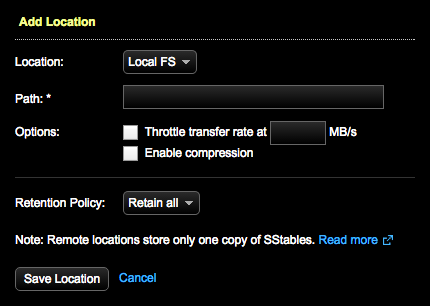
- Select Local FS in Location.
- Enter the Path to the local file system location.
- Optional:
Select any throttling or compressing of the data:
- To avoid saturating your network, set a maximum upload rate. Select Throttle transfer rate and set the maximum MB per second.
- To compress the backup data, select Enable compression. Compression reduces the amount of data going through your network and reduces the disk and data usage but increases the CPU load for the server.
-
For scheduled backups, indicate how long the snapshot data
should be retained by selecting a Retention
Policy. Retain All (default) saves the
snapshot data indefinitely. Or, define a set period of time. After the snapshot
data is older than the time set in Retention Policy, the snapshot data is
deleted.
DataStax strongly recommends setting a retention policy to periodically remove backups. This practice helps to avoid long-term performance issues caused by an excessive number of backups.
Note: Setting a Retention Policy is not available for an ad hoc (Run Now) backup. -
Click Save Location.
The newly added Local FS location displays in the Location pane of the Create or Edit Backup dialog.
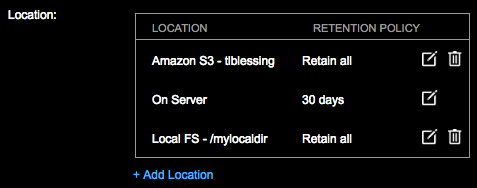
Click the edit icon to the edit a location and its retention policy if applicable. Click the delete icon to delete a location. The On Server location cannot be deleted.
- Click Save Backup or Create Backup as applicable.
