CREATE ROLE
Create roles for access control to database objects.
Create roles to manage access control to database resources, such as keyspaces, tables, functions. Use roles to:
- Define a set of permissions that can be assigned to other roles and mapped to external users.
- Create login accounts for internal authentication. (Not recommended for production environments.)
Synopsis
CREATE ROLE [IF NOT EXISTS] role_name
[WITH SUPERUSER = true | false
| LOGIN = true | false
| PASSWORD = 'password'
| OPTIONS = option_map]| Syntax conventions | Description |
|---|---|
| UPPERCASE | Literal keyword. |
| Lowercase | Not literal. |
Italics |
Variable value. Replace with a user-defined value. |
[] |
Optional. Square brackets ( [] ) surround optional command
arguments. Do not type the square brackets. |
( ) |
Group. Parentheses ( ( ) ) identify a group to choose from. Do
not type the parentheses. |
| |
Or. A vertical bar ( | ) separates alternative elements. Type
any one of the elements. Do not type the vertical bar. |
... |
Repeatable. An ellipsis ( ... ) indicates that you can repeat
the syntax element as often as required. |
'Literal string' |
Single quotation ( ' ) marks must surround literal strings in
CQL statements. Use single quotation marks to preserve upper case. |
{ key : value } |
Map collection. Braces ( { } ) enclose map collections or key
value pairs. A colon separates the key and the value. |
<datatype1,datatype2> |
Set, list, map, or tuple. Angle brackets ( < > ) enclose
data types in a set, list, map, or tuple. Separate the data types with a comma.
|
cql_statement; |
End CQL statement. A semicolon ( ; ) terminates all CQL
statements. |
[--] |
Separate the command line options from the command arguments with two hyphens (
-- ). This syntax is useful when arguments might be mistaken for
command line options. |
' <schema> ... </schema> ' |
Search CQL only: Single quotation marks ( ' ) surround an
entire XML schema declaration. |
@xml_entity='xml_entity_type' |
Search CQL only: Identify the entity and literal value to overwrite the XML element in the schema and solrConfig files. |
- role_name
- Use a unique name for the role. Cassandra forces all names to lowercase; enclose in
quotes to preserve case or use special characters in the name.Note: To automatically map external users to roles with DSE Unified Authenticator, the role name must exactly match the LDAP group name, including case.
- SUPERUSER
- True automatically grants AUTHORIZE, CREATE and DROP permission on ALL
ROLES.
Superusers can only manage roles by default. To manage other resources, you must grant the permission set to that resource. For example, to allow access management for all keyspaces:
GRANT ALL PERMISSIONS ON ALL KEYSPACES TO role_name.Default: false.
- LOGIN
- True allows the role to log in. Use true to create login accounts for internal authentication, PasswordAuthenticator,
or DSE Unified Authenticator.
Default: false.
- PASSWORD
- Enclose the password in single quotes. Cassandra internal authentication requires a password.
Note: Roles for users authenticated by an external directory, such as DSE Unified Authenticator, must have login enabled with no password.
- OPTIONS = { option_map }
- Reserved for use with authentication plug-ins. Refer to the authenticator documentation for details.
Examples
Creating a login account
- Create a login role for coach.
CREATE ROLE coach WITH PASSWORD = 'All4One2day!' AND LOGIN = true;
Internal authentication requires the role to have a password. - Verify that the account works by logging in:
LOGIN coach
- Enter the password at the prompt.
Password: - The cqlsh prompt includes the role name:
coach@cqlsh>
Creating a role
A best practice when using internal authentication is to create separate roles for permissions and login accounts. Once a role has been created it can be assigned as permission to another role, see GRANT for more details. Roles for externally authenticators users are mapped to the user's group name; LDAP mapping is case sensitive.
Create a role for the cycling keyspace administrator, that is a role that has full permission to only the cycling keyspace.
- Create the role:
CREATE ROLE cycling_admin;
At this point the role has no permissions. Manage permissions using GRANT and REVOKE.Note: A role can only modify permissions of another role and can only modify (GRANT or REVOKE) role permissions that it also has. - Assign the role full access to the cycling
keyspace:
GRANT ALL PERMISSIONS on KEYSPACE cycling to cycling_admin;
- Now assign the role to the
coach.
This allows you to manage the permissions of all cycling administrators by modifying the cycling_admin role.GRANT cycling_admin TO coach; - View the coach's
permissions.
list all permissions of coach;
role | username | resource | permission ----------------+----------------+--------------------+------------ cycling_admin | cycling_admin | <keyspace cycling> | CREATE cycling_admin | cycling_admin | <keyspace cycling> | ALTER cycling_admin | cycling_admin | <keyspace cycling> | DROP cycling_admin | cycling_admin | <keyspace cycling> | SELECT cycling_admin | cycling_admin | <keyspace cycling> | MODIFY cycling_admin | cycling_admin | <keyspace cycling> | AUTHORIZE cycling_admin | cycling_admin | <all roles> | AUTHORIZE
Changing a password
ALTER ROLE coach WITH PASSWORD = 'NewPassword'