Starting cqlsh
Starts the CQL shell interactive terminal with specified options.
Execute the cqlsh Cassandra python script to start the CQL shell; CQL
shell is a python-based command line client for executing CQL
commands interactively. CQL shell supports tab completion.
Synopsis
bin/cqlsh [options] [host [port]]| Syntax conventions | Description |
|---|---|
| UPPERCASE | Literal keyword. |
| Lowercase | Not literal. |
Italics |
Variable value. Replace with a user-defined value. |
[] |
Optional. Square brackets ( [] ) surround optional command
arguments. Do not type the square brackets. |
( ) |
Group. Parentheses ( ( ) ) identify a group to choose from. Do
not type the parentheses. |
| |
Or. A vertical bar ( | ) separates alternative elements. Type
any one of the elements. Do not type the vertical bar. |
... |
Repeatable. An ellipsis ( ... ) indicates that you can repeat
the syntax element as often as required. |
'Literal string' |
Single quotation ( ' ) marks must surround literal strings in
CQL statements. Use single quotation marks to preserve upper case. |
{ key : value } |
Map collection. Braces ( { } ) enclose map collections or key
value pairs. A colon separates the key and the value. |
<datatype1,datatype2> |
Set, list, map, or tuple. Angle brackets ( < > ) enclose
data types in a set, list, map, or tuple. Separate the data types with a comma.
|
cql_statement; |
End CQL statement. A semicolon ( ; ) terminates all CQL
statements. |
[--] |
Separate the command line options from the command arguments with two hyphens (
-- ). This syntax is useful when arguments might be mistaken for
command line options. |
' <schema> ... </schema> ' |
Search CQL only: Single quotation marks ( ' ) surround an
entire XML schema declaration. |
@xml_entity='xml_entity_type' |
Search CQL only: Identify the entity and literal value to overwrite the XML element in the schema and solrConfig files. |
| Short | Long | Description |
|---|---|---|
| --version | cqlsh version number. | |
| -h | --help | Help message. |
| -C | --color | Always use color output. |
| --no-color | Never use color output. | |
| --browser="launch_browser_cmd %s" | Browser to display the CQL command help. See Web Browser Control for a list of supported browsers.
Replace the URL in the command with %s. |
|
| --ssl | Use SSL. | |
| -u user_name | --username="user_name" | Connect with the user account. |
| -p password | --password="password" | User's password. |
| -k keyspace_name | --keyspace=keyspace_name | Automatically switch to the keyspace. |
| -f file_name | --file=file_name | Execute commands from a CQL file, then exit. Note: After starting cqlsh, use the
SOURCE command and the path
to the file on the cqlsh command line.
|
| --debug | Show additional debugging information. | |
| --encoding="output_encoding" | Output encoding. Default encoding: utf8. |
|
| --cqlshrc="/folder_name" | Folder that contains the cqlshrc file. Use tilde (~) for paths relative to the user's home directory. | |
| --cqlversion="version_number" | CQL version to use. Version displays after starting cqlsh. | |
| -e "cql_statement" | --execute="cql_statement" | Execute the CQL statement and exit. To direct the command output to a file see saving CQL output. |
| --connect-timeout="timeout" | Connection timeout in seconds; default: 5. |
|
| --request-timeout="timeout" | CQL request timeout in seconds; default: 10. |
|
| -t | --tty | Force time-to-live (tty) mode. |
Connecting to a specific host or IP address
Specifying a hostname or IP address after the cqlsh command (and options) connects the CQL session to a specified Cassandra node. By default, CQL shell launches a session with the local host on 127.0.0.1. You can only connect CQL shell to remote hosts that have a higher or equal version than the local copy. When no port is specified, the connection uses the default port: 9042.
Examples
Starting the CQL shell
On startup, cqlsh shows the name of the cluster, IP address, and connection port. The cqlsh prompt initially is cqlsh>. After you specify a keyspace, it's added to the prompt.
- Start the CQL shell:
bin/cqlsh
The host information appears.
Connected to Test Cluster at 127.0.0.1:9042. [cqlsh 5.0.1 | Cassandra 3.3.0 | CQL spec 3.4.0 | Native protocol v4] Use HELP for help. - Switch to the
cyclingkeyspace:USE cycling;
The prompt now includes the keyspace name.cqlsh:cycling>
Querying using CQL commands
SELECT * FROM calendar WHERE race_id = 201 ;The results display in standard output.
race_id | race_start_date | race_end_date | race_name
---------+---------------------------------+---------------------------------+-----------------------------
201 | 2015-02-18 08:00:00.000000+0000 | 2015-02-22 08:00:00.000000+0000 | Women's Tour of New ZealandThe lexical structure of commands includes how upper- and lower-case literals are treated in commands, when to use quotation marks in strings, and how to enter exponential notation.
Using the -e option to the cqlsh command followed by a CQL statement, enclosed in quotation marks, accepts and executes the CQL statement. For example, to save the output of a SELECT statement to myoutput.txt:
bin/cqlsh -e "SELECT * FROM mytable" > myoutput.txt
Setting the CQL help browser
bin/cqlsh --browser="/Applications/Google\ Chrome.app/Contents/MacOS/Google\ Chrome %s"
[cqlsh 5.0.1 | Cassandra 3.9 | CQL spec 3.4.2 | Native protocol v4]
Use HELP for help.HELP UPDATE
2016-11-11 13:59:22.068 Google Chrome[89120:2909863] NSWindow warning: adding an unknown subview: <FullSizeContentView: 0x7fa35ae9af40>. Break on NSLog to debug.
2016-11-11 13:59:22.069 Google Chrome[89120:2909863] Call stack:
(
"+callStackSymbols disabled for performance reasons"
)Connecting to a remote node
Specify a remote node IP address:
bin/cqlsh 10.0.0.30
Connected to West CS Cluster at 10.0.0.30:9042.
[cqlsh 5.0.1 | Cassandra 3.3.0 | CQL spec 3.4.0 | Native protocol v4]
Use HELP for help.