A tutorial for the Hadoop component that is integrated into DataStax Enterprise to
create and manage a portfolio of stocks.
The use case is a financial application where users can actively create and manage a
portfolio of stocks. On the Cassandra OLTP (online transaction processing) side,
each portfolio contains a list of stocks, the number of shares purchased, and the
purchase price. The demo's pricer utility simulates real-time stock data where each
portfolio updates based on its overall value and the percentage of gain or loss
compared to the purchase price. This utility also generates 100 days of historical
market data (the end-of-day price) for each stock. On the DSE OLAP (online
analytical processing) side, a Hive MapReduce job calculates the greatest historical
10 day loss period for each portfolio, which is an indicator of the risk associated
with a portfolio. This information is then fed back into the real-time application
to allow customers to better gauge their potential losses.
Procedure
To run the demo:
-
Install a single Demo node using the DataStax Installer in GUI or Text mode with the following
settings:
- Install Options page - Default
Interface: 127.0.0.1 (You must use this IP for the
demo.)
- Node Setup page - Node Type:
Analytics
- Analytic Node Setup page - Analytics
Type: Spark + Integrated Hadoop
-
Start DataStax Enterprise if you haven't already:
- Installer-Services and Package installations:
$ sudo service dse start
- Installer-No Services and Tarball installations:
install_location/bin/dse cassandra -k -t ## Starts node in Spark and Hadoop mode
install_location/bin/dse cassandra -t ## Starts node in Hadoop mode
The
default install_location is
/usr/share/dse.
-
Go to the Portfolio Manager demo directory:
-
Run the bin/pricer utility to generate stock data for the application:
Note: If this warning appears:
WARN util.CassandraProxyClient: No other cassandra nodes in this ring to connect to
reduce
the number of concurrent threads (
-t). The default is
50.
$ bin/pricer -o INSERT_PRICES -t 1
$ bin/pricer -o UPDATE_PORTFOLIOS -t 1
$ bin/pricer -o INSERT_HISTORICAL_PRICES -n 100 -t 1
The pricer utility takes several minutes to run.
-
Start the web service:
$ cd website
$ sudo ./start
-
Open a browser and go
to http://localhost:8983/portfolio.
The real-time Portfolio Manager demo application is displayed.
-
Open another terminal.
-
Start Hive and run the MapReduce job for the demo in Hive.
- Installer-Services:
$ dse hive -f
/usr/share/dse/demos/portfolio_manager/10_day_loss.q
- Package installations:
$ dse hive -f
/usr/share/dse-demos/portfolio_manager/10_day_loss.q
- Installer-No Services and Tarball installations:
$
install_location/bin/dse hive -f
install_location/demos/portfolio_manager/10_day_loss.q
The MapReduce job takes several minutes to run.
-
To watch the progress in the job tracker, open the following URL in a
browser.
http://localhost:50030/jobtracker.jsp
-
After the job completes, refresh the Portfolio Manager web
page.
The results of the Largest Historical 10 day Loss for each portfolio are
displayed.