Configuring the driver
Configuring the Shark ODBC driver.
Configure the Shark ODBC driver :
Procedure
- Click Start Program Files > Simba Shark ODBC Driver 0.1 (32-bit) > 32-bit ODBC Administrator.
-
Click the Drivers tab to verify that the driver is
present.

-
Create either a User or System DSN (data source name) for your ODBC
connection.
- Click the User DSN or System DSN tab.
-
Click Add > Simba Shark ODBC Driver > Finish.
Note: This topic assumes you have installed the 32-bit Shark ODBC driver. Some graphical controls may be different with the 64-bit version installed.
-
In Simba Shark ODBC Driver Setup, enter the
following:
Data Source Name The name for your DSN. For example Test Shark. Description Optional. Host IP or host name of your Shark server. Port Listening port for the Shark service. Database By default, all tables reside within the default database. -
Click Test.
The test results are displayed.
- To configure the advanced options, see Appendix C in the Simba ODBC Driver with SQL Connector for Apache Shark.