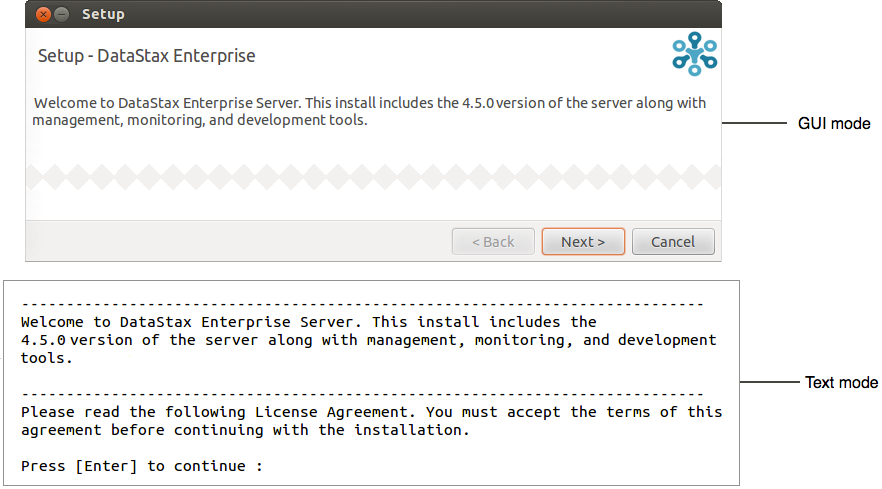Installing DataStax Enterprise 4.8 using GUI or Text mode
DataStax Enterprise production installation or upgrade on any Linux-based platform using a graphical or text interface.
For other product installations, see Installing OpsCenter and Installing DevCenter.
For installing DataStax Enterprise without root permissions or on Mac OS X, click here.
Prerequisites
- Be sure your platform is supported.
- Root or sudo access when installing as a system service, or if installing missing system dependencies.
- Latest version of Oracle Java SE Runtime Environment 7 or
8 or OpenJDK 7 is recommended. Note: If using Oracle Java 7, you must use at least 1.7.0_25. If using Oracle Java 8, you must use at least 1.8.0_40. In some cases, using JDK 1.8 causes minor performance degradation compared to JDK 1.7.
- RedHat-compatible distributions require EPEL (Extra Packages for Enterprise Linux). For RHEL 5.x, see Installing EPEL on RHEL OS 5.x.
- If installing on a 64-bit Oracle Linux distribution, first install the 32-bit versions of glibc libraries.
- Python 2.6 (minimum); 2.7 (recommended).
Also see Recommended production settings and the DataStax Enterprise Reference Architecture white paper.
| Requirement | Minimum | Production |
|---|---|---|
| CPUs | 2 | 16 |
| Memory | 8 GB | 24 GB |
| Data directory | 20 GB | 200 GB |
| Commit log directory | 20 GB | 200 GB |
| Saved caches directory | 20 GB | 200 GB |
| Logs directory | 20 GB | 200 GB |
| Production requirements depend on the volume of data and workload. | ||
About the installer
| Package installations | /etc/dse/cassandra/cassandra.yaml |
| Tarball installations | install_location/resources/cassandra/conf/cassandra.yaml |
| Installer-Services | /etc/dse/dse.yaml |
| Package installations | /etc/dse/dse.yaml |
| Installer-No Services | install_location/resources/dse/conf/dse.yaml |
| Tarball installations | install_location/resources/dse/conf/dse.yaml |
The installer installs DataStax Enterprise and the DataStax Agent. It does not install OpsCenter or DevCenter. The installer sets some but not all cassandra.yaml parameters described in the table below. It does not set dse.yaml properties. You can set the remaining parameters in the following ways:
- Manually after installation.
- Use the unattended install with either
command line or
the property file
options. These options allow you to specify pre-configured
cassandra.yaml and dse.yaml
files using
--cassandra_yaml_template filenameand--dse_yaml_template filename.
Procedure
In a terminal window: