Installing OpsCenter from the Debian package
Install DataStax OpsCenter using APT repositories on Debian or Ubuntu distributions.
Install DataStax OpsCenter using APT repositories on Debian or Ubuntu distributions.
For a complete list of supported platforms, see OpsCenter Supported Platforms.
The OpsCenter Debian and Ubuntu packaged releases runs as a service from root. The service initialization script is located in /etc/init.d.
$ sudo update-rc.d opscenterd disable
Prerequisites
- Be sure your platform is supported.
- Aptitude Package Management (APT) application.
- Root or sudo access.
- Oracle Java SE Runtime Environment 8 (JDK) (1.8.0_40 minimum) or OpenJDK 8. Earlier or later versions are not supported.
- Python 2.7.x
- DataStax recommends using a recent version of one of the major web browsers. OpsCenter does not support Internet Explorer or Microsoft Edge.
Also see Recommended production settings and the DataStax Enterprise Reference Architecture white paper.
| Requirement | Minimum | Production |
|---|---|---|
| CPUs | 2 | 16 |
| Memory | 8 GB | 24 GB |
| Data directory | 20 GB | 200 GB |
| Commit log directory | 20 GB | 200 GB |
| Saved caches directory | 20 GB | 200 GB |
| Logs directory | 20 GB | 200 GB |
| Production requirements depend on the volume of data and workload. | ||
- 2 CPU cores
- 2 GB of RAM available to OpsCenter
Procedure
In a terminal window:
For most users, the out-of-box configuration should work just fine. If necessary, you can configure OpsCenter for your environment.
What's next
Add an existing cluster or provision a new cluster in Lifecycle Manager.