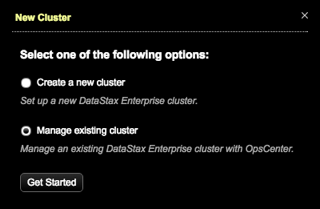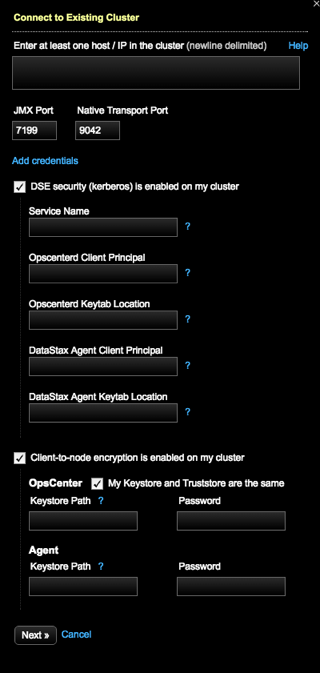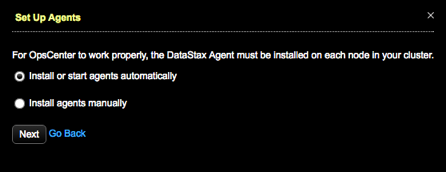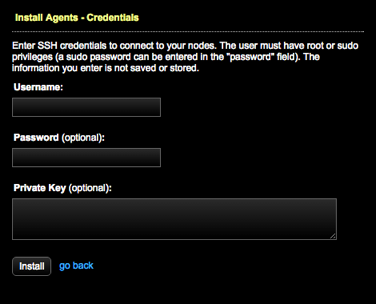Add an existing DataStax Enterprise cluster to manage using OpsCenter. Install agents
on the cluster nodes automatically.
Add an existing DataStax Enterprise cluster to manage within OpsCenter. After you add
the cluster to OpsCenter, you can
import the
cluster into Lifecycle Manager to centrally manage the cluster topology
and configuration.
Note: If
configuration
encryption is active, OpsCenter automatically encrypts the sensitive
fields such as passwords and writes the encrypted values to the configuration
files. Do not enter manually encrypted values in the password fields.
If commitlog archiving is enabled on a cluster,
OpsCenter does not automatically enable commitlog archiving on the new nodes when
adding new nodes to a cluster using
Lifecycle Manager. If you add nodes to a cluster and commitlog archiving is enabled,
you must manually copy commitlog_archiving.properties to the
new nodes prior to starting DataStax Enterprise, or re-enable commit log
archiving.
Procedure
-
Click New Cluster from the OpsCenter monitoring main
menu.
The New Cluster prompt appears.
-
Click Manage Existing Cluster and Get
Started.
The
Connect to Existing Cluster dialog appears.
-
Enter at least one hostname or IP address for a node in the cluster.
ec2-123-45-6-789.us-west-1.compute.amazonaws.com
ec2-234-56-7-890.us-west-1.compute.amazonaws.com
-
If you are not using the default JMX or Native Transport ports, enter the appropriate port
numbers.
-
If required, click Add Credentials and enter the
username and password for JMX or Native Transport ports.
- Optional:
If applicable to your environment, select DSE security (kerberos) is
enabled on my cluster and complete the following fields:
-
Enter the service name. For example, if the
server principal on your nodes is
dse/nodeX.example.com@EXAMPLE.COM, this field
should be dse.
-
Enter the client principal for the OpsCenter
process/machine to use. Example: opscenterd@YOUR_REALM.
-
Enter the location of the keytab OpsCenter
machine, which contains credentials for the
opscenter_client_principal.
-
Enter the client principal for the DataStax Agent process/machine to
use. Example: agent@YOUR_REALM.
-
Enter the location of the keytab on the DataStax
Agent machines, which contains credentials for the
agent_client_principal. Example:
/path/to/keytab.keytab.
- Optional:
Select Client-to-node encryption is enabled on my
cluster. Enter the following for OpsCenter to use to directly
connect to Cassandra:
- If the paths are the same for the OpsCenter Keystore and Truststore
(default), select My Keystore and Truststore are the
same and enter the path and password.
- If the paths are not the same, enter the
OpsCenter Keystore
Path, Truststore Path, and the corresponding
Password for each.
-
Click Next.
The Set Up Agents dialog appears.
-
Install or start agents automatically is selected by default.
Click Next.
If your environment requires manual installation of agents, click
Install
agents manually. Click the link to access the instructions for
manually installing
agents.
The Install Agents - Credentials dialog appears.
-
Enter SSH credentials to connect to your nodes:
- Required:
Enter a Username. The user must have root or sudo
privileges.
- Optional:
A sudo password can be entered in the Password box.
- Optional:
Enter a Private Key.
No information entered in the Install Agents - Credentials dialog is saved or
stored.
-
Click Install. The Agents tab opens and displays
the progress of the agent installation.