Add an Amazon S3 backup location.
Add an Amazon S3 backup location. For more details, see backing up to Amazon S3.
Prerequisites
- Java 7 or later is required to store at an S3 location.
- Make sure you have the proper AWS IAM
privileges.
Important: The Backup Service requires control over the data and structure of its
destination locations. The AWS S3 bucket and the Local file system destinations must be
dedicated for use only by OpsCenter. Any additional directories or files in those
destinations can prevent the Backup Service from properly conducting a Backup or Restore
operation.
Procedure
-
Access the Create (or Edit) Backup dialog:
-
Click .
-
Click the Configure link for the Backup
Service.
-
In the Activity tab, click Create
Backup.
-
In the Create or Edit Backup dialog, click +Add
Location.
The Add Location dialog appears.
-
Select Amazon S3 in Location.
-
Enter the S3 Bucket name.
The bucket name must be at least 4 characters long. Bucket names should only
contain lowercase letters, numbers, and hyphens. See the
S3 guidelines for more details about
bucket naming restrictions.
-
Enter your AWS key and AWS
Secret.
-
Indicate how long the snapshot data should be saved by
selecting a Retention Policy. Retain All (default) saves
the snapshot data indefinitely. Or, define a set period of time. After the
snapshot data is older than the time set in Retention Policy, the snapshot data
is deleted.
- Optional:
Select any throttling, compressing, or encryption of the data:
-
To avoid saturating your network, set a maximum upload
rate. Select Throttle transfer rate and set the
maximum MB per second.
-
To compress the backup data, select Enable
compression. Compression reduces the amount of data
going through your network and reduces the disk and data usage but
increases the CPU load for the server.
-
To enable server-side S3 encryption (SSE-S3), select
Enable S3 server-side encryption. Server-side
encryption encrypts each file in the backup set with a unique key, as
well as the key itself, using a 256-bit AES cypher. The key is encrypted
with a master key that is regularly rotated. Enabling server-side
encryption increases the security of your backup files, but increases
the time it takes to complete a backup. For more information on S3
server-side encryption, see http://docs.aws.amazon.com/AmazonS3/latest/dev/UsingServerSideEncryption.html.
-
Click Save Location.
The newly added S3 location displays in the Location pane of the Create
or Edit Backup dialog.
Click the edit icon to the edit a location. Click the
delete icon to delete a location.
-
Click Save Backup, or
Create Backup as applicable.