Installing Oracle JDK on RHEL-based Systems
Steps for installing the Oracle JDK on RHEL-based Systems.
Configure your operating system to use the latest version of Oracle Java Platform, Standard Edition 8.
Procedure
-
Check which version of the JDK your system is using:
java -version
If Oracle Java is used, the results should look like:
java version "1.8.0_65" Java(TM) SE Runtime Environment (build 1.8.0_65-b17) Java HotSpot(TM) 64-Bit Server VM (build 25.65-b01, mixed mode) -
If necessary, go to Oracle Java SE Downloads, accept the
license agreement, and download the installer for your distribution.
Note: If installing the Oracle JDK in a cloud environment, accept the license agreement, download the installer to your local client, and then use scp (secure copy) to transfer the file to your cloud machines.
-
From the directory where you downloaded the package, run the install:
sudo rpm -ivh jdk-8uversion-linux-x64.rpm
The RPM installs the JDK into the /usr/java/ directory.
-
Set your system to use the Oracle JDK:
sudo alternatives --install /usr/bin/java java /usr/java/jdk1.8.0_version/bin/java 200000
-
Use the alternatives command to switch to the Oracle
JDK.
sudo alternatives --config jav
Note: If you have trouble, you may need to set JAVA_HOME and PATH in your profile, such as .bash_profile.The following examples assume that the JDK is in /usr/java andwhich javashows /usr/bin/java:- Shell or bash:
export JAVA_HOME=/usr/java/latest $ export PATH=$JAVA_HOME/bin:$PATH
- C shell
(csh):
setenv JAVA_HOME "/usr/java/latest" $ setenv PATH $JAVA_HOME/bin:$PATH
- Shell or bash:
-
Make sure your system is using the correct JDK:
java -version
java version "1.8.0_65" Java(TM) SE Runtime Environment (build 1.8.0_65-b17) Java HotSpot(TM) 64-Bit Server VM (build 25.65-b01, mixed mode)