Connection Manager
The Connection Manager provides a simple and friendly way to add and manage connections to existing DataStax Enterprise clusters.
DataStax DevCenter is compatible with DataStax Enterprise (DSE) versions up to 5.0.
The Connection Manager provides a simple and friendly way to add and manage connections to existing DataStax Enterprise clusters.
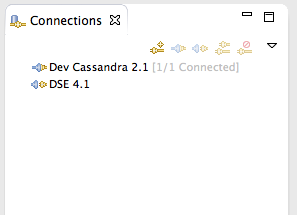
When connected, the square brackets to the right of the connection name display number-of-connected-nodes / number-of-nodes-in-hosts-list.
 New connection
New connection
Add a new connection by either selecting , by clicking the New connection button in the toolbar of the connection manager view, or typing ⌥⇧+⌘+N (Macintosh) / Ctrl+Alt+Shift+N (Windows, Linux).
- a connection name
- one or more IP addresses of nodes in the cluster
- the connection protocol (by default 9042)
- which compression to use (none, Snappy, or LZ4)
- Security configuration:
- Supply the authentication credentials, whether the cluster is using either DSE Unified Authentication or Setting up the environment for Kerberos .
- whether SSL is to be used for Node-to-node encryption using SSL.
- The Truststore file contains the public certificates
from the cluster nodes, and the Truststore password is used to access the
password-protected Truststore file.
- whether client authentication is to be used (that is, if
require_client_authis set to true in the cassandra.yaml file); supply the authentication credentials - The Keystore file contains the private certificate for the client, and the Keystore password is used to access the password-protected Keystore file.
- whether client authentication is to be used (that is, if
- The Truststore file contains the public certificates
from the cluster nodes, and the Truststore password is used to access the
password-protected Truststore file.
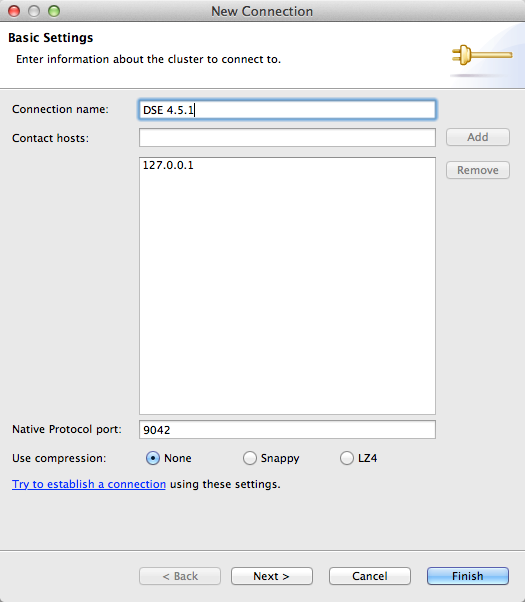
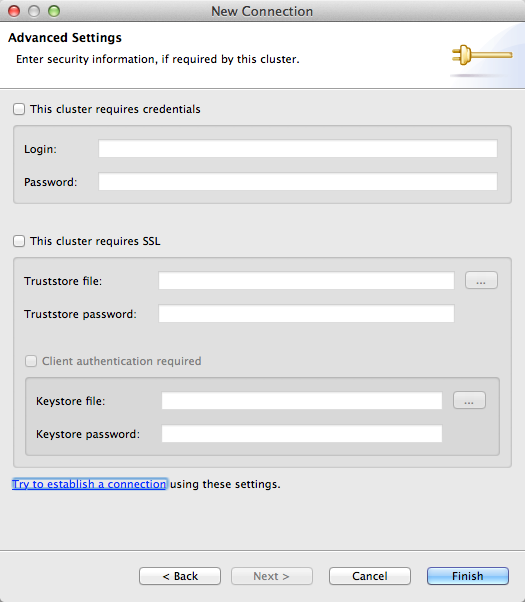
DevCenter uses a whitelist policy to connect with hosts in your cluster. DevCenter establishes a connection only to the nodes that have been added in the Contact hosts list in the Connection wizard.
LDAP support
- OpenLDAP
- OracleLDAP
- WinAD08
- WinAD12
 Open
connection
Open
connection
- clicking the Open connection button in the toolbar
- Mac OS X: typing ⌘+F3
- Windows, Linux: typing Ctrl+F3
- double-clicking the connection name
 Close
connection
Close
connection
- clicking the Close connection button in the toolbar
- Mac OS X: typing ⌘+F4
- Windows, Linux: typing Ctrl+F4
 Clone connection
Clone connection
- clicking the Clone connection button in the toolbar
- Mac OS X: typing ⇧+⌘+D
- Windows, Linux: typing Ctrl+Shift+D
 Delete connection
Delete connection
- the Delete connection button in the toolbar
- Mac OS X, Windows, Linux: typing DEL
 Editing connection
properties
Editing connection
properties
- right-clicking it and selecting
- Mac OS X: typing ⌘+I
- Windows, Linux: typing Ctrl+I
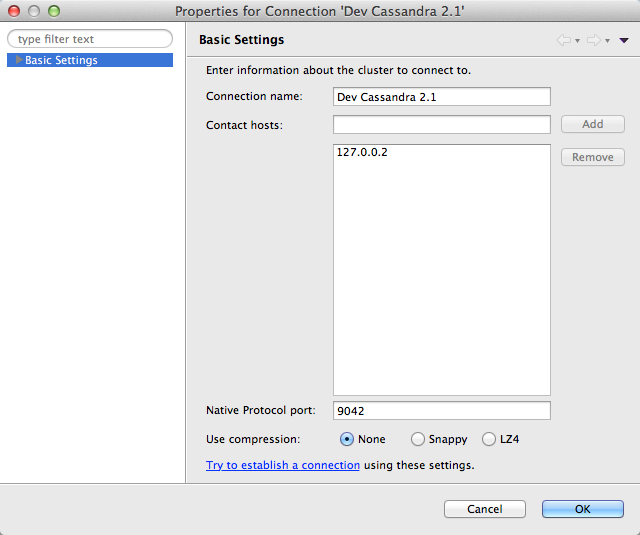
Edit the Advanced Settings by expanding the Basic Settings leaf.
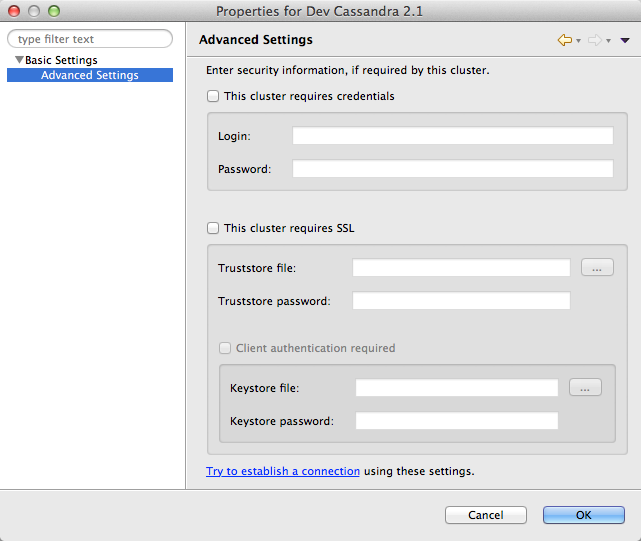
The two panes of the Properties dialog are the same as in the New connection dialog.