Getting statistics and metrics
Understanding the performance characteristics of a Cassandra cluster is critical to diagnosing issues and planning capacity.
Understanding the performance characteristics of a Cassandra cluster is critical to diagnosing issues and planning capacity.
Cassandra exposes a number of statistics and management operations via Java Management Extensions (JMX). JMX is a Java technology that supplies tools for managing and monitoring Java applications and services. Any statistic or operation that a Java application has exposed as an MBean can then be monitored or manipulated using JMX.
During normal operation, Cassandra outputs information and statistics that you can monitor using JMX-compliant tools, such as:
- The Cassandra nodetool utility
- nodetool sjk
- JConsole
- DataStax OpsCenter management console
Using the same tools, you can perform certain administrative commands and operations such as flushing caches or doing a node repair.
DataStax OpsCenter
DataStax OpsCenter is a graphical user interface for monitoring and administering all nodes in a Cassandra cluster from one centralized console. DataStax OpsCenter is bundled with DataStax support offerings. You can register for a free version for development or non-production use.
OpsCenter provides a graphical representation of performance trends in a summary view that is hard to obtain with other monitoring tools. The GUI provides views for different time periods as well as the capability to drill down on single data points. Both real-time and historical performance data for a Cassandra or DataStax Enterprise cluster are available in OpsCenter. OpsCenter metrics are captured and stored within Cassandra.
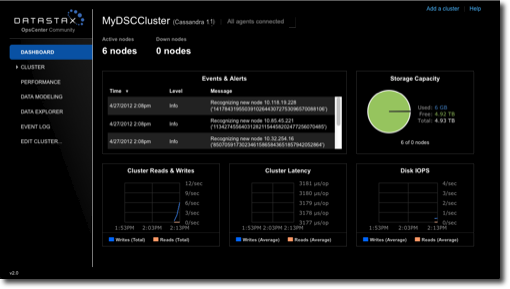
Within OpsCenter you can customize the performance metrics viewed to meet your monitoring needs. Administrators can also perform routine node administration tasks from OpsCenter. Metrics within OpsCenter are divided into three general categories: table metrics, cluster metrics, and OS metrics. For many of the available metrics, you can view aggregated cluster-wide information or view information on a per-node basis.
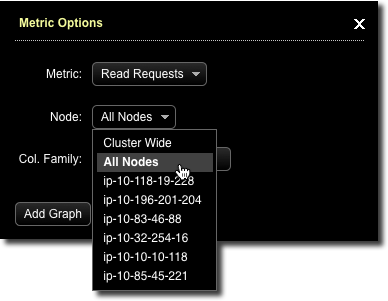
Using nodetool
Get statistics using nodetool commands.
The nodetool utility is a command-line interface for monitoring a cluster and performing routine database operations. It is typically run from an operational node.
- nodetool cfstats displays statistics for each table and keyspace.
- nodetool cfhistograms provides statistics about a table, including read/write latency, row size, column count, and number of SSTables.
- nodetool netstats provides statistics about network operations and connections.
- nodetool tpstats provides statistics about the number of active, pending, and completed tasks for each stage of Cassandra operations by thread pool.
nodetool proxyhistograms
proxy histograms
Percentile Read Latency Write Latency Range Latency
(micros) (micros) (micros)
50% 1502.50 375.00 446.00
75% 1714.75 420.00 498.00
95% 31210.25 507.00 800.20
98% 36365.00 577.36 948.40
99% 36365.00 740.60 1024.39
Min 616.00 230.00 311.00
Max 36365.00 55726.00 59247.00nodetool status
Note: Ownership information does not include topology; for complete information, specify a keyspace
Datacenter: datacenter1
=======================
Status=Up/Down
|/ State=Normal/Leaving/Joining/Moving
-- Address Load Tokens Owns Host ID Rack
UN 127.0.0.1 47.66 KB 1 33.3% aaa1b7c1-6049-4a08-ad3e-3697a0e30e10 rack1
UN 127.0.0.2 47.67 KB 1 33.3% 1848c369-4306-4874-afdf-5c1e95b8732e rack1
UN 127.0.0.3 47.67 KB 1 33.3% 49578bf1-728f-438d-b1c1-d8dd644b6f7f rack1Using JConsole
JConsole is a JMX-compliant tool for monitoring Java applications.
- Overview
- Displays overview information about the Java VM and monitored values.
- Memory
- Displays information about memory use.
- Threads
- Displays information about thread use.
- Classes
- Displays information about class loading.
- VM Summary
- Displays information about the Java Virtual Machine (VM).
- Mbeans
- Displays information about MBeans.
The Overview and Memory tabs contain information that is very useful for developers. The Memory tab allows you to compare heap and non-heap memory usage, and provides a control to immediately perform Java garbage collection.
- org.apache.cassandra.auth
- Includes permissions cache.
- org.apache.cassandra.db
- Includes caching, table metrics, and compaction.
- org.apache.cassandra.internal
- Internal server operations such as gossip, hinted handoff, and Memtable values.
- org.apache.cassandra.metrics
- Includes metrics on CQL, clients, keyspaces, read repair, storage, threadpools, and other topics.
- org.apache.cassandra.net
- Inter-node communication including FailureDetector, MessagingService, and StreamingManager.
- org.apache.cassandra.request
- Tasks related to read, write, and replication operations.
- org.apache.cassandra.service
- Includes GCInspector.
When you select an MBean in the tree, its MBeanInfo and MBean Descriptor are displayed on the right, and any attributes, operations or notifications appear in the tree below it. For example, selecting and expanding the org.apache.cassandra.db MBean to view available actions for a table results in a display like the following:
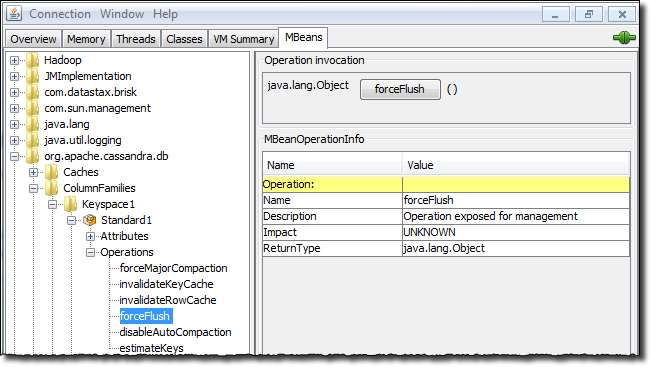
If you choose to monitor DataStax Enterprise using JConsole, keep in mind that JConsole consumes a significant amount of system resources. For this reason, DataStax recommends running JConsole on a remote machine rather than on the same host as a DataStax Enterprise node.
The JConsole CompactionManagerMBean exposes compaction metrics that can indicate when you need to add capacity to your cluster.