About the Cassandra File System (CFS)
A Hive or Pig analytics job requires a Hadoop file system to function. For use with DSE Hadoop, DataStax Enterprise provides a replacement for the Hadoop Distributed File System (HDFS) called the Cassandra File System (CFS).
A Hive or Pig analytics job requires a Hadoop file system to function. DataStax Enterprise provides a replacement for the Hadoop Distributed File System (HDFS) called the Cassandra File System (CFS). When an analytics node starts up, DataStax Enterprise creates a default CFS rooted at cfs:/ and an archive file system named cfs-archive, which is rooted at cfs-archive:/. Cassandra creates a keyspace for the cfs-archive file system, and every other CFS file system. The keyspace name is similar to the file system name except the hyphen in the name is replaced by an underscore. For example, the cfs-archive file system keyspace is cfs_archive. You need to increase the replication factor of default CFS keyspaces to prevent problems when running Hadoop jobs.
Configuring a CFS superuser
A CFS superuser is the DataStax Enterprise daemon user, the user who starts DataStax Enterprise. A cassandra superuser, set up using the CQL CREATE USER command, is also a CFS superuser.
A CFS superuser can modify files in the CFS without any restrictions. Files that a superuser adds to the CFS are password-protected.
Deleting files from the CFS
Cassandra does not immediately remove deleted data from disk when you use the
dse hadoop fs -rm
file command. Instead, Cassandra treats the deleted
data like any data that is deleted from Cassandra. A tombstone is written to
indicate the new data status. Data that is marked with a tombstone exists for a
configured time period (defined by the gc_grace_seconds value that
is set on the table). When the grace period expires, the compaction process permanently deletes the
data. You do not have to manually remove expired data.
Checkpointing with the CFS
Configuration hadoopConf = new Configuration();
hadoopConf.set("cassandra.username", sparkConf.get("cassandra.username"));
hadoopConf.set("cassandra.password", sparkConf.get("cassandra.password"));
return JavaStreamingContext.getOrCreate(CHECKPOINT_DIR, hadoopConf, contextFactory);Managing the CFS consistency level
The default read and write consistency level for CFS is LOCAL_QUORUM or QUORUM, depending on the keyspace replication strategy, SimpleStrategy or NetworkTopologyStrategy, respectively. You can change the consistency level by specifying a value for dse.consistencylevel.read and dse.consistencylevel.write properties in the core-site.xml file.
Using multiple Cassandra File Systems
- To isolate Hadoop-related jobs
- To configure keyspace replication by job
- To segregate file systems in different physical data centers
- To separate Hadoop data in some other way