Install DataStax Enterprise, DataStax Agent, and OpsCenter using APT repositories on
Debian-based systems.
Prerequisites
- DataStax Academy registration email address and
password.
- Aptitude Package Management (APT) application.
- Root or sudo access to the install machine.
- Latest version of Oracle Java SE Runtime Environment 7 or
8 or OpenJDK 7 is recommended.
Note: If using Oracle Java 7, you must use at least
1.7.0_25. If using Oracle Java 8, you must use at least 1.8.0_40. In
some cases, using JDK 1.8 causes minor performance degradation compared
to JDK 1.7.
- Python 2.6 (minimum); 2.7 (recommended).
Hardware requirements
| Requirement |
Minimum |
Production |
| CPUs |
2 |
16 |
| Memory |
8GB |
24GB |
| Data directory |
20GB |
200GB |
| Commit log directory |
20GB |
200GB |
| Saved caches directory |
20GB |
200GB |
| Logs directory |
20GB |
200GB |
Also see Recommended production settings and
the DataStax Enterprise Reference
Architecture white paper.
Note: JNA (Java Native Access) is automatically installed.
The packaged releases create a
cassandra user. When starting DataStax
Enterprise as a service, the Cassandra and Hadoop tracker services run as this
user. The service initialization script is located in
/etc/init.d/dse. Run levels are not set by the
package.
Procedure
These steps install DataStax Enterprise, the DataStax Agent, and OpsCenter
(optional). After installing, you must configure and start DataStax
Enterprise.
In a terminal window:
Note: In the following commands, be sure to change
X to an actual version number. To view the available
versions, see the
Release notes.
The latest version of DataStax Enterprise 4.7 is 4.7.9.
-
Verify that a required version of Java is installed:
If not Oracle Java 7, Oracle Java 8, or OpenJDK 7, see Installing Oracle JDK or the OpenJDK documentation.
Important: Package management tools do not install Oracle Java.
-
Add a DataStax repository file called
/etc/apt/sources.list.d/datastax.sources.list:
$ echo "deb https://dsa_email_address:password@debian.datastax.com/enterprise stable main" | sudo tee -a /etc/apt/sources.list.d/datastax.sources.list
where
dsa_email_address and
password are the
DataStax
Academy account credentials you created on the registration page.Note: Be sure to use your registration email address, not your
username.
-
Add the DataStax repository key:
$ curl -L https://debian.datastax.com/debian/repo_key | sudo apt-key add -
Note: If you have trouble adding the key, use http instead of
https.
-
Install the packages:
-
$ sudo apt-get update
-
Install the package: (Use for all product levels.)
$ sudo apt-get install dse-full=4.7.X-1 dse=4.7.X-1 dse-hive=4.7.X-1 dse-pig=4.7.X-1 dse-demos=4.7.X-1 dse-libsolr=4.7.X-1 dse-libtomcat=4.7.X-1 dse-libsqoop=4.7.X-1 dse-liblog4j=4.7.X-1 dse-libmahout=4.7.X-1 dse-libhadoop-native=4.7.X-1 dse-libcassandra=4.7.X-1 dse-libhive=4.7.X-1 dse-libpig=4.7.X-1 dse-libhadoop=4.7.X-1 dse-libspark=4.7.X-1
For production installations, DataStax recommends installing the OpsCenter
separate from the cluster. See the OpsCenter documentation.
Attention: Depending on your environment, you might need to replace
@ in your email address with %40 and
escape any character in your password that is used in your operating
system's command line. Examples: \! and
\|.
For production installations, DataStax recommends installing the OpsCenter
separate from the cluster. See the OpsCenter documentation.
Attention: Depending on your environment, you might need to replace
@ in your email address with %40 and
escape any character in your password that is used in your operating
system's command line. Examples: \! and
\|.
- Optional:
Review the installation logs to verify the installation.
| Directories |
Description |
| /usr/share/dse/backups/log_file_dir/copied_config_files.log |
Show Config File Overwrites |
| /usr/share/dse/backups/log_file_dir/bitrock_installer.log |
View Installation Log |
| /usr/share/dse/backups/log_file_dir/install_dependencies.log |
View Dependency Installation Log |
| /usr/share/dse/backups/pfc_results.txt |
View Configuration Recommendations and Warnings (Preflight Check
Results) |
| /usr/share/dse |
View README |
| /usr/share/dse |
Uninstall DataStax Enterprise |
Results
DataStax Enterprise is ready for configuration.