Managing the Job Tracker using dsetool commands
Examples for using dsetool commands to identify and manage Job Tracker nodes.
- dsetool autojt
datacenter
If you do not specify the data center name, the command elects Job Trackers for all data centers. Automatically manage Job Tracker selection and remove manual selections. If the current manually selected tracker is up, the manually selected Job Tracker continues to be used.
- dsetool jobtracker
Returns the Job Tracker hostname and port to your location in the data center where you issued the command.
- dsetool setjt
node IP
Moves the Job Tracker, or the Spark Master, and notifies the Task Tracker nodes of the change.
- dsetool setrjt
node IP
Moves the reserve Job Tracker and notifies the Task Tracker nodes of the change.
- dsetool
sparkmaster
For SparkMaster only. Returns the Job Tracker hostname and port to your location in the data center where you issued the command.
- dsetool listjt
Lists all Job Tracker nodes grouped by their local data center.
- dsetool ring
Lists the nodes and types of the nodes in the ring and the following Job Tracker status:
- (JT) the active Job Tracker
- (PT) an inactive primary tracker, when the primary tracker is down
- (RT) an inactive reserve tracker, when the reserve tracker is up while there is a primary tracker
More dsetool commands and options are described later.
Listing Job Trackers example
To determine which nodes in your DataStax Enterprise cluster are Job Tracker nodes, run the following command:
- Installer-Services and Package installations:
$ dsetool jobtracker
- Installer-No Services and Tarball installations:
$ install_location/bin/dsetool jobtracker
Moving the Job Tracker node example
If your primary Job Tracker node fails, move the Job Tracker to another analytics node in the cluster. In-progress MapReduce jobs fail when you move the Job Tracker node or when the node goes down.