The dsetool
Use the dsetool utility for Cassandra File System (CFS) and Hadoop-related tasks, such as managing the job tracker, checking the CFS, and listing node subranges of data in a keyspace.
You can use the dsetool utility for Cassandra File System (CFS) and Hadoop-related tasks, such as managing the job tracker, checking the CFS, and listing node subranges of data in a keyspace. Only JMX (java management extensions) provides dsetool password authentication. If JMX passwords are enabled, users must use the passwords to use the dsetool utility.
$ dsetool [-f config_file] [-l username -p password] [-a jmx_username -b jmx_password] [-h=hostname] [-s=Solr_port] [-j=jmx_port] command args
| Syntax conventions | Description |
|---|---|
Italics
or <value> |
Variable value. Replace with a user-defined value. Do not type the angle brackets. |
[ ] |
Optional. Square brackets ( [ ] ) surround optional command
arguments. Do not type the square brackets. |
( ) |
Group. Parentheses ( ( ) ) identify a group to choose from. Do
not type the parentheses. |
| |
Or. A vertical bar ( | ) separates alternative elements. Type
any one of the elements. Do not type the vertical bar. |
[ -- ] |
Separate the command line options from the command arguments with two hyphens (
-- ). This syntax is useful when arguments might be mistaken for
command line options. |
You can provide user credentials in several ways, see internal authentication.
This table describes the dsetool arguments:
| Short form | Long form | Description |
|---|---|---|
| -f | Path to configuration file that stores credentials. If not specified, then use ~/.dserc if it exists. | |
-a |
--jmx-username <arg> | User name for authenticating with secure JMX. |
-b |
--jmx-password <arg> | Password for authenticating with secure JMX. |
-h |
--host <arg> | Node hostname or IP address. |
-j |
--jmxport <arg> | Remote JMX agent port number. |
-s |
--port <arg> | Solr port to use. |
-u |
--use_hadoop_config | Get cassandra host from Hadoop configuration files. |
The dsetool commands are:
- checkcfs
- Check a single CFS file or the whole CFS.
- create_core <keyspace.cf>
- Creates the Solr core and optionally generates resources automatically. The Solr core is
created with the specified keyspace and table name and following options:
- schema=<path> - path of the schema file used for creating the core, not necessary when generateResources=true
- solrconfig=<path> - path of the solrconfig file used for creating the core, not necessary when generateResources=true
- distributed=<true|false> - default: true
- recovery=<true|false> - default: false
- deleteAll=<true|false> - default: false
- reindex=<true|false> - only observed on auto-core creation (generateResources=true); otherwise, always reindexes on core creation. Default: false
- generateResources=<true|false> - default: false
- coreOptions - path to the options file when generateResources=true
- createsystemkey <algorithm[/mode/padding]> <Key Strength> [<Path>]
- Creates a system key for SSTable encryption. Key strength is not required for HMAC algorithms.
- encryptconfigvalue
- Encrypts sensitive configuration information. This command takes no arguments and prompts for the value to encrypt.
- infer_solr_schema <keyspace>.<table> [coreOptions <path_to_options_file>]
- Automatically generates a schema based on the specified keyspace and table. Solr cores are not modified, the schema is inferred and proposed.
- inmemorystatus [<keyspace> <table>]
- Provides the memory size, capacity, and percentage for this node and the amount of memory each table is using. To get information about a single table, specify keyspace and table. The unit of measurement is MB. Bytes are truncated.
- get_core_schema <keyspace>.<table> [current=true|false]
- Provides the Solr schema as the output of this command. If current is set to true, returns the current live schema.
- get_core_config <keyspace>.<table> [current=true|false]
- Provides the solrconfig as the output of this command. If current is set to true, returns the current live solrconfig.
- jobtracker
- Return the job tracker hostname and port. Returns Jobtracker local to the datacenter from which you are running the command.
- listjt
- List all job tracker nodes grouped by DC local to them.
- list_subranges <keyspace> <cf-name> <keys_per_range> <start_token>, <end_token>
- Divide a token range for a given keyspace/table into a number of smaller subranges of approximately keys_per_range. To be useful, the specified range should be contained by the target node's primary range.
- movejt
- Move the job tracker and notify the task tracker nodes.
- partitioner
- Return the fully qualified classname of the IPartitioner in use by the cluster
- reload_core <keyspace>.<table> [<<option>> ...]
- Reloads a core with the given keyspace and table name and following options:
- schema=<path> - path of the schema file used for reloading the core
- solrconfig=<path> - path of the solrconfig file used for reloading the core
- distributed=<true|false> - default: true
- deleteAll=<true|false> - default: false
- reindex=<true|false> - default: false
- perf <subcommand>
- Modifies performance object settings as described in the subcommand section.
- repaircfs
- Repair the CFS from orphan blocks.
- rebuild_indexes <keyspace> <table-name> [<idx1,idx2,...>]
- Rebuild specified secondary indexes for given keyspace/table. Use only keyspace/table-name to re-build all indexes.
- ring
- List the nodes in the ring including their node type.
- sparkmaster [ <subcommand>]
- Unless a subcommand is provided, this command returns the hostname and port of Spark Master
running in a data center. Otherwise, this command executes a subcommand related to Spark
Master.
- cleanup - Drop and recreate the Spark Master recovery table.
- cleanup <data-center-name> - Remove recovery data for the specified data center.
- credentials <username> <password> - Change the username and password used by Spark Master to login to Cassandra and store the recovery data.
- sparkworker restart
- Manually restarts the Spark Worker on the selected node, without restarting the node.
- status
- Same as the ring command.
Examples of using dsetool commands for managing the job tracker are presented in Managing the job tracker using dsetool commands.
Checking the CFS using dsetool
dsetool checkcfs cfs:///
dsetool checkcfs /tmp/myhadoop/mapred/system/jobtracker.info
Listing sub-ranges using dsetool
dsetool [-h ] [hostname ] list_subranges <keyspace> <table> <rows per subrange> <start token> <end token>
- rows per subrange is the approximate number of rows per subrange.
- start partition range is the start range of the node.
- end partition range is the end range of the node.
dsetool list_subranges Keyspace1 Standard1 10000 113427455640312821154458202477256070485 0
Output
Start Token End Token Estimated Size ------------------------------------------------------------------------------------------------ 113427455640312821154458202477256070485 132425442795624521227151664615147681247 11264 132425442795624521227151664615147681247 151409576048389227347257997936583470460 11136 151409576048389227347257997936583470460 0 11264
Nodetool repair command options
nodetool repair <keyspace> <table> -st <start token> -et <end token>
nodetool repair Keyspace1 Standard1 -st 113427455640312821154458202477256070485 -et 132425442795624521227151664615147681247 nodetool repair Keyspace1 Standard1 -st 132425442795624521227151664615147681247 -et 151409576048389227347257997936583470460 nodetool repair Keyspace1 Standard1 -st 151409576048389227347257997936583470460 -et 0
These commands begins an anti-entropy node repair from the start partition range to the end partition range.
Performance object subcommands
| Subcommand name | Possible values | Description |
|---|---|---|
| clustersummary | enable|disable | Toggle cluster summary statistics. See Collecting database summary diagnostics. |
| cqlslowlog | <threshold> | Set the CQL slow log threshold. See Collecting slow queries. |
| cqlslowlog | enable|disable | Toggle the CQL slow log. |
| cqlsysteminfo | enable|disable | Toggle CQL system information statistics. See Collecting system level diagnostics. |
| dbsummary | enable|disable | Toggle database summary statistics. See Collecting database summary diagnostics. |
| histograms | enable|disable | Toggle table histograms. See Collecting table histogram diagnostics. |
| resourcelatencytracking | enable|disable | Toggle resource latency tracking. See Collecting system level diagnostics. |
| userlatencytracking | enable|disable | Toggle user latency tracking. See Collecting user activity diagnostics. |
Solr Performance object subcommands
| Subcommand name | Possible values | Description |
|---|---|---|
| solrcachestats | enable|disable | Toggle Solr cache statistics. See Collecting cache statistics. |
| solrindexingerrorlog | enable|disable | Toggle Solr indexing error log. See Collecting indexing errors. |
| solrindexstats | enable|disable | Toggle Solr index statistics. See Collecting index statistics. |
| solrlatencysnapshots | enable|disable | Toggle Solr latency snapshots. See Query latency snapshot. |
| solrrequesthandlerstats | enable|disable | Toggle Solr request handler statistics. See Collecting handler statistics. |
| solrslowlog | enable|disable | Toggle Solr slow sub-query log. See Collecting slow Solr queries. |
| solrupdatehandlerstats | enable|disable | Toggle Solr update handler statistics. See Update request handler statistics. |
Using dsetool with Kerberos
- Using the ~/.dserc fileCreate or edit the ~/.dserc file in your DataStax Enterprise home directory and add the following entries:
sasl_protocol=service_name login_config=path_to_login_config - Command line optionsSpecify the service name and JAAS configuration file on the command line:
-Ddse.sasl.protocol=service_name -Djava.security.auth.login.config=path_to_login_configwhere:- service_name is the service name component of the service_principal that is defined in the dse.yaml file
- path_to_login_config is the JAAS configuration file with the
following options declared in
it:
DseClient { com.sun.security.auth.module.Krb5LoginModule required useTicketCache=true renewTGT=true; };