About the Schema Navigator
Provides a tree control that displays the structure and details of the schema (for example, keyspaces, tables) for the current connection.
DataStax DevCenter is compatible with DataStax Enterprise (DSE) versions up to 5.0.
The Schema Navigator provides a tree control that displays the structure and details of the schema (for example, keyspaces, tables) for the current connection.
When DevCenter runs against a DataStax Enterprise cluster, the Schema Navigator displays User-defined functions, User-defined aggregates, User-defined types, and Materialized Views. The Schema Navigator only show nodes representing elements that are supported for the active cluster.
It displays the schema for the current active tab in the Query Editor pane.
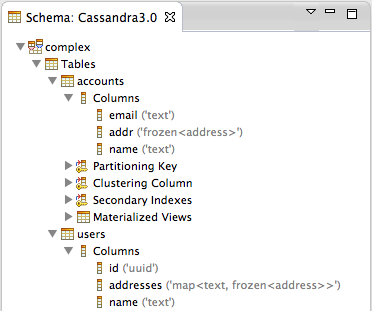
Wizards resynchronize with database after partial failure
If more than one statement is generated (typically in Edit Keyspace or Edit Table wizards), a statement may fail although previous ones succeeded. In this situation, the wizard dialog is kept open, and its contents are resynchronized with the database.