Enabling authentication in OpsCenter
Instructions on enabling role-based authentication in OpsCenter.
opscenterd.conf
The location of the opscenterd.conf file depends on the type of installation:
| Location | Package | Installer (GUI or text mode) | Tarball | |
|---|---|---|---|---|
| Service | No-service | |||
| /etc/opscenter/opscenterd.conf | X | X | ||
| install_location/conf/opscenterd.conf | X | X | ||
OpsCenter offers granular, role-based permission control and user and role management
through the UI. By default, authentication is disabled. The first time
authentication is enabled a default admin account is created with username
admin and password admin. It is strongly
recommend that you change this password the first time you login.
It is strongly recommended that you enable SSL communication between OpsCenter and the agents if you enable authentication.