Managing users and roles
Users and roles are managed visually through the OpsCenter UI.
Follow these instructions to manage users and roles in OpsCenter.
Procedure
- Login to OpsCenter as a user in an admin role, click Settings, then Users & Roles.
-
To create a new user:
- Click Add User.
- Enter the username, password, and role for the user, then click Submit.
-
To modify a user:
- Click the Edit icon for the user you want to modify.
- To change the user's password, enter the new password and confirm it, then click Submit.
- To change the user's role, select the new role from the Roles drop-down list and click Submit.
-
To remove a user:
- Click the Delete icon for the user you want to remove, then click Delete to confirm.
-
To modify a role:
- Click Edit Roles.
- To edit an already-existing role, click the Edit icon.
-
To create a role:
- Click Create Role.
- Enter the name of the role under Role Name, select the permissions from the Global Permissions and Cluster Permissions boxes, and click Create Role.
- In the Users dialog click the Edit icon for the user you want to add to the role.
- In the Role drop down, select the role and click Submit.
-
To remove a role:
- Select the role you want to remove and click Remove.