Configuring Best Practice service rules
Best Practice service rules can be enabled, disabled, and scheduled from OpsCenter.
Procedure
- In the OpsCenter UI, hover over the cluster name on the left and click the Services icon.
- Click Configure to the right of Best Practice Service.
- Click the category name to show the rules for that category.
-
To enable a rule:
- Click Turn Rule On.
- Choose a date and time to start the rule, and how often the rule should be run.
- Click Configure Rule.
- To disable a rule, click Turn Rule Off.
-
To change when the schedule for when a rule is run:
- Click Configure to the right of the rule.
- Modify the date and time to start the rule and how often it should be run.
- Click Configure Rule.