Starting DataStax Enterprise as a service
Starting the DataStax Enterprise service when DataStax Enterprise was installed from the DataStax Installer with the Services option or from a RHEL or Debian package.
Steps for starting the DataStax Enterprise service when DataStax Enterprise was installed from the DataStax Installer with the Services option or from a RHEL or Debian package.
Considerations
Be aware of the following when starting a cluster:
- Nodes must be segregated by datacenters
- With the exception of SearchAnalytics nodes, transactional (Cassandra), DSE Search,
and DSE Analytics nodes must be in separate datacenters. For example, in a
cluster with both DSE Search and transactional nodes, all DSE Search nodes
must be in a one or more search datacenters and all transactional nodes must
be in one or more Cassandra datacenters. Note: DSE Graph can be enabled on any node in any datacenter. It no longer needs to be enabled on every node within a datacenter.
- Deploying a mixed-workload cluster
-
When deploying one or more datacenters for each type of node, first determine which nodes to start as transactional, analytic, DSE Graph only, DSE Graph plus other types, and DSE Search nodes. Deploy in this order:
- Analytic seed nodes.
- Cassandra or DSE Graph only seed nodes.
- DSE Search seed nodes.
- Remaining nodes one at a time. See Multiple datacenter deployment.
Attention: When using DSE Hadoop, do not start all the nodes at the same time, as this causes contention among Hadoop nodes to become the Job Tracker. - DSE Analytics nodes
- Before starting DSE Analytics nodes, ensure that the replication factor is configured correctly for the analytics keyspaces. Every time you add a new datacenter, you must manually increase the replication factor of the dse_leases keyspace for the new DSE Analytics datacenter.
Start up commands
| Command | Description |
|---|---|
GRAPH_ENABLED=1 |
Starts the node as a DSE Graph node. |
SPARK_ENABLED=1 |
Starts the node as a Spark node and starts the Spark Master service. |
SOLR_ENABLED=1 |
Starts the node as a DSE Search node. |
HADOOP_ENABLED=1 |
Designates the node as a DSE Hadoop node and starts the
Hadoop Job Tracker and Task Tracker services. Note: DSE Graph is
not supported with Hadoop.
|
| Cassandra-only, BYOH, or BYOS nodes | NODE_TYPES=0 or not
present. |
| Node type | Settings |
|---|---|
| Spark Analytics node | Note: No
entry is the same as disabling it.
|
| Spark Analytics, DSE Graph, and DSE Search node |
|
| BYOS (Bring Your Own Spark) Spark nodes run in separate Spark cluster from a vendor other than DataStax. |
Set BYOS nodes as Cassandra nodes:
|
| DSE Graph and BYOS |
|
| DSE Graph and BYOH (DSE Graph with Bring Your Own
Hadoop) Hadoop nodes run in separate Hadoop cluster from a vendor other than DataStax. |
|
| SearchAnalytics
nodes An integrated DSE SearchAnalytics cluster allows analytics jobs to be performed using search queries. |
|
| DSE Hadoop | |
| DSE Graph and DSE Hadoop | Not
supported. |
Prerequisites
Procedure
If DataStax Enterprise is running, stop the node.