Instructions for installing DataStax Enterprise 5.0 using the DataStax Installer when
you have root permissions. You can install or upgrade on any Linux-based platform using this
installer.
Instructions for installing DataStax Enterprise using the
DataStax Installer when you have root permissions. You can install or upgrade on any
Linux-based platform using this installer. If you don't have root permissions, use
Using the DataStax Installer to install (root permissions not required). To install earlier
versions, see Installing DataStax Enterprise 5.0.x patch releases.
Important: DataStax Enterprise 5.0 uses Apache
Cassandra 3.0 and CQL 3.3.
About the installer
The DataStax installer installs DataStax Enterprise. It does not install OpsCenter or DevCenter. If you select Developer Related
Tools during installation, DataStax Studio is installed.
The installer sets some but not all
parameters. It does not set properties.
Set the remaining parameters in the following ways:
Note: The latest version of DataStax Enterprise 5.0.x is 5.0.15.
Procedure
Important: End User License Agreement (EULA). By downloading DataStax products, you
confirm that you agree to the processing of information as described in the DataStax
website privacy policy and agree to the website terms of use.
In a terminal window:
-
Download the installer for your computer from the DataStax download page or use the following command:
curl -O https://downloads.datastax.com/enterprise/DataStaxEnterprise-5.0.15-linux-x64-installer.run
Note: To install earlier versions, replace the version number in the above
command.
To view the available versions, see the
Release Notes.
-
From the directory where you downloaded the install file, change the permission
to executable:
chmod +x DataStaxEnterprise-5.0.15-linux-x64-installer.run
-
To view the installer help:
./DataStaxEnterprise-5.0.15-linux-x64-installer.run --help
Help displays a list of the available options and their default settings.
-
Start the installation:
- No configuration
parameters:
sudo ./DataStaxEnterprise-5.0.15-linux-x64-installer.run
sudo ./DataStaxEnterprise-5.0.15-linux-x64-installer.run --mode text
- Configuration
parameters:
sudo ./DataStaxEnterprise-5.0.15-linux-x64-installer.run --prefix /usr/share/dse --enable_vnodes 0 ## Command line option.
sudo ./DataStaxEnterprise-5.0.15-linux-x64-installer.run --optionfile ../datastax/DC4-analytics.prop ## Property file option.
For
configuration parameter information, see the installer options described
in Using the DataStax Installer to install using command line or properties file commands.
-
After accepting the License Agreement, select Services and
Utilities:
- Service Setup:
- Install Type
- Simple: Installs DataStax Enterprise using
the default path names and options:
- Advanced: Allows you to configure path names
and options:
-
Set up the node:
Node Setup
| Default Interface |
Network interface for the DataStax Enterprise
server. Single node clusters: use
127.0.0.0.
|
| Cluster Name |
Name of the cluster. You must use the same cluster name
for each node in the cluster. |
| Seeds |
All nodes use the seed node list for finding each other
and learning the topology of the ring. Single node
clusters: Set to empty.
Multiple node
clusters: List of seed nodes. Do not make all
nodes seed nodes.
|
| Developer Related
Tools |
Includes the following:
|
-
If an installation of DataStax Enterprise already exists, the installer
displays upgrade information and installs DataStax Enterprise in the following
locations:
- Installer-Services installations: /usr/share/dse
- No Services installations: previous installation
location
Important: Before upgrading an existing cluster, see the
Upgrade guide.
The important files to review for upgrade are dse.yaml, cassandra.yaml, and for service
installs .
If dse.in.sh or cassandra.in.sh
have been modified, make modifications to the
cassandra-env.sh or the
dse-env.sh instead. Changing these files is not
recommended.
-
Set up the node type:
DSE Setup
| DSE Analytics |
Spark or Spark + Integrated Hadoop
(DSE
Hadoop). |
| DSE Search |
DSE
Search (Solr) simplifies using search
applications for data that is stored in a Cassandra
database. |
| DSE Graph |
DSE
Graph is a graph database for managing,
analyzing, and searching highly-connected
data. |
| DSE Advanced Replication |
DSE
Advanced Replication supports one-way,
distributed-data replication from remote clusters that
might experience periods of network or internet
downtime. |
-
Set up remaining options:
The available options depend on the type of installation, permissions, and
your previous selections.
Misc Setup
| Update Operating System |
Update some system packages and
dependencies. Does not upgrade or install major
components such as Java. |
| Start services |
Select Yes to start all
services when the installation is complete, or select
No when additional
configuration is needed after installation. |
| Type of analytics |
Spark only and Spark
+ Integrated Hadoop (DSE
Hadoop). |
| OpsCenter Address |
Launches OpsCenter in your default
browser. |
| Run PFC |
Enable or disable the Preflight check. |
- Optional:
Set up the Preflight Check:
The Preflight tool is a collection of
tests that can detect and fix a node's configuration. The tool can detect
and fix many invalid or suboptimal configuration settings. It is not
available in tarball or No Services installations.
Preflight Check Options. These options appear when Run PFC is selected.
| Attempt to Fix Issues |
Enable DataStax Enterprise to attempt to fix invalid or
suboptimal configuration settings. |
| SSD Drives |
Enter the paths to the Solid State Drives. Separate the
drives by a comma. |
| Drives |
Enter the paths to the hard drives. Separate the drives
by a comma. |
| Time to run Disk
Benchmarks |
Set to simulate a normal load. |
| Threads per Disk Benchmark |
Set to simulate a normal load. |
-
Change the default user and user group (Advanced Installations only):
User Setup
| OS User ID for Service |
Default: cassandra. Because the
DataStax Agent relies on user cassandra, DataStax
does not recommend changing the default. If changed, you
must manually install, update, and configure the DataStax
Agent. |
| OS User Group for Service
|
Default: cassandra. See above. |
-
Change default cluster settings (Advanced Installations only):
Ring Options
| Enable Virtual node
(vnodes) |
Enable or disable Virtual
nodes. |
| Number of tokens |
Token recommendations
for vnodes:
- Cassandra (transactional) nodes:
128
- Analytical nodes (Spark):
128
- Analytical nodes (DSE Hadoop, BYOH): not
recommended.
- Search nodes:
16 or
32
- DSE Graph:
128 or when used with
DSE Search: 16 or
32
|
| Listen Address |
parameter: listen_address |
| RPC Address |
parameter: rpc_address |
-
Change the default directory locations (Advanced Installations only):
-
Change the default ports (Advanced Installations only):
-
In System Configuration, review any warnings about
potential issues.
-
After the installation completes, review the installation logs to verify the
installation.
- Optional:
Single-node cluster installations only:
-
If DataStax Enterprise is not already running:
-
Verify that DataStax Enterprise is running:
Using
vnodes:
nodetool status
Datacenter: Cassandra
=====================
Status=Up/Down
|/ State=Normal/Leaving/Joining/Moving
-- Address Load Tokens Owns Host ID Rack
UN 127.0.0.1 82.43 KB 128 ? 40725dc8-7843-43ae-9c98-7c532b1f517e rack1
Not using
vnodes:
nodetool status
Datacenter: Analytics
=====================
Status=Up/Down
|/ State=Normal/Leaving/Joining/Moving
-- Address Load Owns Host ID Token Rack
UN 172.16.222.136 103.24 KB ? 3c1d0657-0990-4f78-a3c0-3e0c37fc3a06 1647352612226902707 rack1
What's next
The
location of the
cassandra.yaml file
depends on the type of installation:
| Installer-Services |
/etc/dse/cassandra/cassandra.yaml |
| Package installations |
/etc/dse/cassandra/cassandra.yaml |
| Installer-No Services |
install_location/resources/cassandra/conf/cassandra.yaml |
| Tarball installations |
install_location/resources/cassandra/conf/cassandra.yaml |
The location of
the
dse.yaml file depends
on the type of installation:
| Installer-Services |
/etc/dse/dse.yaml |
| Package installations |
/etc/dse/dse.yaml |
| Installer-No Services |
install_location/resources/dse/conf/dse.yaml |
| Tarball installations |
install_location/resources/dse/conf/dse.yaml |
DataStax Enterprise demos