Installing DataStax Enterprise 5.0 on RHEL-based systems using Yum
Instructions for installing DataStax Enterprise 5.0 using Yum repositories on RHEL-based systems. Root permissions are required.
Use these instructions for installing DataStax Enterprise on RHEL-based systems using Yum. Root permissions are required. To install earlier versions, see Installing DataStax Enterprise 5.0.x patch releases.
When installed from Yum, DataStax Enterprise runs as a service.
To install on SUSE, use the GUI installer or the binary tarball installation.
Prerequisites
- Be sure your platform is supported.
- Yum Package Management application.
- Root or sudo access.
- Oracle Java SE Runtime Environment 8 (JDK) (1.8.0_40 minimum) or OpenJDK 8. Earlier or later versions are not supported.
- If installing on a 64-bit Oracle Linux distribution, first install the 32-bit versions of glibc libraries.
- RedHat-compatible distributions require EPEL (Extra Packages for Enterprise Linux).
- Python 2.7.x (For older RHEL distributions, see Installing Python 2.7 on older RHEL-based package installations.)
Also see Recommended production settings and the DataStax Enterprise Reference Architecture white paper.
| Requirement | Minimum | Production |
|---|---|---|
| CPUs | 2 | 16 |
| Memory | 8 GB | 24 GB |
| Data directory | 20 GB | 200 GB |
| Commit log directory | 20 GB | 200 GB |
| Saved caches directory | 20 GB | 200 GB |
| Logs directory | 20 GB | 200 GB |
| Production requirements depend on the volume of data and workload. | ||
The packaged releases create a cassandra user. When starting DataStax Enterprise as a service, the Cassandra and Hadoop tracker services run as this user. The service initialization script is located in /etc/init.d/dse. Run levels are not set by the package.
Procedure
These steps install DataStax Enterprise. They do not install OpsCenter, DataStax Studio, DataStax Agent, or DevCenter. After installing, you must configure and start DataStax Enterprise.
In a terminal window:
What's next
- Configuring DataStax Enterprise - Settings for DSE Advanced Security, In-Memory, DSE Advanced Replication, DSE Multi-Instance, DSE Tiered Storage, and more.
- Configuration and log file locations - Services and package installations.
- Configuration and log file locations - No Services and tarball installations.
- Changing logging locations after installation.
- Starting and stopping DataStax Enterprise.
- Preparing DataStax Enterprise for production.
- Recommended production settings for Linux.
- Planning and testing cluster deployments.
- Configuring the heap dump directory to avoid server crashes.
- DataStax Studio and DataStax DevCenter documentation
| Installer-Services | /etc/dse/cassandra/cassandra.yaml |
| Package installations | /etc/dse/cassandra/cassandra.yaml |
| Installer-No Services | install_location/resources/cassandra/conf/cassandra.yaml |
| Tarball installations | install_location/resources/cassandra/conf/cassandra.yaml |
| Installer-Services | /etc/dse/dse.yaml |
| Package installations | /etc/dse/dse.yaml |
| Installer-No Services | install_location/resources/dse/conf/dse.yaml |
| Tarball installations | install_location/resources/dse/conf/dse.yaml |