Configuring DSE Multi-Instance
Steps to add DataStax Enterprise nodes on a host machine to configure DSE Multi-Instance.
The
location of the cassandra.yaml file
depends on the type of installation:
| Installer-Services | /etc/dse/cassandra/cassandra.yaml |
| Package installations | /etc/dse/cassandra/cassandra.yaml |
| Installer-No Services | install_location/resources/cassandra/conf/cassandra.yaml |
| Tarball installations | install_location/resources/cassandra/conf/cassandra.yaml |
The location of
the dse.yaml file depends
on the type of installation:
| Installer-Services | /etc/dse/dse.yaml |
| Package installations | /etc/dse/dse.yaml |
| Installer-No Services | install_location/resources/dse/conf/dse.yaml |
| Tarball installations | install_location/resources/dse/conf/dse.yaml |
With package installs and DataStax Installer installs, the dse add-node command simplifies adding and configuring nodes on a host machine.
Tarball installs do not support adding more nodes on a single host machine. To install DSE Multi-Instance in a tarball installation, unpack the tarball in multiple locations on a single host machine. Each tarball installation becomes a DataStax Enterprise node on the host machine.
On the host machine, the DSE Multi-Instance root directory is
/etc/defaults. This default location is not configurable.
The node type is defined in the
/etc/defaults/dse-nodeId file.
These actions occur for each node that is added:Note: DSE Multi-Instance is supported only for package and DataStax Installer
installations.
- The node configuration is modified according to the command arguments.
- A script is created so that the node can be started and stopped.
- The run levels are updated to the default values so that the node is started and stopped when the host machine is booted or halted.
- The /etc/default/dse-nodeId file is created to set the default node type as a Cassandra transactional node.
- With DSE Multi-Instance, when you run the
dsecommand on a node in the host machine, the node configuration is read from:- Package and DataStax Installer installations: /etc/dse/serverconfig/dse-nodeId
- Tarball installations: the /etc/dse directory is the default configuration location in each location where you installed DataStax Enterprise.
Note: With DSE Multi-Instance, multiple DataStax Enterprise
nodes reside on a single host machine. To segregate the configuration for each DataStax
Enterprise node, node-specific directory structures are used to store configuration and
operational files. For example, in addition to /etc/dse/dse.yaml, the
DSE Multi-Instance dse.yaml files are stored in
/etc/dse-nodeId/dse.yaml locations. The
server_id option is generated in DSE Multi-Instance
/etc/dse-nodeId/dse.yaml files to uniquely
identify the physical server on which multiple instances are running and is unique for
each database instance.
| Directories | Description |
|---|---|
| /etc/dse | /etc/dse/dse.yaml is the primary configuration file for DataStax Enterprise |
| /etc/dse-node1 | /etc/dse-node1/dse.yaml is the configuration file for the DataStax Enterprise node in the dse-node1 directory |
| /etc/dse-node2 | /etc/dse-node2/dse.yaml is the configuration file for the DataStax Enterprise node in the dse-node2 directory |
For DSE Multi-Instance nodes, two files control the configuration
of the node. For example, for the node named dse-node1:
For package installations, see directories for DSE
Multi-Instance for a comprehensive list of file locations in a DSE
Multi-Instance cluster.- /etc/dse/serverconfig/dse-node1 specifies the directories for the configuration files
- /etc/dsefault/dse-node1 configures the node behavior, including node type and configures the number of retries for the DSE service to start.