Using the DataStax Installer to install on Mac OS X
Instructions for installing DataStax Enterprise 5.0 using the DataStax Installer on Mac OS X.
Use these instructions for installing DataStax Enterprise using the DataStax Installer on Mac OS X. To install earlier versions, see Installing DataStax Enterprise 5.0.x patch releases.
Important: DataStax Enterprise 5.0 uses Apache
Cassandra 3.0 and CQL 3.3.
Prerequisites
- Mac OS X is supported for development only.
- Latest version of Oracle Java 8 is recommended.
- On some versions of Mac OS X, you may need to install readline: easy_install readline.
Also see Recommended production settings and the DataStax Enterprise Reference Architecture white paper.
| Requirement | Minimum | Production |
|---|---|---|
| CPUs | 2 | 16 |
| Memory | 8 GB | 24 GB |
| Data directory | 20 GB | 200 GB |
| Commit log directory | 20 GB | 200 GB |
| Saved caches directory | 20 GB | 200 GB |
| Logs directory | 20 GB | 200 GB |
| Production requirements depend on the volume of data and workload. | ||
About the installer
The DataStax installer installs DataStax Enterprise. It does not install OpsCenter or DevCenter. If you select Developer Related Tools during installation, DataStax Studio is installed.
The installer sets some but not all cassandra.yaml
parameters. It does not set dse.yaml properties.
Set the remaining parameters in the following ways:
- Manually after installation.
- To specify pre-configured cassandra.yaml and dse.yaml files, use the unattended install with either command line or property file options.
Note: The latest version of DataStax Enterprise 5.0.x is 5.0.15.
Note: The latest version of DataStax Enterprise 5.0.x is 5.0.15.
Procedure
Important: End User License Agreement (EULA). By downloading DataStax products, you
confirm that you agree to the processing of information as described in the DataStax
website privacy policy and agree to the website terms of use.
In a terminal window:
What's next
- Configuring DataStax Enterprise - Settings for DSE Advanced Security, In-Memory, DSE Advanced Replication, DSE Multi-Instance, DSE Tiered Storage, and more.
- Configuration and log file locations - Services and package installations.
- Configuration and log file locations - No Services and tarball installations.
- Changing logging locations after installation.
- Starting and stopping DataStax Enterprise.
- Preparing DataStax Enterprise for production.
- Recommended production settings for Linux.
- Planning and testing cluster deployments.
- Configuring the heap dump directory to avoid server crashes.
- DataStax Studio and DataStax DevCenter documentation
The
location of the cassandra.yaml file
depends on the type of installation:
| Installer-Services | /etc/dse/cassandra/cassandra.yaml |
| Package installations | /etc/dse/cassandra/cassandra.yaml |
| Installer-No Services | install_location/resources/cassandra/conf/cassandra.yaml |
| Tarball installations | install_location/resources/cassandra/conf/cassandra.yaml |
The location of
the dse.yaml file depends
on the type of installation:
| Installer-Services | /etc/dse/dse.yaml |
| Package installations | /etc/dse/dse.yaml |
| Installer-No Services | install_location/resources/dse/conf/dse.yaml |
| Tarball installations | install_location/resources/dse/conf/dse.yaml |
DataStax Enterprise demos