Configuring the Spark ODBC Driver (Windows)
Adding a Simba ODBC Driver for Apache Spark data source to Windows.
Configure an ODBC data source for use by ODBC applications, including business intelligence (BI) tools like Tableau or Microsoft Excel.
Procedure
-
Choose either the 32 bit or 64 bit ODBC driver.
- For the 32-bit driver, click Start > Program Files > Simba Spark ODBC Driver > 32 bit ODBC Data Source Administrator.
- For the 64-bit driver, click Start > Program Files > Simba Spark ODBC Driver > 64 bit ODBC Data Source Administrator.
- Click the Drivers tab to verify that the Simba Spark ODBC Driver is present.
-
Create either a User or System DSN (data source name) for your ODBC tool
connection.
- For advanced configuration options, refer to the Simba ODBC Driver for Spark Installation Guide which is installed at Start > Program Files > Simba Spark ODBC Driver.
What's next
After the ODBC query is transmitted to the Spark SQL Thrift server, the appropriate Spark jobs are executed, then the data is returned via ODBC to the application.
To troubleshoot or understand the queries being executed at the
Spark SQL Thrift server, open a web browser to the Spark Master web interface
(http://node name:4040) on the DSE
cluster, click on the Thrift server application, then view the SQL
tab.