Load the event logs from Spark jobs that were run with event logging enabled.
The Spark history server provides a way to load the event logs from Spark jobs that
were run with event logging enabled. The Spark history server works only when files
were not flushed before the Spark Master attempted to build a history user
interface.
Procedure
To enable the Spark history server:
-
Create a directory for event logs in the Cassandra file system (CFS):
dse hadoop fs -mkdir /spark/events
-
On each node in the cluster, edit the spark-defaults.conf
file to enable event logging and specify the directory for event logs:
#Turns on logging for applications submitted from this machine
spark.eventLog.dir cfs:/spark/events
spark.eventLog.enabled true
#Sets the logging directory for the history server
spark.history.fs.logDirectory cfs:/spark/events
-
Start the Spark history server on one of the nodes in the cluster:
The Spark history server is a front-end application that displays logging
data from all nodes in the Spark cluster. It can be started from any node in
the cluster.
dse spark-history-server start
Note: The Spark Master web UI does not show the historical logs. To work around
this known issue, access the history from port 18080.
-
When event logging is enabled, the default behavior is for all logs to be
saved, which causes the storage to grow over time. To enable automated cleanup
edit spark-defaults.conf and edit the following options:
spark.history.fs.cleaner.enabled true
spark.history.fs.cleaner.interval 1d
spark.history.fs.cleaner.maxAge 7d
For these settings, automated cleanup is enabled, the cleanup is performed
daily, and logs older than seven days are deleted.