Apache Pulsar™ functions
Functions are lightweight compute processes that enable you to process each message received on a topic. You can apply custom logic to that message, transforming or enriching it, and then output it to a different topic.
Functions run inside Astra Streaming and are therefore serverless. You write the code for your function in Java, Python, or Go, then upload the code. It is automatically run for each message published to the specified input topic.
Functions are implemented using Apache Pulsar™ functions.
|
Custom functions require a paid Astra Streaming plan. |
Deploy Python functions in a zip file
Astra Streaming supports Python-based Pulsar functions. These functions can be packaged in a zip file and deployed to Astra Streaming or Pulsar. The same zip file can be deployed to either environment.
To demonstrate this, the following steps create function configuration YAML file, package all necessary function files as a zip archive, and then use the pulsar-admin CLI to deploy the zip.
The configuration file defines the Pulsar function options and parameters.
|
For video demos of a Pulsar Python function, see the Five Minutes About Pulsar series provides: |
-
Create a directory and subdirectories for your function zip archive with the following structure:
/parent-directory /python-code /deps /srcFor example, a function called
my-python-functioncould have the following structure:/my-python-function python-code/my-python-function.zip python-code/deps/sh-1.12.14-py2.py3-none-any.whl python-code/src/my-python-function.pyThe following commands create the necessary directories for a function called
demo-function:mkdir demo-function mkdir demo-function/python-code mkdir demo-function/python-code/deps/ mkdir demo-function/python-code/src/ -
Create a Python file in the
/srcdirectory. For example:touch demo-function/python-code/src/demo-function.py -
Add your function code to your Python file. This example function adds an exclamation point to the end of each message:
from pulsar import Function class ExclamationFunction(Function): def __init__(self): pass def process(self, input, context): return input + '!' -
Add your function’s dependencies to the
demo-function/python-code/depsdirectory. This example uses thepulsar-clientlibrary:cd deps pip install pulsar-client==2.10.0 -
Create the zip archive for your function in the
python-codedirectory.For example, the following command is run from within the
/depsdirectory and creates thedemo-function.zipfile in the parentpython-codedirectory.cd deps zip -r ../demo-function.zip .Wait while the archive is packaged.
-
Verify that the zip file is in the
python-codedirectory:python-code ls -alResult
deps demo-function.zip src
Deploy a Python function with configuration file
-
Create a deployment configuration file named
func-create-config.yamlwith the following contents. This file is passed to thepulsar-admincreate function command.py: /absolute/path/to/demo-function.zip className: pythonfunc.ExclamationFunction parallelism: 1 inputs: - persistent://TENANT_NAME/NAMESPACE_NAME/INPUT_TOPIC_NAME output: persistent://TENANT_NAME/NAMESPACE_NAME/OUTPUT_TOPIC_NAME autoAck: true tenant: TENANT_NAME namespace: NAMESPACE_NAME name: demofunction logTopic: userConfig: logging_level: ERRORReplace the following:
-
TENANT_NAME: The tenant where you want to deploy the function -
NAMESPACE_NAME: The namespace where you want to deploy the function -
INPUT_TOPIC_NAME: The input topic for the function -
OUTPUT_TOPIC_NAME: The output topic for the function
-
-
Use
pulsar-adminto deploy the Python zip to Astra Streaming or Pulsar. The command below assumes you’ve properly configured theclient.conffile forpulsar-admincommands against your Pulsar cluster. If you are using Astra Streaming, see Use Apache Pulsar™ binaries with Astra Streaming for more information.bin/pulsar-admin functions create --function-config-file /absolute/path/to/func-create-config.yml -
Verify that the function was deployed:
-
Go to the Astra Portal to see your newly deployed function listed under the Functions tab for your tenant. See Controlling your function for more information on testing and monitoring your function in Astra Streaming.
-
Use the
pulsar-adminCLI to list functions for a specific tenant and namespace:bin/pulsar-admin functions list --tenant TENANT_NAME --namespace NAMESPACE_NAME
-
Deploy Java functions in a JAR file
Astra Streaming supports Java-based Pulsar functions which are packaged in a JAR file. The JAR can be deployed to Astra Streaming or Pulsar. The same JAR file can be deployed to either environment.
In this example, you’ll create a function JAR file using Maven, then use the pulsar-admin CLI to deploy the JAR.
You’ll also create a function configuration YAML file that defines the Pulsar function options and parameters.
-
Create a properly-structured JAR with your function’s Java code. For example:
Example: Function pom.xml
<?xml version="1.0" encoding="UTF-8"?> <project xmlns="http://maven.apache.org/POM/4.0.0" xmlns:xsi="http://www.w3.org/2001/XMLSchema-instance" xsi:schemaLocation="http://maven.apache.org/POM/4.0.0 http://maven.apache.org/xsd/maven-4.0.0.xsd"> <modelVersion>4.0.0</modelVersion> <groupId>java-function</groupId> <artifactId>java-function</artifactId> <version>1.0-SNAPSHOT</version> <dependencies> <dependency> <groupId>org.apache.pulsar</groupId> <artifactId>pulsar-functions-api</artifactId> <version>3.0.0</version> </dependency> </dependencies> <build> <plugins> <plugin> <artifactId>maven-assembly-plugin</artifactId> <configuration> <appendAssemblyId>false</appendAssemblyId> <descriptorRefs> <descriptorRef>jar-with-dependencies</descriptorRef> </descriptorRefs> <archive> <manifest> <mainClass>org.example.test.ExclamationFunction</mainClass> </manifest> </archive> </configuration> <executions> <execution> <id>make-assembly</id> <phase>package</phase> <goals> <goal>assembly</goal> </goals> </execution> </executions> </plugin> <plugin> <groupId>org.apache.maven.plugins</groupId> <artifactId>maven-compiler-plugin</artifactId> <version>3.11.0</version> <configuration> <release>17</release> </configuration> </plugin> </plugins> </build> </project> -
Package the JAR file with Maven:
mvn packageResult
[INFO] ------------------------------------------------------------------------ [INFO] BUILD SUCCESS [INFO] ------------------------------------------------------------------------ [INFO] Total time: 10.989 s [INFO] Finished at: 2023-05-16T16:19:05-04:00 [INFO] ------------------------------------------------------------------------ -
Create a deployment configuration file named
func-create-config.yamlwith the following contents. This file is passed to thepulsar-admincreate function command.jar: /absolute/path/to/java-function.jar className: com.example.pulsar.ExclamationFunction parallelism: 1 inputs: - persistent://mytenant/n0/t1 output: persistent://mytenant/ns/t2 autoAck: true tenant: mytenant namespace: ns0 name: testjarfunction logTopic: userConfig: logging_level: ERRORAstra Streaming requires the
inputstopic to have a message schema defined before deploying the function. Otherwise, deployment errors may occur. Use the Astra Portal to define the message schema for a topic. -
Use the
pulsar-adminCLI to deploy your function JAR to Astra Streaming or Pulsar.The following command assumes you’ve properly configured the
client.conffile forpulsar-admincommands against your Pulsar cluster. If you are using Astra Streaming, see Use Apache Pulsar™ binaries with Astra Streaming for more information.bin/pulsar-admin functions create --function-config-file /absolute/path/to/func-create-config.yml -
Verify that the function was deployed:
-
Go to the Astra Portal to see your newly deployed function listed under the Functions tab for your tenant. See Controlling your function for more information on testing and monitoring your function in Astra Streaming.
-
Use the
pulsar-adminCLI to list functions for a specific tenant and namespace:bin/pulsar-admin functions list --tenant TENANT_NAME --namespace NAMESPACE_NAME
-
Add functions in Astra Streaming dashboard
Add functions in the Functions tab of the Astra Streaming dashboard.
-
Select Create Function to get started.
-
Choose your function name and namespace.
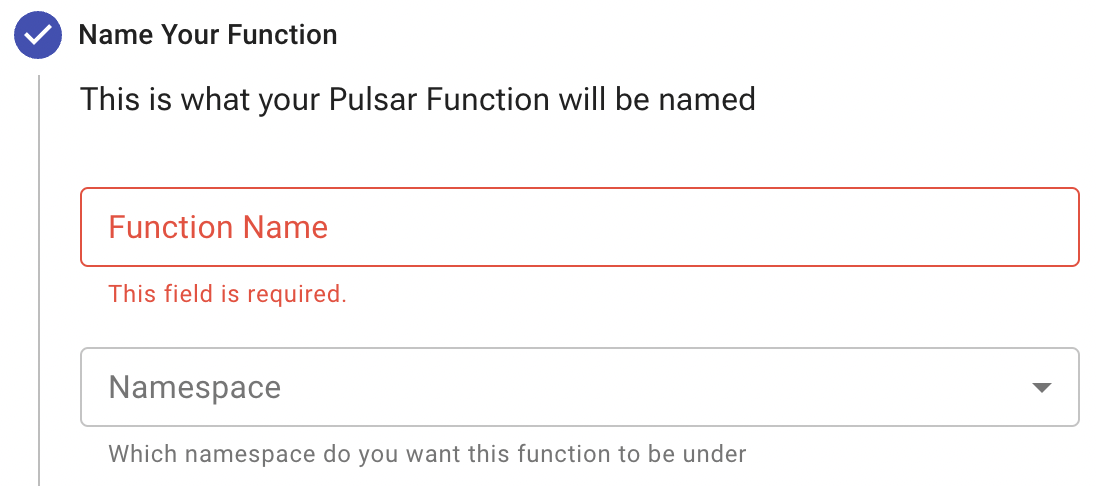
-
Select the file you want to pull the function from and which function you want to use within that file. Astra Streaming generates a list of acceptable classes.
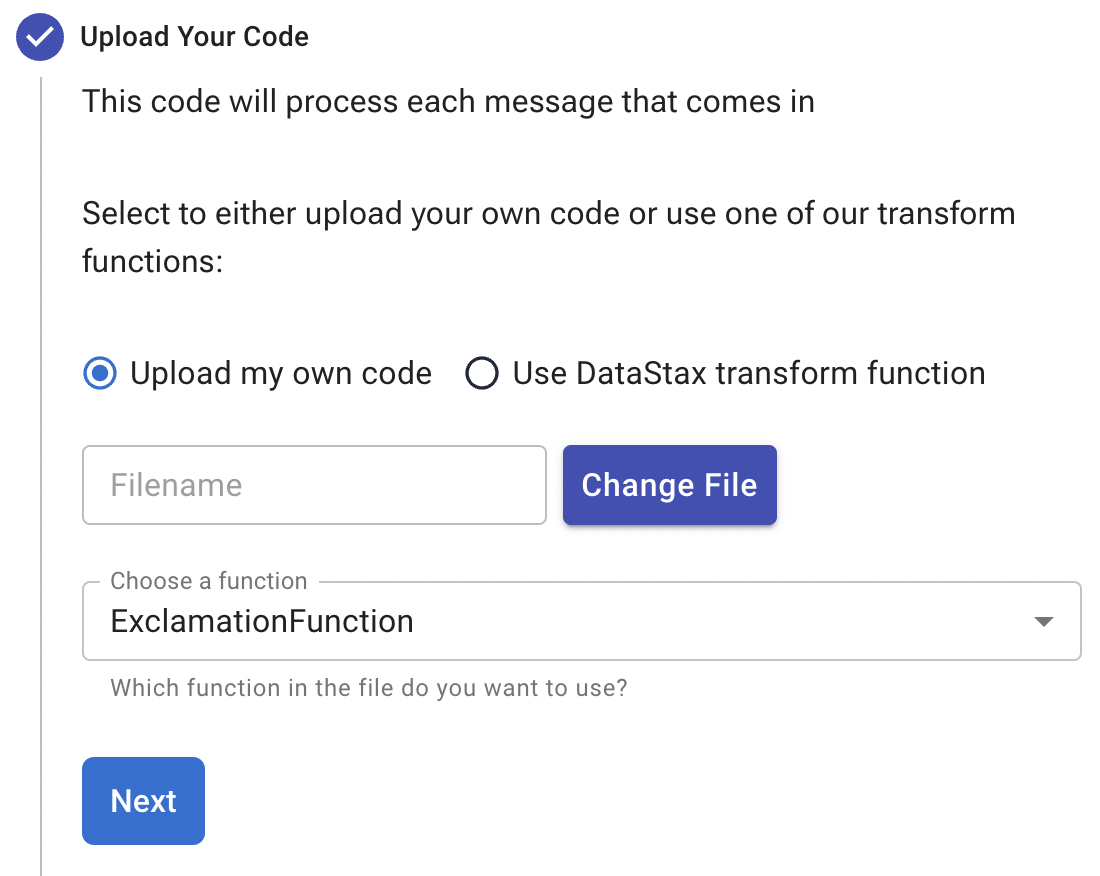
There are differences depending on the function language:
-
Python functions are added by loading a Python file (
.py) or a zipped Python file (.zip).When adding Python files, the Class Name is specified as the name of the Python file without the extension plus the class you want to execute. For example, if the Python file is called
testfunction.pyand the class isExclamationFunction, then the class name istestfunction.ExclamationFunction.The file can contain multiple classes, but only one is used. If there is no class in the Python file (when using a basic function, for example), specify the filename without the extension, such as
testfunction. -
Java functions are added by loading a Java jar file (
.jar). When adding Java files, you must specify the name of the class to execute as the function.
-
-
Select your input topics.

-
Select Optional Destination Topics for output and logging.
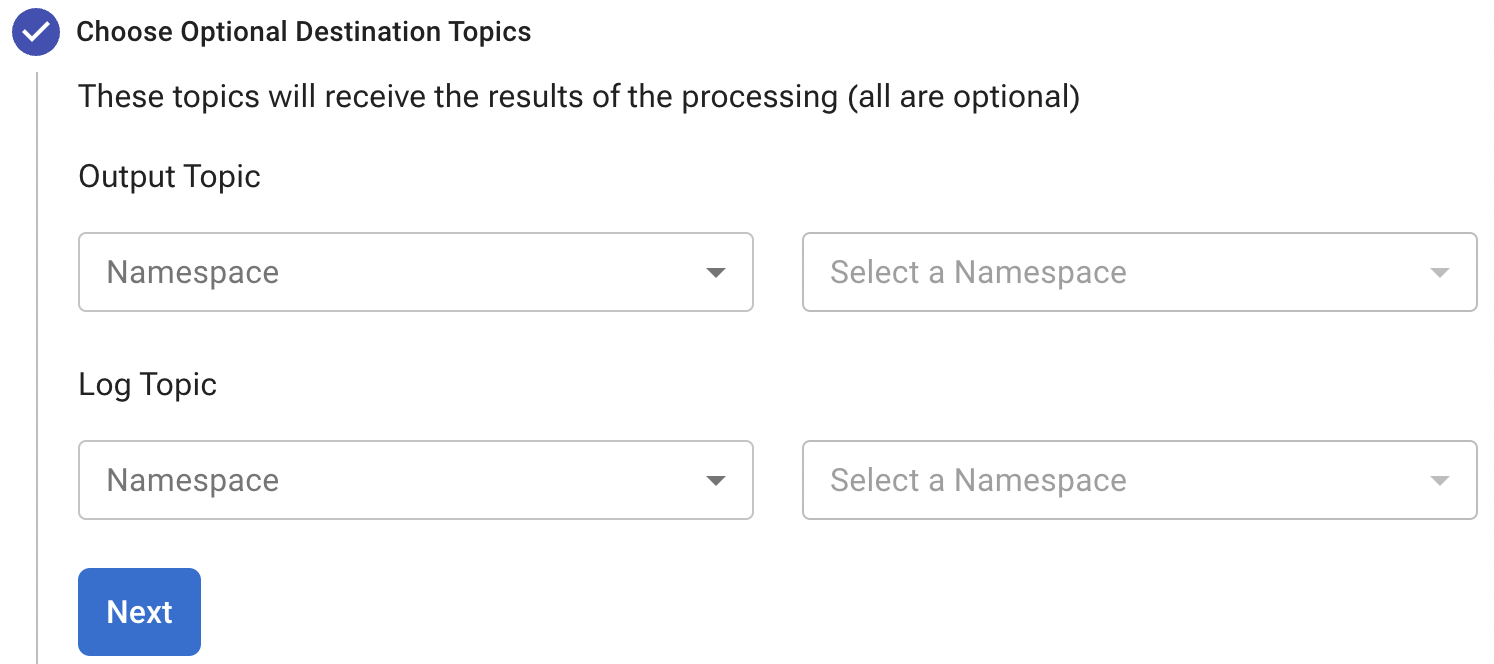
-
If applicable, configure the Advanced Options.
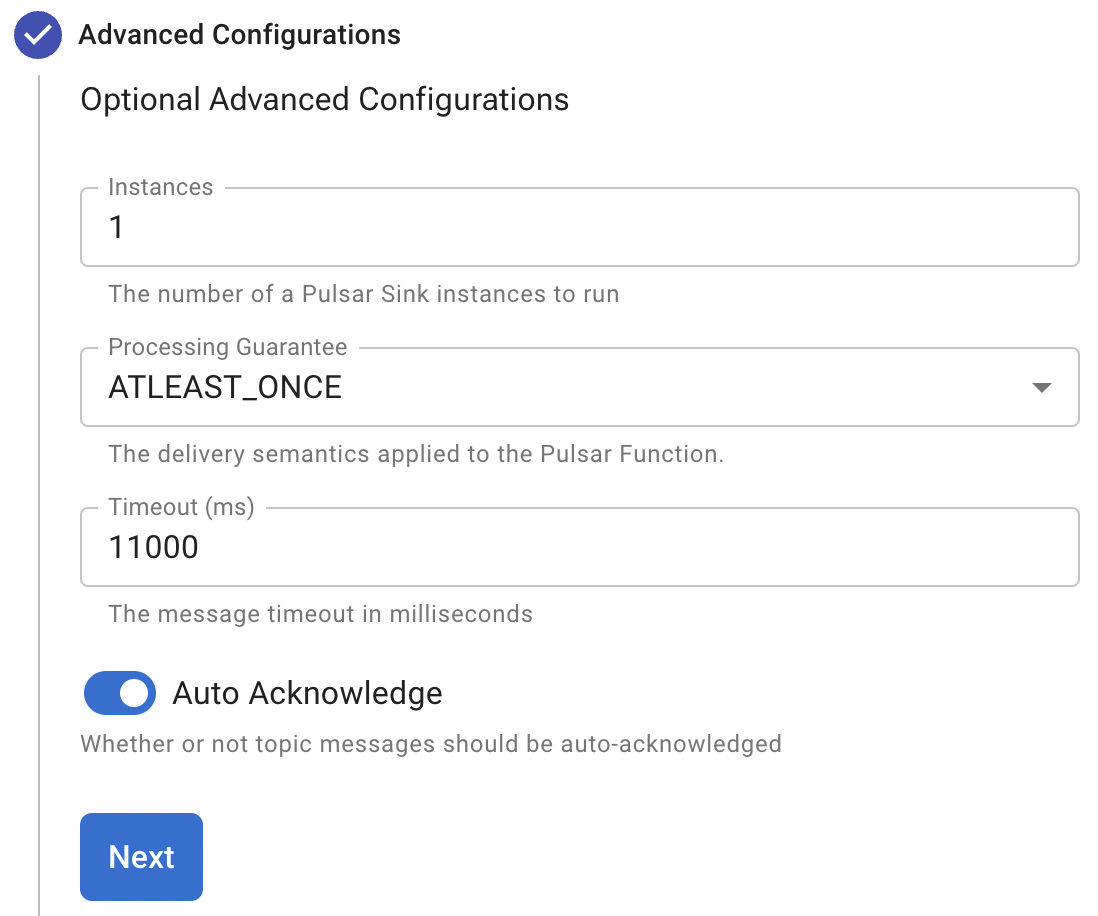
-
Run at least one sink instance.
-
Select an option for Processing Guarantee:
-
ATLEAST_ONCE (default): Each message sent to the function can be processed more than once.
-
ATMOST_ONCE: The message sent to the function is processed at most once. Therefore, there is a chance that the message is not processed.
-
EFFECTIVELY_ONCE: Each message sent to the function will have one output associated with it.
-
-
Provide an Option Configuration Key. See the Pulsar documentation for a list of configuration keys.

-
Click Create.
-
To verify that the function was created, review the list of functions on the Functions tab.
Add function with Pulsar CLI
You can add functions using the Pulsar CLI.
The following example creates a Python function that consumes a message from one topic, adds an exclamation point, and then publishes the results to another topic.
-
Add the following Python function code to a file named
testfunction.py:testfunction.pyfrom pulsar import Function class ExclamationFunction(Function): def __init__(self): pass def process(self, input, context): return input + '!' -
Deploy
testfunction.pyto your Pulsar cluster using the Pulsar CLI:$ ./pulsar-admin functions create \ --py /absolute/path/to/testfunction.py \ --classname testfunction.ExclamationFunction \ --tenant TENANT_NAME \ --namespace default \ --name exclamation \ --auto-ack true \ --inputs persistent://TENANT_NAME/default/in \ --output persistent://TENANT_NAME/default/out \ --log-topic persistent://TENANT_NAME/default/logReplace TENANT_NAME with the name of the tenant where you want to deploy the function. If you want to use a different namespace, replace
defaultwith another namespace name. If you want to use different topics, changein,out, andlogaccordingly. -
Verify that the response is
Created Successfully!. This indicates that the function was deployed and ready to run when triggered by incoming messages.If the response is
402 Payment RequiredwithReason: only qualified organizations can create functions, then you must upgrade to a paid Astra Streaming plan.You can also verify that a function was created by checking the Functions tab or by running
./pulsar-admin functions list --tenant TENANT_NAME.
Testing Your Function
Triggering a function is a convenient way to test that the function is working. When you trigger a function, you publish a message on the function’s input topic, which triggers the function.
-
Listen for messages on the output topic:
$ ./pulsar-client consume persistent://TENANT_NAME/default/out \ --subscription-name my-subscription \ --num-messages 0 # Listen indefinitelyReplace TENANT_NAME with the name of the tenant where you deployed the function. If your function uses a different namespace and output topic name, replace
defaultandoutaccordingly.If the function has an output topic, and the function returns data to the output topic, then that data is returned by the listener when you run the function.
-
Send a test value with the Pulsar CLI
triggercommand:$ ./pulsar-admin functions trigger \ --name exclamation \ --tenant TENANT_NAME \ --namespace default \ --trigger-value "Hello world"This command sends the string
Hello worldto the exclamation function. If deployed and configured correctly, the function should outputHello world!to theouttopic.
Controlling Your Function
You can start, stop, and restart your function by selecting it in the Functions dashboard.

Monitoring Your Function
Functions produce logs to help you in debugging. To view your function’s logs, open your function in the Functions dashboard.
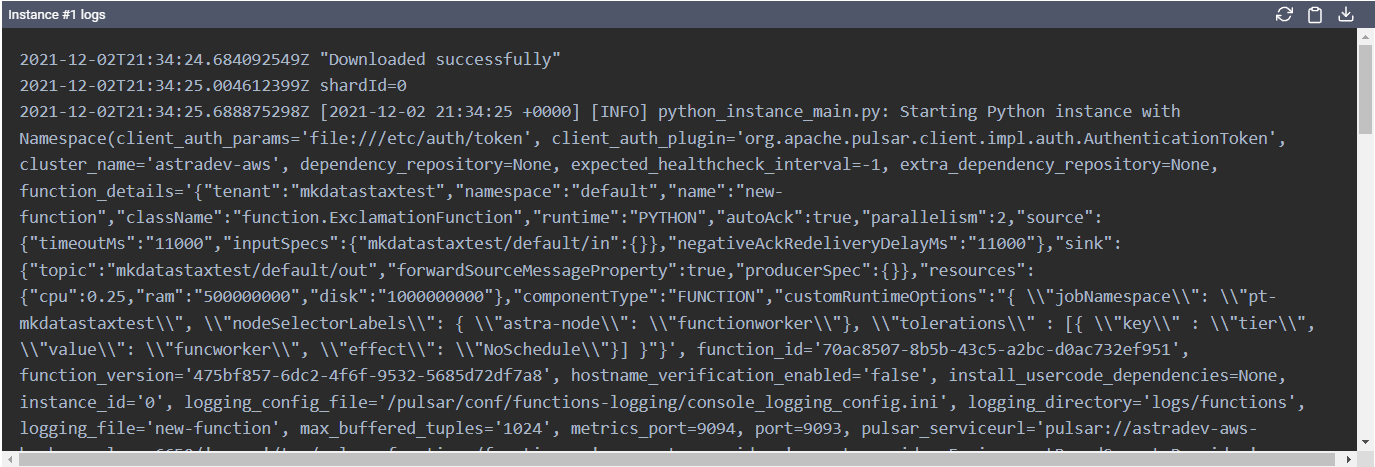
In the upper right corner of the function log are controls to Refresh, Copy to Clipboard, and Save your function log.
Updating Your Function
A function that is already running can be updated with new configuration. The following settings can be updated:
-
Function code
-
Output topic
-
Log topic
-
Number of instances
-
Configuration keys
If you need to update any other setting of the function, delete and then re-add the function.
-
To update your function, select the function in the Functions dashboard.
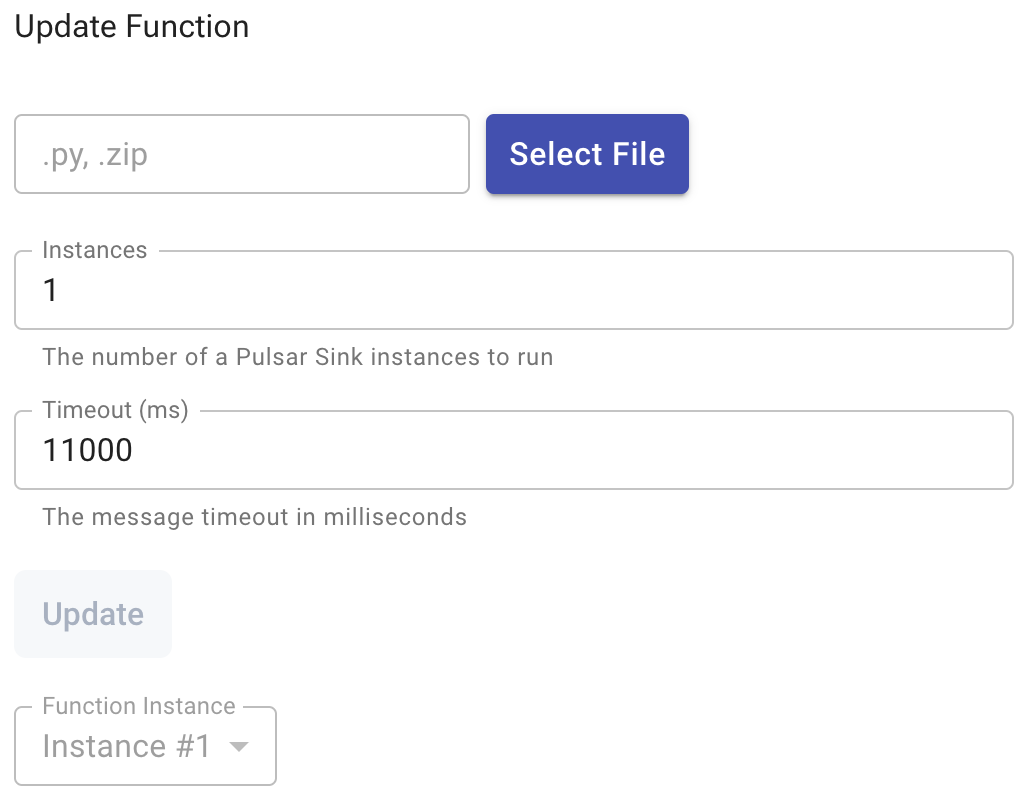
-
Click Change File to select a local function file, and then click Open.
-
Update your function’s Instances and Timeout.
-
Click Update.
An Updates Submitted Successfully message confirms that the function was updated.
Deleting Your Function
-
Select the function to be deleted in the Functions dashboard.

-
Click Delete.
-
To confirm the deletion, enter the function’s name, and then click Delete.
A Function-name Deleted Successfully! message confirms the function was permanently deleted.
Next steps
Learn more about developing functions for Astra Streaming and Pulsar here.
