Creating a cloud cluster
Create a new Cassandra or DataStax Enterprise cluster in the cloud.
Create a new Cassandra or DataStax Enterprise cluster in the cloud.
Prerequisites
Each node in the cluster must meet the following requirements:
- Cassandra or DataStax Enterprise is not installed.
- Port access: When provisioning cloud clusters on EC2 nodes, the OpsCenter machine needs access to port 61621 on the managed nodes, and the nodes need access to port 61620 on the OpsCenter machine.
- Oracle Java 7+ is installed.
- If encrypt sensitive configuration
values is active, deactivate configuration encryption before provisioning any new
cloud clusters, copy the
opsc_system_keyto the nodes, and reactivate configuration encryption after the cluster has successfully been provisioned to the cloud. OpsCenter automatically encrypts the sensitive fields such as passwords and writes the encrypted values to the configuration files. Do not enter manually encrypted values in the password fields if configuration encryption is active.
Note: AWS non-default VPCs can have a wide range of network configurations. For
successful provisioning, launched instances must be able to communicate with each
other, the OpsCenter server, and have outbound internet connectivity. See the AWS
documentation for examples of how to establish outbound internet connectivity in a
non-default VPC: http://docs.aws.amazon.com/AmazonVPC/latest/GettingStartedGuide/ExerciseOverview.html and http://docs.aws.amazon.com/AmazonVPC/latest/UserGuide/VPC_NAT_Instance.html.
Procedure
- From the main menu, click New Cluster.
-
Click Create Brand New Cluster.
The Create Cluster dialog appears. The Provisioning Type defaults to Cloud. Selections made within the cluster dialogs impact what other fields appear and populate any list options within those fields accordingly.

-
Consult the following table for assistance with completing the fields:
Cluster fields Field Description Cluster Name The name of the cluster. The default name is Test Cluster n. The cluster name must be unique. You can also change the display name of a cluster. Provisioning Type Cloud (default) or Local. The Cloud option can be selected only if the OpsCenter instance is running on an AWS EC2 instance. Package The version of Cassandra or DataStax Enterprise to install on the nodes. The selected package determines which options populate in the Endpoint Snitch list. Endpoint Snitch The Endpoint Snitch to use for the cluster. The available options depend upon the selected Provisioning Type and Package: - DataStax Enterprise versions 4.6 and later: DseSimpleSnitch
- DataStax Enterprise versions earlier than 4.6: DseDelegateSnitch
- DataStax Community: SimpleSnitch
Note: If a Datacenter has been added, changing the snitch deletes the Datacenter.DataStax Credentials Applicable to DataStax Enterprise Packages only. The Repository Userrname and Repository password that were in the email received from DataStax when you registered to download DataStax Enterprise. The DataStax credentials are used during install. Note: If configuration encryption is active, OpsCenter encrypts the password field on your behalf.Amazon EC2 Credentials The Access Key ID and Secret Access Key to authenticate on AWS EC2. Note: If configuration encryption is active, OpsCenter encrypts the password field on your behalf.Add Datacenter Opens the Add Datacenter dialog for adding a datacenter. The number of datacenters you are allowed to add depends upon the selected Endpoint Snitch. SimpleSnitch only allows one datacenter. DSESimpleSnitch allows up to 4 datacenters, one for each node type. View Advanced Options Access cassandra.yaml for Configuring a cluster. Snitch settings are not available from the advanced options dialog during the initial provision because it is now a top-level field in the provisioning Create Cluster dialog. -
To add a datacenter:
-
Click Add Datacenter.
The Create Cluster - Add Cloud Datacenter dialog appears.

-
Entering your Amazon EC2 Credentials on the prior dialog auto-populates
the associated EC2 fields such as VPC ID, Availability Zone, and Subnet
with the default values associated with your EC2 AWS account. Adjusting
the values is not usually required or recommended unless your
environment has specific requirements to do so. Consult the following
table for assistance with completing the fields:
Datacenter fields Field Description Node Type Each datacenter can only have one type of node. Like Cassandra, node type must be homogenous within each data center. Available node types: - Cassandra
- Hadoop
- Solr
- Spark (DataStax Enterprise 4.5 and higher)
Number of Nodes Total number of nodes to create for the cluster. Region Region in which to create the cluster. The list is prepopulated from entering your EC2 credentials. VPC ID A list of current VPC IDs in the region in which the current OpsCenter instance is built. Both the VPC ID and the network range are displayed. The AWS default VPC ID is also indicated. The VPC ID list is prepopulated after entering your EC2 credentials. An AWS VPC (Amazon Web Services Virtual Private Cloud) holds one contiguous network range that can be subdivided into subnets. Availability Zone (VPC) Availability zone in which to create the cluster. The list is prepopulated from entering your EC2 credentials. Switching the Availability Zone dynamically changes the Subnet. Subnet (VPC) Subnetwork for an organization. The list is prepopulated from entering your EC2 credentials. The Subnet list is filtered by both the VPC ID and Availability Zone selections. Size Which size image to use. The list is prepopulated from entering your EC2 credentials. For more information about available options, see the DataStax Developer blog about AWS EC2 instance types. AMI Which AMI (Amazon Machine Image) to use. The list is prepopulated from entering your EC2 credentials. Use OpsCenter-specific security group Determines whether OpsCenter creates its own specific security group or allows selecting a security group that is available using your EC2 credentials. Note: When provisioning to the cloud, port 9042 must be open in the EC2 Security Group for communication between C* and OpsCenter.Use OpsCenter-specific keypair Determines whether OpsCenter creates its own specific keypair or allows selecting one that is available using your EC2 credentials. -
Click Add.
The number of datacenters you are allowed to add depends upon the selected Endpoint Snitch. SimpleSnitch only allows one datacenter. DseSimpleSnitch allows up to 4 datacenters, one for each node type.The datacenter is added and appears in the Create Cluster dialog. You can add or remove a datacenter. Editing a datacenter is not supported.

-
Click Add Datacenter.
- (Optional) To configure advanced configuration options in cassandra.yaml, click View Advanced Options.
-
Click Build Cluster.
The Build in Progress displays the provisioning status.
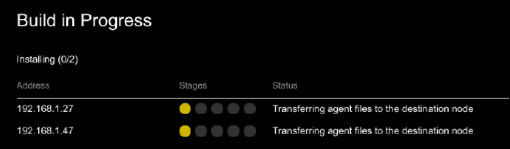
A message indicates when the cluster build completes. The agent installs successfully and the new cluster is available.