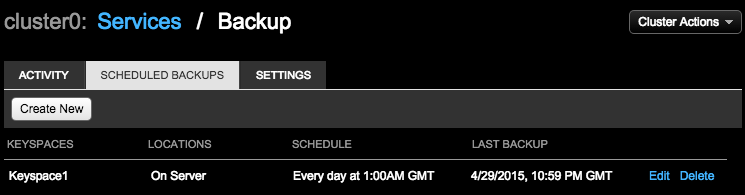Creating a recurring scheduled backup
Create a scheduled backup to run periodic backup operations.
Create a scheduled backup job to automatically run periodic backups.
Procedure
- Click cluster name > Services.
- Click the Configure link for the Backup Service.
-
In the Activity tab, click Create
Backup.
The Create Backup dialog appears.
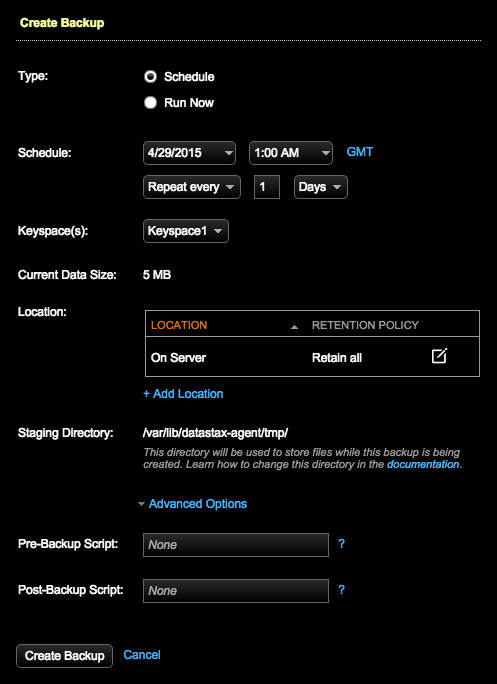
-
Select the backup parameters:
- Under Type, click Schedule.
- Schedule: Select a date, time, and frequency for the backup. GMT is the default timezone. To change the timezone, click GMT, select the country and timezone, and click Save.
- Keypsaces: Select the keyspace that you want to back up, or select All Keyspaces.
-
Location: Snapshots are saved to the node's
snapshot directory for the table being saved. For example,
/var/lib/cassandra/data/OpsCenter/settings/snapshots.
In the Add Location pane, click the edit icon to
edit the Location and Retention Policy.
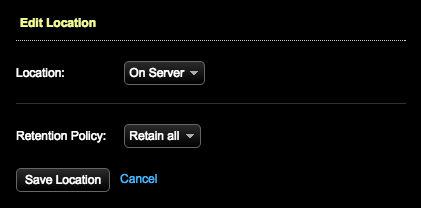
-
Select the location type of On Server or Amazon S3 in
Location. Indicate how long the snapshot data
should be saved by selecting a Retention Policy.
The Retention Policy can be set to Retain All, which saves the snapshot
data indefinitely, or to a set period of time. After the snapshot data
is older than the time set in Retention Policy, the snapshot data is
deleted.
To save the snapshot data to Amazon S3, select Amazon S3 for the Location. Enter the S3 Bucket name. The bucket name must conform to the S3 guidelines. Enter your AWS key and secret. Make sure you have the proper AWS IAM privileges.
Note: You must use Java 7 or later to store at an S3 location.To avoid saturating your network, set a maximum upload rate. Select Throttle S3 transfer rate and set the maximum MB per second.
To compress the data, select Enable compression. Compression reduces the amount of data going through your network and reduces the disk and data usage in S3, but increases the CPU load for the server.
To enable server-side S3 encryption (SSE-S3), select Enable S3 server-side encryption. Server-side encryption encrypts each file in the backup set with a unique key, as well as the key itself, using a 256-bit AES cypher. The key is encrypted with a master key that is regularly rotated. Enabling server-side encryption increases the security of your backup files, but increases the time it takes to complete a backup. For more information on S3 server-side encryption, see http://docs.aws.amazon.com/AmazonS3/latest/dev/UsingServerSideEncryption.html.
-
To copy the snapshot to an additional location in Amazon S3, click
Add Location.
The Add Location dialog appears.
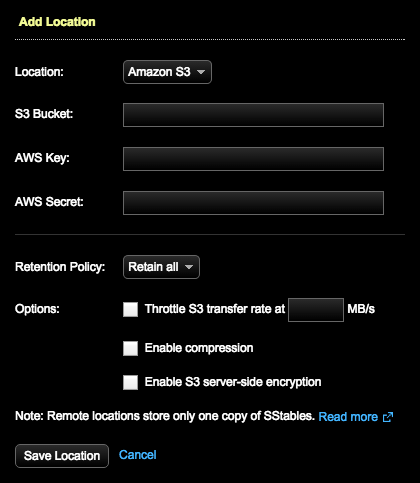
-
Change the staging directory if necessary by
setting the
backup_staging_directoryconfiguration option in address.yaml. - Optional:
To set custom pre- or
post-backup scripts, click Advanced
Options:
Pre-Backup Script— Enter the name of a script to run before the backup starts.
Post-Backup Script— Enter the name of a script to run after the backup is done.
For details, see Configuring custom scripts to run before and after backups.
- Click Create Backup.
Results
The scheduled backup appears in the Scheduled Backups tab.