Enabling authentication in OpsCenter
Instructions for enabling role-based authentication in OpsCenter.
opscenterd.conf
The location of the opscenterd.conf file depends on the type of installation:
- Installer-Services or package installations: /etc/opscenter/opscenterd.conf
- Installer-No Services or tarball installations: install_location/conf/opscenterd.conf
- Windows installations: Program Files (x86)\DataStax Community\opscenter\conf\opscenterd.conf
OpsCenter offers granular, role-based permission control for user and role
management. By default, authentication is disabled. The first time authentication is
enabled, a default admin account is created with username admin and
password admin. Changing the default admin password is strongly
recommend the first time you log in.
If you enable authentication, we strongly recommend enabling SSL communication between OpsCenter and the agents.