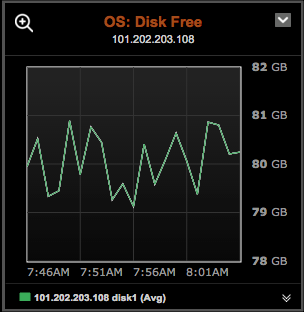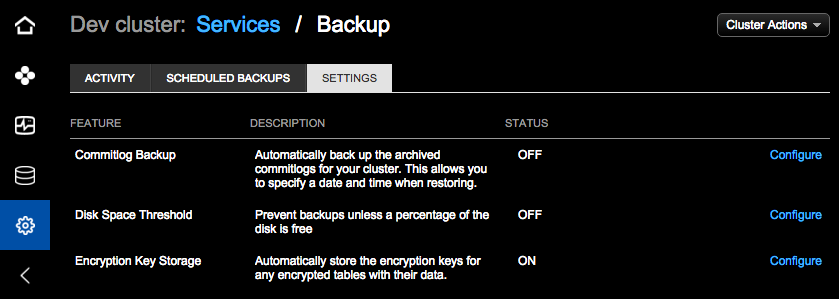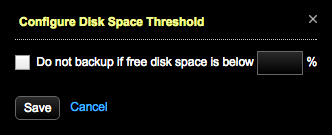Configuring the free disk space threshold for backups
Set a threshold for free disk space that must be available before a backup operation can start. Set up an alert for free disk space. Add a graph to your dashboard to visually monitor free disk space.
Set a threshold for free disk space that must be available before a backup operation can start. Ensuring there is sufficient free disk space helps prevent backup failures.
In addition to configuring the free disk space threshold for the backup service, set
up alerts for free and used disk space. Add a graph to your dashboard to visually
monitor free disk space.
- To keep apprised of free disk space status, set up the Free Disk Space alert:.
- To monitor free
disk space in a dashboard graph view: Click .