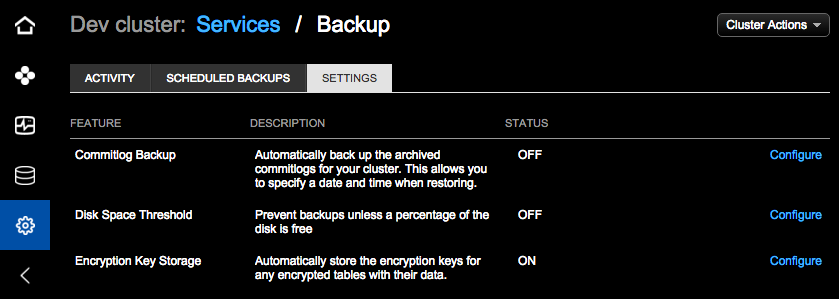Enabling commitlog backups
Commitlog backups facilitate point-in-time restores.
Commitlog backups facilitate restoring backup data to a particular point in time.
Commitlog backups are available for versions 4.6 or later of DataStax Enterprise.
Enabling commitlog archiving modifies the Cassandra commitlog_archiving.properties configuration file.
If commitlog archiving is enabled on a cluster, OpsCenter does not automatically enable commitlog archiving on the new nodes when adding new nodes to a cluster using Lifecycle Manager. If you add nodes to a cluster and commitlog archiving is enabled, you must manually copy commitlog_archiving.properties to the new nodes prior to starting DataStax Enterprise, or re-enable commit log archiving.
Prerequisites
- You must use Java 7 or later when backing up commitlogs.