Add a local file system location (such as NFS mount) when creating or editing a
backup job. Backup to and restore from a custom local directory.
Add a local file system location (such as NFS mount) when creating or editing a backup job. Backup to and restore from a custom local
directory.
Backups to different external locations are supported. When the snapshots are
uploaded, they are further placed in subdirectories based on a unique identifier for
the node. Because of this scheme, any number of clusters or nodes could refer to the
same external mount point. If you want the nodes to back up to different locations,
simply mount the same named directory on different nodes to different external
locations.
Prerequisites
The path for the local file system should at least be mounted to a different drive.
Mounting to an external drive or shared file system is preferable and recommended.
Not doing so for local file system backups results in copying the tables between
locations on the hard disk, which requires double the snapshot size in disk space. A
best practice is to avoid backups on the same server located where the original data
exists.
Configuration approaches for the backup location:
- On Server is essentially the same increased speed and inherent data loss
risk as Local FS on the same drive.
- Local FS on a different drive but the same server is an improvement in
backup safety over On Server or Local FS on the same drive.
- Local FS on a shared or distributed network drive provides the best safety
for backups, with some tradeoff in decreased speed due to distribution
latency.
Important: The Backup Service requires control over the data and structure of its
destination locations. The AWS S3 bucket and the Local file system destinations must be
dedicated for use only by OpsCenter. Any additional directories or files in those
destinations can prevent the Backup Service from properly conducting a Backup or Restore
operation.
Procedure
-
Access the Create (or Edit) Backup dialog:
-
Click .
-
Click the Configure link for the Backup
Service.
-
In the Activity tab, click Create
Backup.
-
In the Create or Edit Backup dialog, click +Add
Location.
The Add Location dialog appears.
-
Select Local FS in Location.
-
Enter the path to the local file system location in the
Path box.
- Optional:
Select any throttling or compressing of the data:
-
To avoid saturating your network, set a maximum upload
rate. Select Throttle transfer rate and set the
maximum MB per second.
-
To compress the backup data, select Enable
compression. Compression reduces the amount of data
going through your network and reduces the disk and data usage but
increases the CPU load for the server.
-
Indicate how long the snapshot data should be saved by
selecting a Retention Policy. Retain All (default) saves
the snapshot data indefinitely. Or, define a set period of time. After the
snapshot data is older than the time set in Retention Policy, the snapshot data
is deleted.
-
Click Save Location.
The newly added Local FS displays in the Location pane of the Create or
Edit Backup dialog.
Click the edit icon to the edit a location. Click the delete
icon to delete a location.
-
Click Save Backup, or
Create Backup as applicable.