Install DataStax Studio
DataStax Studio is an interactive developer tool for CQL (Cassandra Query Language), Spark SQL, and DSE Graph.
Prerequisites
DataStax Studio 6.8 requires the following:
-
OpenJDK 8 or Oracle Java 8 version 1.8.0_151 or later. JDK 11 is recommended.
JDK/JRE requirements for earlier versions of DataStax Studio
-
DataStax Studio 6.7 on Linux: OpenJDK 8 or Oracle Java 8 version 1.8.0_151 or later
-
DataStax Studio 6.0 on Linux: OpenJDK 8 or Oracle Java 8 version 1.8.0_151 or later
-
DataStax Studio 2.0 on Linux: OpenJDK 8 or Oracle Java 8 version 1.8.0_40 or later
-
DataStax Studio 2.0 on Windows 7 or 10: Oracle Java 8; OpenJDK isn’t supported
-
-
Astra DB or a supported version of DataStax Enterprise (DSE). For compatibility details, see Supported platforms for DataStax Studio.
-
A supported web browser.
DataStax Studio is tested on the following platforms (64-bit) with the latest versions of the specified web browsers at the time of the most recent DataStax Studio release:
-
macOS 10.11, 10.12, 10.13: Safari, Chrome, Firefox
-
Windows 7, 10: Chrome, Firefox
-
Ubuntu 14.04 LTS, 16.04 LTS: Chrome, Firefox
-
CentOS 7: Chrome, Firefox
-
CentOS 6.8: Firefox
Internet Explorer, Microsoft Edge, and all other browsers, platforms, and versions are either not supported or not tested. They might not be fully compatible.
-
Install or upgrade Studio
-
If you are upgrading to Studio 6.8, back up the user data directory (
~/.datastax_studio) before you install a new version.When you start Studio after an upgrade, all of your existing notebooks are upgraded to the new version. Notebooks aren’t backward compatible after being upgraded.
-
Download Studio from the DataStax Downloads page.
-
Unpack Studio:
-
Linux and macOS
-
Microsoft Windows
tar -xzf datastax-studio-VERSION.tar.gzReplace
VERSIONwith the version number of the tarball you downloaded, such as6.8.0.-
In File Explorer, locate your Studio archive, such as
~\datastax-studio-VERSION.zipwhereVERSIONis the version number you downloaded. -
Right-click the ZIP file, and then select Extract All….
-
Start Studio
-
Change to the Studio installation directory:
-
Linux and macOS
-
Microsoft Windows
cd installation_location/datastax-studio-6.8.0C:/> cd installation_location\datastax-studio-6.8.0\bin\ -
-
Run the Studio Server shell script:
-
Linux and macOS
-
Microsoft Windows
./bin/server.shTo start Studio in the background, add
&at the end of the command:./bin/server.sh &C:/> server.batWhen the server starts, the URL is printed in the terminal:
Studio is now running at: http://127.0.0.1:9091 -
-
In a web browser, navigate to the URL where DataStax Studio is running.
The URL can be different depending on your cluster configuration. For example, for DSE running on localhost, the URL is
localhost:port. For remote clusters, the URL uses the hostname or IP address of the remote machine.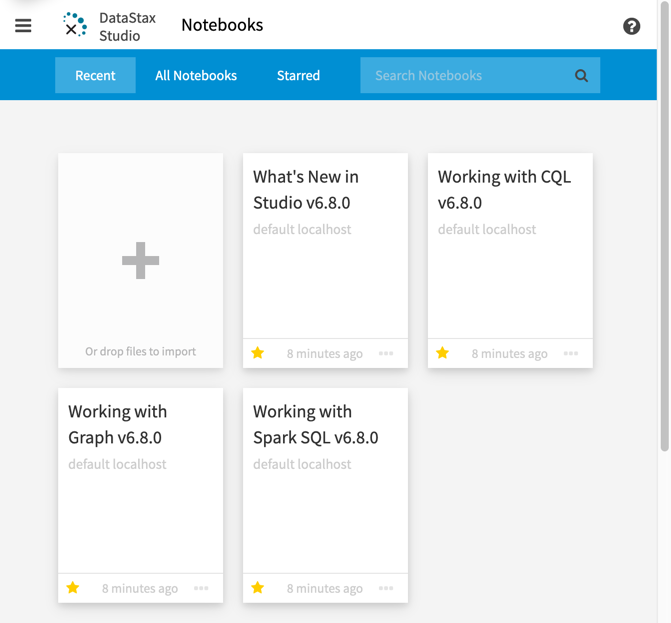
Stop Studio
-
Linux and Mac
-
Microsoft Windows
pkill -f studioIn your terminal, press Control+C to end the running process.
