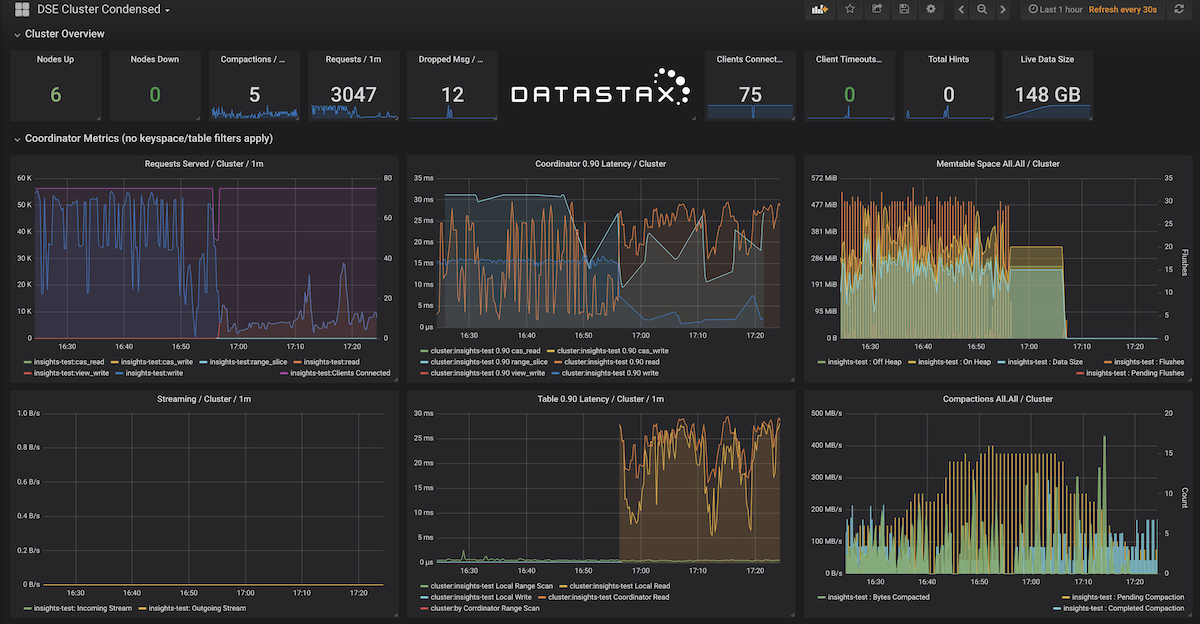Exporting metrics using preconfigured Docker images
To quickly get started with DSE Metrics Collector, download and install Docker, which provides the ability to run DataStax preconfigured dashboards. If you already have a monitoring and visualization solution, see Exporting metrics with an existing Prometheus server.
|
Before using the Docker examples provided in this repository, take steps to avoid the loss of metrics data.
By default, Prometheus stores data in local storage for only 15 days.
You can configure Prometheus’s default data retention to keep a longer history of your metrics data.
Revise |
-
If necessary, download and install DataStax Enterprise (DSE).
-
On a host where DSE is not installed:
-
Configure the metrics export with Lifecycle Manager (LCM) or manually:
-
With LCM
-
Without LCM
For clusters managed by Lifecycle Manager (LCM) 6.7 and later, use LCM to export metrics collection to Prometheus.
-
On the DSE cluster that DSE Metrics Collector reads from, create a
/collectddirectory:-
Package installations: Create the
/etc/dse/collectddirectory on all nodes in the cluster and set the required user permissions. -
Tarball installations: The
INSTALL_DIRECTORY/resources/dse/collectd/etc/collectdexists by default.
-
-
Configure the Prometheus server from which the DSE Metrics Collector reads:
-
Create a
prometheus.conffile in thecollectddirectories:sudo touch prometheus.conf -
Define the Prometheus plugin:
LoadPlugin write_prometheus <Plugin write_prometheus> Port "9103" </Plugin> -
To propagate the changes, disable and then re-enable DSE Metrics Collector on any node in the cluster:
dsetool insights_config --mode DISABLEDDisabling DSE Metrics Collector can take up to 30 seconds to propagate across the cluster. Wait at least 30 seconds before re-enabling DSE Metrics Collector.
dsetool insights_config --mode ENABLED_WITH_LOCAL_STORAGE
-
-
Ensure collectd is listening on port 9103, in addition to the typical DSE ports:
netstat -lntActive Internet connections (only servers) Proto Recv-Q Send-Q Local Address Foreign Address State tcp 0 0 10.100.176.166:9042 0.0.0.0:* LISTEN tcp 0 0 0.0.0.0:22 0.0.0.0:* LISTEN tcp 0 0 10.100.176.166:7000 0.0.0.0:* LISTEN tcp 0 0 127.0.0.1:7199 0.0.0.0:* LISTEN tcp 0 0 10.100.176.166:8609 0.0.0.0:* LISTEN tcp 0 0 127.0.0.1:39940 0.0.0.0:* LISTEN tcp6 0 0 :::9103 :::* LISTEN tcp6 0 0 10.100.176.166:61621 :::* LISTEN tcp6 0 0 :::22 :::* LISTENIf collectd is not listening on port 9103, ensure libaio is installed and Epoll is working. The collectd daemon will not start if Epoll is not working.
-
-
On the node where you cloned the DSE Metrics Collector Dashboard repository, modify the
dse-metric-reporter-dashboards/prometheus/tg_dse.jsonfile to include the IP address of each node in your cluster under"targets":[ { "targets": [ "127.0.0.1:9103", "10.101.34.229:9103" "10.101.34.250:9013" ], "labels": { "cluster": "test_cluster" } } ]The list of IP addresses is comma-delimited. Enclose each IP address in double quotation marks.
-
From the cloned directory containing the DSE Metrics Collector repository, attach the Docker containers:
-
Ensure you are in the Docker group:
sudo gpasswd -a ${USER} dockernewgrp docker -
Start and attach the Docker containers, including Prometheus and Grafana servers:
docker-compose up
-
-
List the name of all Docker containers to obtain the container IDs for the Prometheus and Grafana images:
docker ps -aCONTAINER ID IMAGE COMMAND 78d3324982ba grafana/grafana "/run.sh" aadc3d4ad1d1 prom/prometheus "/bin/prometheus --c…" -
View the Prometheus and Grafana dashboards where DSE Metrics Collector is reporting metrics:
-
To view the Prometheus dashboard, which displays each DSE node as a target, open a browser and navigate to
http://PROMETHEUS_SERVER_IP_ADDRESS:9090, wherePROMETHEUS_SERVER_IP_ADDRESSis the IP address where the Prometheus server is running, and 9090 is the default port where Prometheus runs. -
To view the Grafana dashboards that are linked to local Prometheus data source, open a browser and navigate to
http://localhost:3000/dashboards.
-
The Grafana dashboards show metrics for the defined clusters.