Insert data in the Astra Portal
After you create a collection or table, you can insert data.
For required permissions to insert data, see Ways to insert data in Astra DB Serverless.
|
If your CSV or JSON file is larger than 40 MB, see Migrate or insert large amounts of data. |
Insert data into Serverless (Vector) databases
You can use the Astra Portal to insert data from JSON, CSV, or PDF files into collections in Serverless (Vector) databases.
To insert data into tables in the Astra Portal, you can use the built-in cqlsh.
Load a JSON or CSV file into a vector-enabled collection
-
In the Astra Portal, click the name of your Serverless (Vector) database.
-
Click Data Explorer.
-
Select the keyspace and collection where you want to insert data.
-
Click Load data.
-
To load a JSON or CSV file, click Structured data.
-
Click Select File, and then select the JSON or CSV file that contains your dataset.
After the file uploads, the first ten rows or documents of your data appear in the Data Preview section.
For JSON files, the Data Explorer attempts to detect discrete objects and separate them into individual documents (rows). If the Data Explorer doesn’t parse the documents as you expect, you can reformat your JSON file, convert it to a CSV file, break it into multiple smaller files, use the Data API to insert documents.
If you get a
Selected embedding does not match collection dimensionserror, you need to create a new collection with a Dimension setting that matches your dataset. -
If your collection has an Astra vectorize integration, use the Vector Field to select the field to use to generate embeddings.
The data importer renames the selected field to
$vectorize, and the original name is not retained. Embeddings are generated from the text contained in the selected field, and then the resulting embeddings are stored in a new$vectorfield.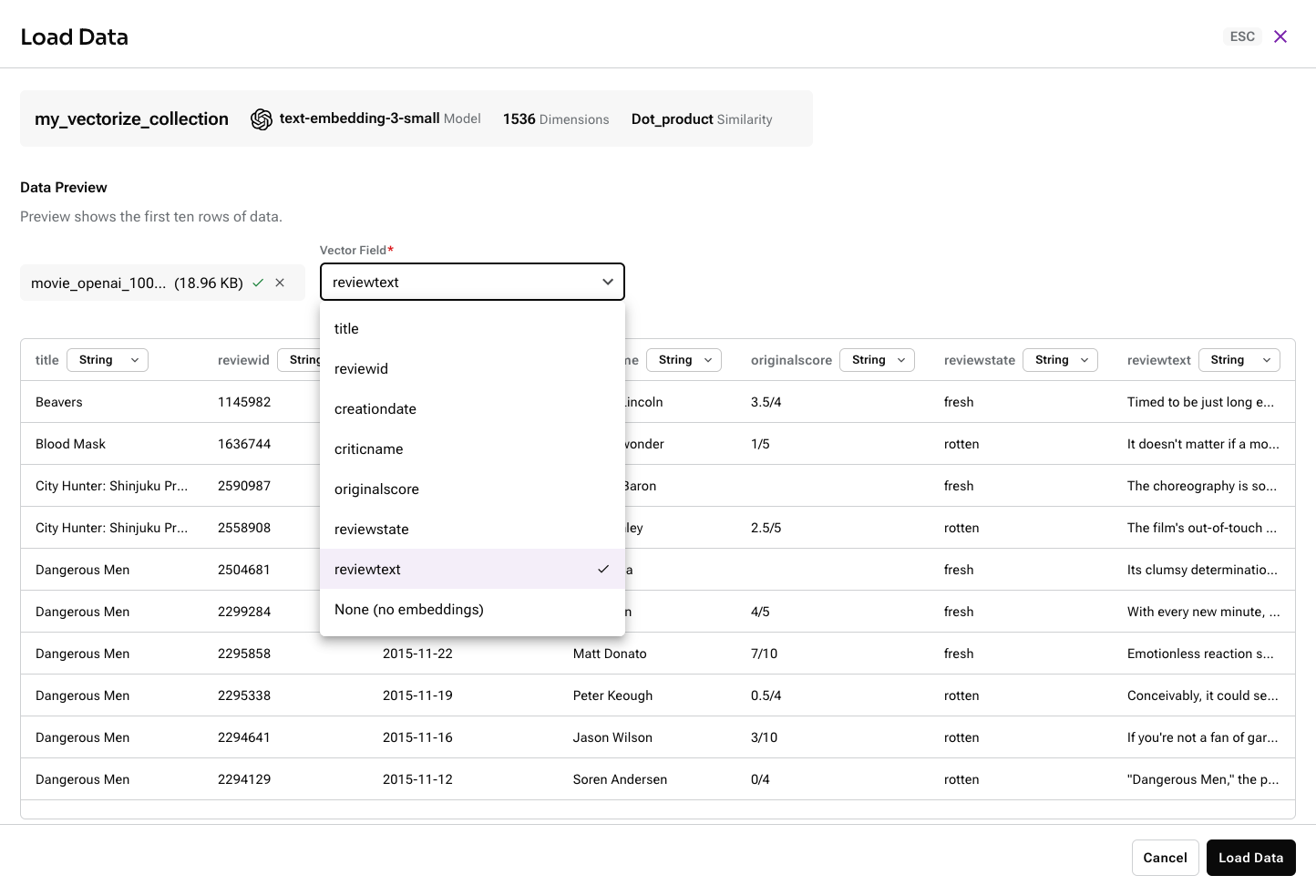
-
Optional, CSV only: In the Data Preview section, select the data type for each field or column. The available types are String, Number, Array, Object, and Vector.
If the data importer detects embeddings in your dataset, it automatically assigns the Vector data type to that field or column. Each collection can have only one vector field.
These data type selections only apply to the initial data that you load, with the exception of Vector, which permanently maps the field to the reserved key
$vector. Data type selections aren’t fixed in the schema, and they don’t apply to documents inserted later. For example, the same field can be a string in one document and a number in another. You can also have different sets of fields in different documents in the same collection. -
Click Load Data.
Imports can fail if JSON documents don’t comply with the Data API limits for documents. For more information, see Data API limits.
Load PDF files into a vector-enabled collection
|
This Astra DB Serverless feature is currently in public preview. Development is ongoing, and the features and functionality are subject to change. Astra DB Serverless, and the use of such, is subject to the DataStax Preview Terms. |
The Astra Unstructured.io integration transforms your unstructured PDF files into structured vector data. Astra DB processes your files with Unstructured Open Source and loads the resulting JSON or CSV data into your collection.
The Unstructured data loader integration has the following requirements and limitations:
-
You need a Serverless (Vector) database.
-
You need a vector-enabled collection that uses an Astra vectorize integration. This integration is not available for collections where the Embedding generation method is Bring my own.
-
This integration is available in the Astra Portal only.
-
This integration supports PDF files only. It does not extract images in PDFs, but it can extract related text, such as captions.
To process PDFs with the Unstructured data loader integration, do the following:
-
In the Astra Portal, click the name of your Serverless (Vector) database.
-
Click Data Explorer.
-
Select the keyspace and collection where you want to insert data.
-
Click Load data.
-
Click Unstructured data.
-
Click Select File, and then select up to 10 PDF files to process and load.
You can load unstructured and structured vector data into the same collection, but you cannot load JSON and CSV files together with unstructured file types. You must upload JSON and CSV files separately through the Structured data option.
-
Optional: Modify the chunking configuration:
-
Chunk max characters: Set the maximum chunk length. Unstructured splits oversized chunks to fit this limit. The default is
500. For more information, seechunk_max_characters.Your embedding model must support the chunk size you set. If the chunk size is larger than your model supports, an error occurs when you try to insert data.
-
Chunk character overlap: Set a chunk prefix of the last
ncharacters from the prior chunk. This applies to oversized chunks only. The default is0. For more information, seechunk_overlap.
-
-
Click Load Data.
-
Wait while Astra DB processes your files. If necessary, you can cancel processing for any files that have not started processing. Once a file begins processing, you cannot cancel it.
During processing, Astra DB does the following:
-
Uses Unstructured Open Source to process your file into structured data.
-
Loads the resulting JSON or CSV data into your collection.
-
Uses your collection’s Astra vectorize integration to generate embeddings based on the extracted
textfield. -
Discards the original PDF files.
-
Load a JSON or CSV file into a non-vector collection
Use these steps to load a JSON or CSV file into a collection that isn’t vector-enabled:
-
In the Astra Portal, click the name of your Serverless (Vector) database.
-
Click Data Explorer.
-
Select the keyspace and collection where you want to insert data.
-
Click Load data.
-
Click Select File, and then select the JSON or CSV file that contains your dataset.
After the file uploads, the first ten rows or documents of your data appear in the Data Preview section.
For JSON files, the Data Explorer attempts to detect discrete objects and separate them into individual documents (rows). If the Data Explorer doesn’t parse the documents as you expect, you can reformat your JSON file, convert it to a CSV file, break it into multiple smaller files, use the Data API to insert documents.
-
Optional, CSV only: In the Data Preview section, select the data type for each field or column. The available types are String, Number, Array, and Object.
These data type selections only apply to the initial data that you load. Data type selections aren’t fixed in the schema, and they don’t apply to documents inserted later. For example, the same field can be a string in one document and a number in another. You can also have different sets of fields in different documents in the same collection.
-
Click Load Data.
Imports can fail if JSON documents don’t comply with the Data API limits for documents. For more information, see Data API limits.
Count records in collections
After you insert data, the Data Explorer in the Astra Portal shows a count of Records in the collection:
-
For collections with fewer than 1,000 documents, the Astra Portal shows an exact number.
-
For collections with 1,000 or more documents, the Astra Portal shows an approximate number of records.
The Astra Portal doesn’t count documents in real time. Particularly after loading many documents, allow time for the Records count to refresh.
To run these counts on demand, you can use the Data API countDocuments and estimatedDocumentCount commands.
Load a CSV file into a Serverless (Non-Vector) database
Use these steps to load a CSV file as a new table in a Serverless (Non-Vector) database.
If you want to insert data into an existing table in the Astra Portal, you can use the built-in cqlsh.
-
In the Astra Portal, click the name of your Serverless (Non-Vector) database.
-
Click Load Data.
-
Click Select File, and then select a CSV to upload.
-
Wait for the upload to complete, and then click Next.
-
Optional: Change the Table Name.
-
Review the data types for each column, and change the data type if there are any incorrect types.
-
Define the primary key:
-
For Partition keys, select the columns to use as the partition keys.
-
Optional: If you want to define clustering columns, use the Clustering columns menu to select those columns.
-
-
Click Next.
-
Optional: Change the Target Database if you want to upload the dataset to a different database from the one you started with.
-
For Target Keyspace, select the keyspace where you want to create the table.
-
Click Finish.
You will receive an email notification when the data import is complete.
Use the built-in cqlsh
To work with tables in Astra DB Serverless databases, you must use a programmatic approach.
The Astra Portal includes a built-in cqlsh that you can use to executing CQL statements against your databases.
For more information, see Cassandra Query Language (CQL) for Astra DB.
