Creating keyspaces and tables with DataStax Studio
-
DSE 5.1 installed, configured, and running.
-
DataStax Studio installed and running.
-
A connection from Studio to a DSE cluster.
Add CQL code to a notebook to create a simple keyspace and two tables.
-
Open a notebook.
-
Create a DSE keyspace using the CQL command CREATE KEYSPACE:
CREATE KEYSPACE inventory WITH REPLICATION = { 'class' : 'SimpleStrategy', 'replication_factor' : 1 };-
Select CQL select as the language.
-
No keyspace is selected, as none currently exists.
-
Click the button labelled
CL.ONEto execute the CQL code.
 Creating CQL schema 1
Creating CQL schema 1 -
-
Create two tables using the CQL command:
USE inventory; //or select the default keyspace above, and comment out this line CREATE TABLE product_info ( product_id uuid, product_name varchar, PRIMARY KEY (product_id) ); CREATE TABLE buyer_info ( buyer_id uuid, buyer_name varchar, PRIMARY KEY (buyer_id) );The keyspace can be configured using the Keyspace pull-down menu in the cell, or with the CQL command .
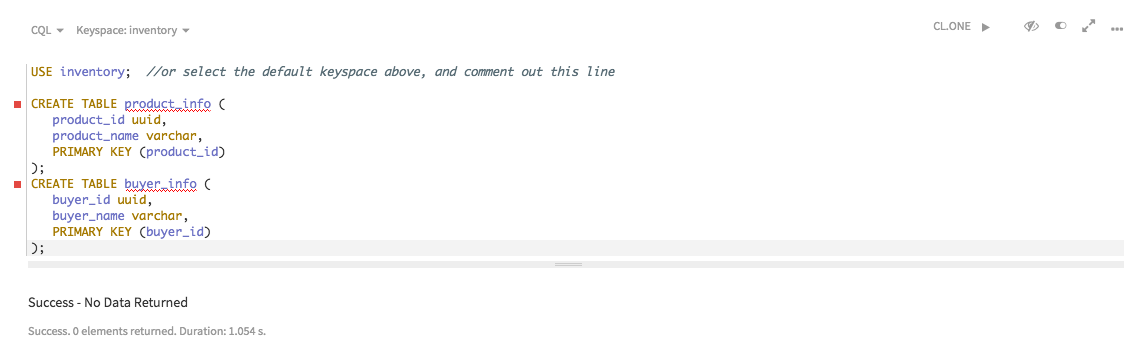 Creating CQL schema 2
Creating CQL schema 2 -
Use the CQL shell command to display information about the keyspace that you created:
DESCRIBE KEYSPACE inventory;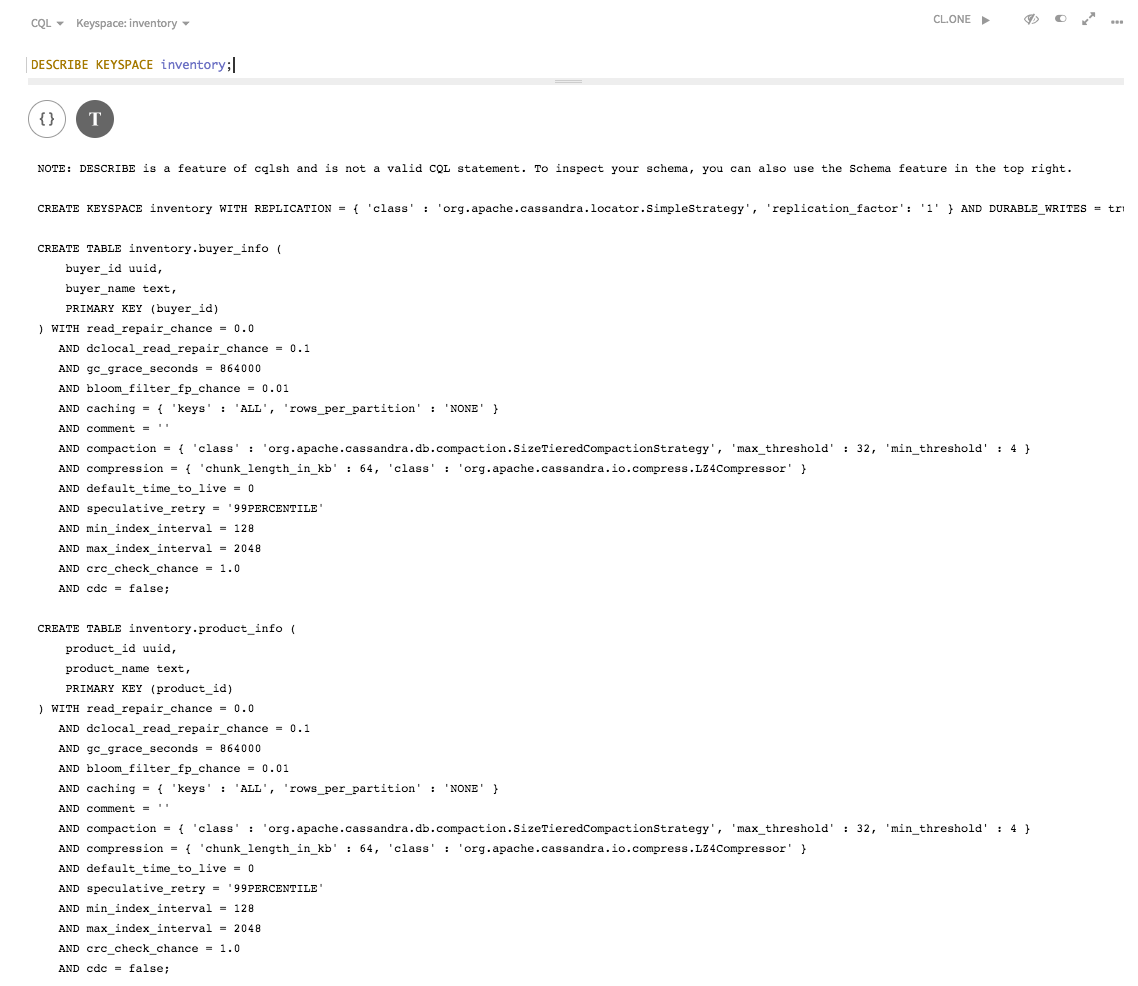 Creating CQL schema 3
Creating CQL schema 3
