Access OpsCenter Lifecycle Manager
The Lifecycle Manager (LCM) interface opens in a separate browser tab from the OpsCenter interface. After completing an install job using LCM, return to the OpsCenter interface in the other browser tab to view metrics and other information about the recently installed cluster.
|
In addition to the web interface, every aspect of LCM can be automated using the LCM API. |
-
If you haven’t done so already, DataStax recommends that you enable TLS between OpsCenter and the DataStax Agents to protect data in transit, including secrets used by LCM to perform provisioning and configuration actions, such as SSH credentials and DSE user passwords.
-
If you haven’t done so already, DataStax recommends that you configure role-based access control (RBAC) to enable OpsCenter authentication. This limits user access and privileges in LCM.
-
If authentication (RBAC) is enabled, you must have an Admin role to access LCM. If you don’t have the required role, you won’t be able to launch LCM from the OpsCenter UI.
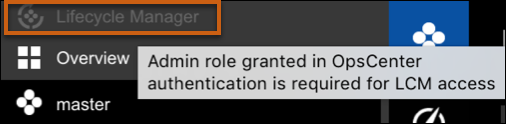
-
Access Lifecycle Manager using one of the following options:
-
Initial launch: When you first launch OpsCenter, on the Welcome to DSE OpsCenter page, click Create a new cluster. Lifecycle Manager launches in another browser tab.
-
Subsequent launch: Click Lifecycle Manager from the OpsCenter navigation menu.
-
-
If you have LCM open on multiple browser windows or tabs, the following options are available:
-
LifeCycle Manager: Reopens Lifecycle Manager
-
Reload the page: Opens OpsCenter Monitoring.
From LCM, you can also click OpsCenter Monitoring to return to monitoring DSE clusters in DSE OpsCenter.
-
Go Back: Return to the Welcome to DSE OpsCenter page.
-
