Monitor the results of Best Practice service scans
On the Details page for Best Practice Rules, you can view rule statuses, troubleshoot rules, and configure rules.
Rules are organized by category. Click Expand All to view all rules in each category. Click Collapse All to view only the Best Practice categories. To filter by passing or failing rules, click the total number of active passed or failed rules in the header.
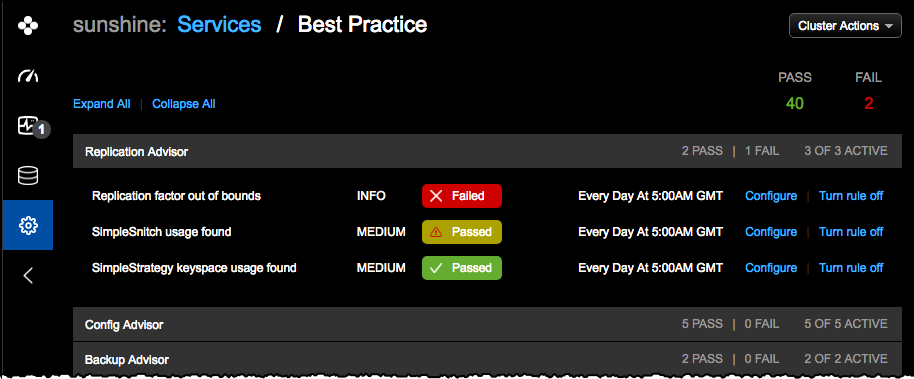
Within each category, the following information and actions are provided for each rule:
- Name
-
The title of the rule.
Hover over a rule’s name to view a tooltip describing the rule.

- Status
-
After an active rule completes a scheduled scan, it can have one of three statuses:
-
❌ Failed: The rule did not pass the last scan. At least one node didn’t pass. It is recommended that you investigate the failed rule’s logs and reports to understand why the failure happened.
-
⚠️ Passed with warning: The rule passed but it couldn’t run on all scheduled nodes. This is typically caused by an agent connection issue. It is recommended that you investigate rules that pass with a warning, check agent statuses, and try to rerun the rules on the skipped nodes.
-
✅ Passed with no issues: The rule ran successfully without any issues. All nodes were scanned and complied with the rule.
Click the status to investigate the date, time, and details of the last scan. If a rule failed, the details include known or possible causes for the failure, as well as troubleshooting advice.
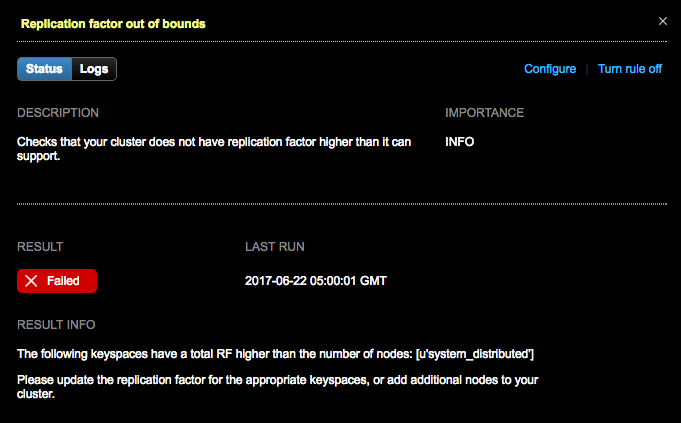
To view the outcome of all past scans for a rule, click Logs, and then click the Run Time timestamp that you want to inspect.
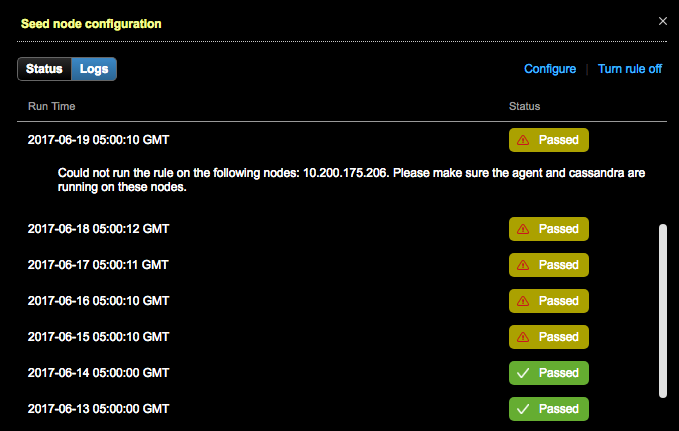
-
- Importance
-
The severity level of the rule:
-
High: The most critical severity level. If a High severity rule fails or passes with a warning, investigate and resolve the issues as soon as possible.
-
Medium: Moderate but not extreme severity.
-
Low: Notable but not impactful.
-
Info: The lowest severity level. For information purposes only.
-
- Schedule
-
How often the rule is scheduled to run, such as
Every day at 12:00 AM GMT. - Configure
-
Click Configure to edit the rule’s settings.
- Turn rule off/on
-
Click to disable or enable the rule.
