View logs from node details
View logs in the Recent Log Information pane within the Node details dialog.
The Cassandra System Log, Cassandra Debug Log, and OpsCenter Agent Log are available for viewing within OpsCenter monitoring.
The most recent 1000 lines of a log are shown in the log window.
Only users with an administrator role are able to view the logs.
-
Enable the Labs feature to view logs from within OpsCenter. Add the following to
opscenterd.conf, and then restart opscenterd:opscenterd.conf[labs] log_enable = True -
In the left navigation pane, click Cluster > Nodes > List View or Ring View.
-
Click the node to view its details.
The Node Details dialog appears.
-
Scroll down to the Recent Log Information pane.
-
Select the log to view:
-
Cassandra SystemLog -
Cassandra DebugLog -
OpsCenter AgentLog
-
-
Click Refresh.
The last 1000 lines of the selected log are fetched and shown in the Recent Log Information pane.
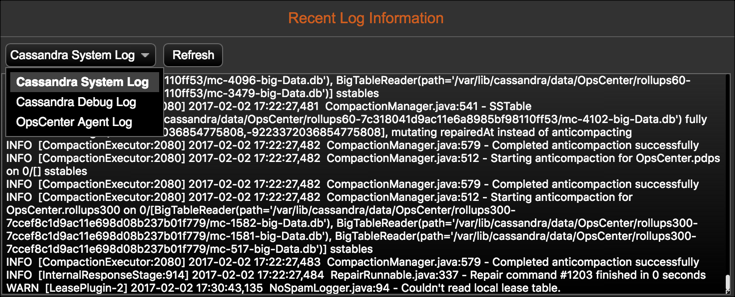
If an agent is down for a node, the log pane is empty. Review the Agent Status and troubleshoot agent issues.
