Add an Azure backup location
Add an Azure Blob storage account for DataStax Enterprise (DSE) OpsCenter backups. You can optionally specify sub folders within the storage container.
DSE OpsCenter does not support backing up to a Premium Performance Storage account or an Azure File Share.
|
The Backup Service requires control over the data and structure of its destination locations. The backup destinations must be dedicated for use only by OpsCenter. Any additional directories or files in those destinations can prevent the Backup Service from properly conducting a Backup or Restore operation. |
-
Install AzCopy CLI on all nodes where DataStax Agents are running to enable backups to Microsoft Azure.
-
Install a compatible version of AzCopy.
The minimum version of AzCopy that is compatible with OpsCenter is version 10. For installation instructions, see Install AzCopy on Linux by using a package manager in the Microsoft Azure documentation.
To install AzCopy for most Linux installations:
wget -O azcopy.tar.gz https://aka.ms/downloadazcopylinux64 && tar -xf azcopy.tar.gz && sudo ./install.shFor Red Hat Enterprise Linux (RHEL) 7 installations, install the International Components for Unicode (ICU) and libunwind dependencies:
yum install -y libunwind icu. To install AzCopy for RHEL 6 installations:wget -O azcopy.tar.gz https://aka.ms/downloadazcopylinuxrhel6 && tar -xf azcopy.tar.gz && sudo ./install.shAzCopy CLI might require Linux distribution dependencies. The required dependencies vary by Linux distribution. Install the dependencies on every node where DSE is installed.
-
Ensure that the Azure Blob storage account exists prior to adding a backup location in OpsCenter.
You must be the owner of the Azure storage account that you configure as an OpsCenter backup location.
-
Access the Create (or Edit) Backup dialog:
-
In the Create or Edit Backup dialog, under Location, click +Add Location.
The Add Location dialog appears.
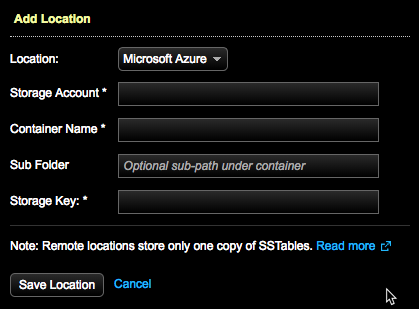
-
Select Microsoft Azure as the backup Location.
-
Enter the Storage Account name that OpsCenter backs up to.
-
Enter the Container Name, which is the name of the Azure Blob where OpsCenter saves backup data.
-
Enter a Sub Folder that exists within the Blob storage container. If not specified, OpsCenter uses the root of the Blob storage container.
-
Select the Endpoint Suffix.
-
Select a predefined endpoint from the list. For example:
core.windows.net. -
Select Custom to enter a custom endpoint suffix for your storage container.
-
-
Enter a Storage Key for the storage container, which is an access key for the storage account that houses the Blob storage container.
-
Click Enable compression to compress backup data. This reduces network traffic, disk usage, and data usage, but increases CPU load on the server.
-
Click Save Location.
The specified Azure container is added as a backup location.
