Upgrade DSE to a minor release using LCM
Follow the steps in this example to upgrade DataStax Enterprise (DSE) from version 6.8.0 to 6.8.1 using Lifecycle Manager (LCM). This example clones a configuration profile and runs an upgrade job for a datacenter.
The following steps summarize the upgrade process:
-
Clone a DSE version 6.8.0 configuration profile to DSE version 6.8.1 from the Config Profiles page.
-
Associate the newly cloned configuration profile with the datacenter in the Clusters page.
-
Run an upgrade job for the datacenter from the Clusters page.
-
View the status of the upgrade job in the Jobs pages.
This example assumes you have reviewed the DSE upgrade guide and performed all necessary prerequisite steps applicable to the DSE version you have planned to upgrade to.
-
Click Config Profiles from the Lifecycle Manager navigation menu.
-
Click the clone icon (
 ) for the configuration profile you want to clone.
This example selects an existing configuration profile for DSE version 6.8.0.
) for the configuration profile you want to clone.
This example selects an existing configuration profile for DSE version 6.8.0.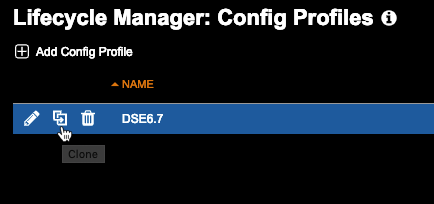
A clone prefix is added to the profile name, but can be adjusted based on naming conventions, provided that the name is unique. This example uses clone-DSE6.8 as its configuration profile name.

-
Select an upstream DataStax Enterprise Version to which to upgrade. This example selects dse v6.8.1.
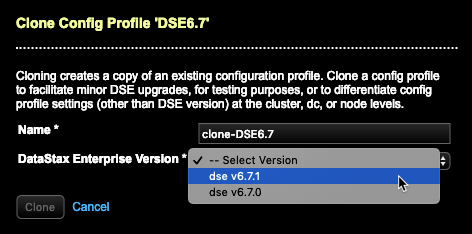
-
Click Clone.
The Config Profiles page shows notifications for settings that have changed between the DSE versions.

-
Click each profile notification to review it in context. Adjust any settings as appropriate for your environment. This example allows inheritance of all new default values.
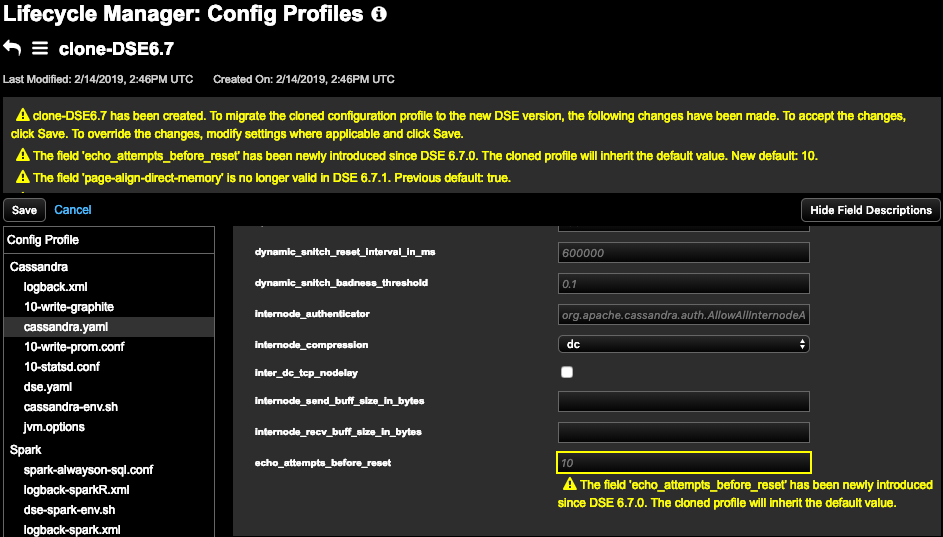
-
Click Save.
The cloned configuration profile is added to the list of configuration profiles.
-
Click Clusters in the LCM navigation menu.
-
Select the datacenter to run an upgrade job on. This example selects a datacenter that has DSE version 6.8.0 installed and configured.
-
Click the ellipsis icon, select Edit, and choose the cloned configuration profile in the Edit Datacenter dialog to use for the upgrade.
-
Click Save to associate the cloned configuration profile with the datacenter being upgraded.
-
Click the ellipsis icon and select Upgrade for the datacenter being upgraded.
-
Review the information in the Run Upgrade Job dialog and click Submit.
This example uses all default settings for the upgrade job.
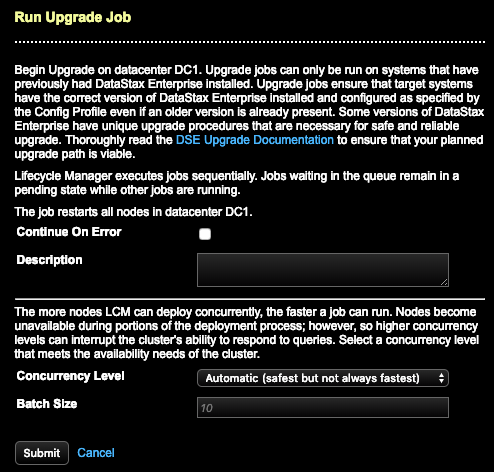
-
-
Click View Job Summary to review the status and details of the upgrade job in the Jobs page.
